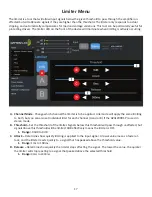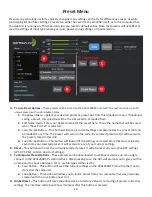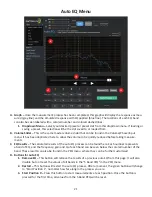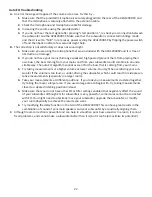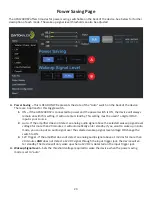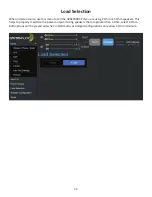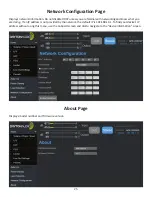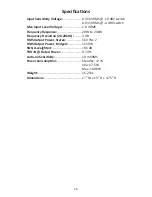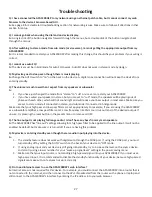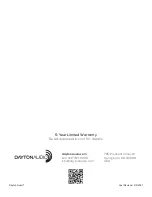19
Preset Menu
Presets are particularly useful for quickly changing many settings on the fly for different use cases, or while
prototyping EQ and filter settings. Presets can either be saved to the amplifier itself, or to the computer that
the web GUI is running on. This menu also lets you reset to default values. Note that presets will not affect or
save the settings of input type (analog or coax), power saving settings, or load selection.
A. T
o Amp Preset Options – These presets will be stored on the APA1200DSP unit itself. The unit can store up to 20
unique presets with customizable names.
1. Dropdown Menu – Select your desired preset or preset slot from this dropdown menu. If loading or
saving a preset, this selection will be the slot saved to or loaded from.
2. Edit Name Field – Enter your desired name for the preset here. This is the name that will be saved
when “Save Pre-Set” is selected.
3. Save Pre-Set Button – This button will save all current settings and parameters to a preset that can
be loaded at any time. The preset will save into the currently selected preset slot (it will overwrite
the preset stored in this slot).
4. Load Pre-Set Button – This button will load all of the settings and parameters that were originally
saved into your selected preset. It will overwrite any of your current settings.
B. Reset – This button will reset the currently selected preset. It will also reset all your active DSP settings
(LPF, HPF, PEQ, Limiter, Line Out Settings).
C. To Computer Preset Options – These presets will be downloaded to whichever device you are using to
connect to the APA1200DSP’s web interface. After pressing save, the GUI will prompt you to give your file
a name and to choose between .txt or .csv file types (either is OK).
1. Save Button – This button will save the current settings on the APA1200DSP into a file that can be
stored on the computer.
2. Load Button – This button will allow you to load a preset from your computer that was previously
created with the save button next to it.
D. Global Reset –
This button will reset the entire device to factory defaults, removing all presets and other
settings. The interface will reboot a few moments after this button is pressed.