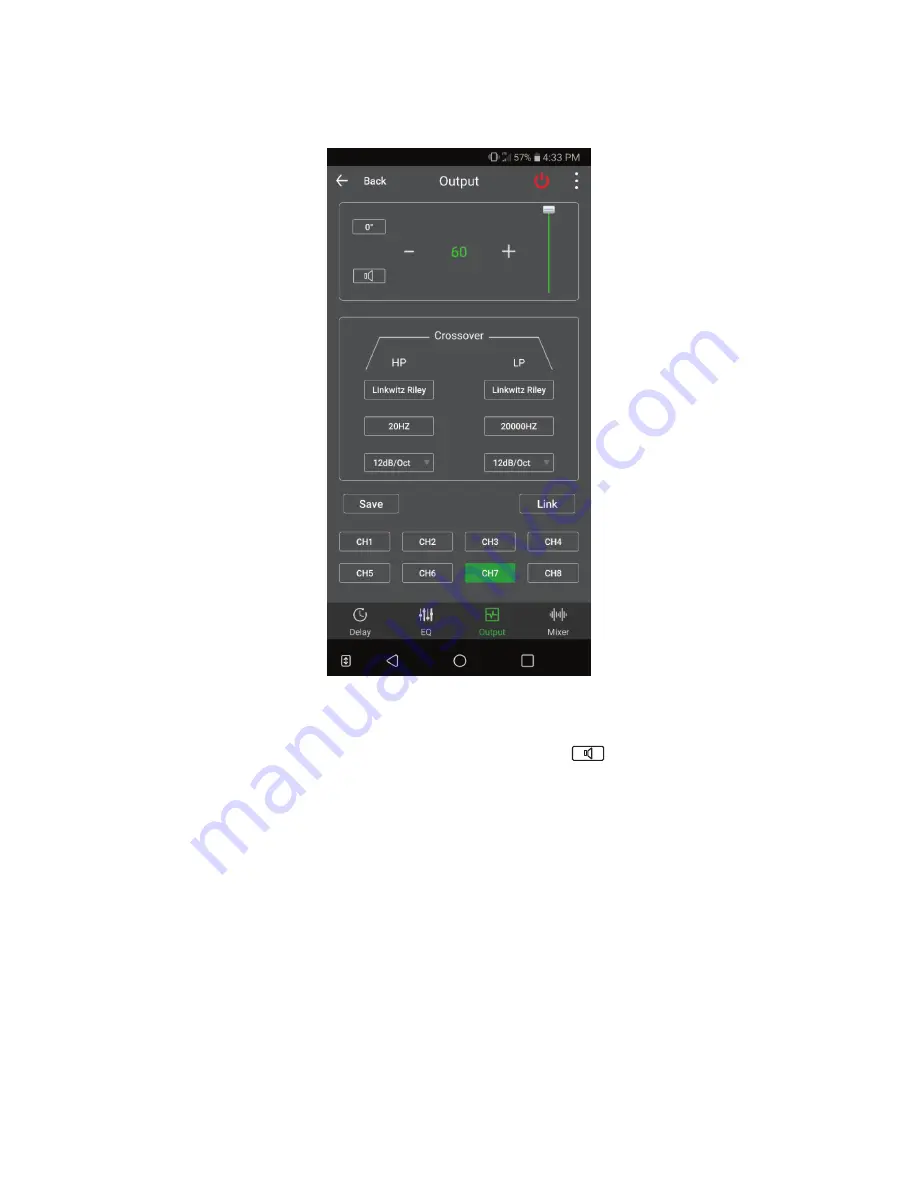
13
● Advanced Settings - The Output Menu
Each channel 1-8 features an output menu that allows the user to select a desired crossover,
output level, and phase of that channel.
1. Phase Control:
The
“
0°
”
button can be pressed to invert the phase 180°, to revert back,
press the same button again, which is now labeled
“
180°
”.
2. Muting:
The user can mute a channel by pressing the
button, to undo, press again.
3. Level Control:
The user can increase the level of a channel by pressing the
“
+
”
sign or decrease
the level by pressing the
“
-
”
sign. Alternatively, the user can also use the slider to adjust level.
4. Crossover Type:
The user can select between 3 different crossover types; Linkwitz Riley,
Bessel, and Butterworth.
Note: To disable the crossover, change the slope to 6dB/Oct and
move the frequency to the limit (20 Hz for HP, 20,000 Hz for LP).
5. Crossover Frequency:
The user can choose a crossover frequency between 20 and 20,000 Hz.
6. Crossover Slope:
The user can choose between 6/12/18/24 dB per octave slopes
7. Saving:
The user can save the tune they are working on to any of the 6 presets by clicking
the
“
Save
”
button and then selecting a preset number and hitting save. Additionally, the user
can delete or recall tunes in this menu as well.
8. Linking:
The user can choose to group multiple channels together which allows for grouped
control over the EQ and Output menus. To create a group, click the
“
Link
”
button, then the
channels to be grouped, and then press the
“
Grouping
”
button. To add channels, click the
“
Group
”
you would like to add to and then the designated channel, then click the
“
Join
”
button.
Groupings can also be deleted by selecting the
“
Group
”
and pressing
“
Delete
” button
.

































