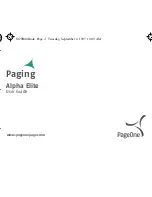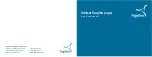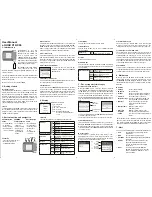11
6.5
SAVE A BACKUP OF THE CURRENT CONFIGURATION ON THE COMPUTER
Save:
All settings of the pager including the transmitters
are stored on a file on your pc. This file has the
same name as the serial number of the Pager.
Back-up:
It is possible to save the complete configuration
of the pager on the computer as a back-up. This
can be helpful if the configuration needs to be
transferred to a replacement pager
-
Click on ‘File’ => ‘Save (to pc)’. Or click on
the ‘Save’ icon
in the toolbar.
-
Change the location if necessary and give
the configuration a recognizable name.
(The computer will automatically show
the serial number of the pager.)
-
Click on ‘Save’.
6.6
INSTALL A BACKUP CONFIGURATION ON A PAGER VIA THE COMPUTER
Open the backup file:
-
To install a backup configuration on a
pager connect the pager on which you
want to install the backup configuration
to the computer.
-
Click on ‘File’ => ‘Open (from computer)’
or click on the ‘Open’ icon
in the
toolbar.
-
Select the file (.bin) and click on ‘Open’.
-
The backup configuration will now be
installed on the pager.
-
Please check the settings and transmitters
tabs.
-
Click on ‘Save’ at the bottom of the
‘Transmitters’
tab to save all of the
settings in the pager.
7.
LOG
The pager has an internal memory that can log the details of up to 1000 events (alarm, reset, battery
empty, etc.). This log of events is automatically synchronized with the DazaTools program whenever
the pager is connected to the program. Once the pager has synchronized with the computer, the log
will be deleted from the pager so the pager can log the details of another 1000 new events. If the
pager logs the details of more than 1000 events before it is synchronized with the computer, the
oldest events will be lost and the most recent events will continue to be added to the log.
You can view the history of the events via the ‘Log’ tab in the DazaTools program. The most recent
events are shown at the top of the list.