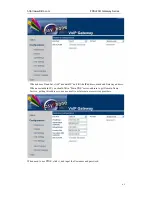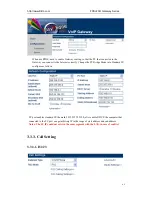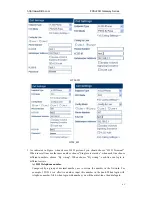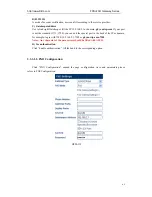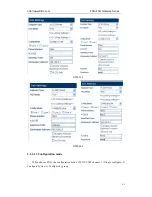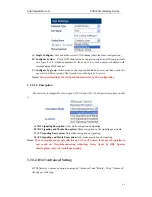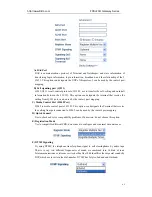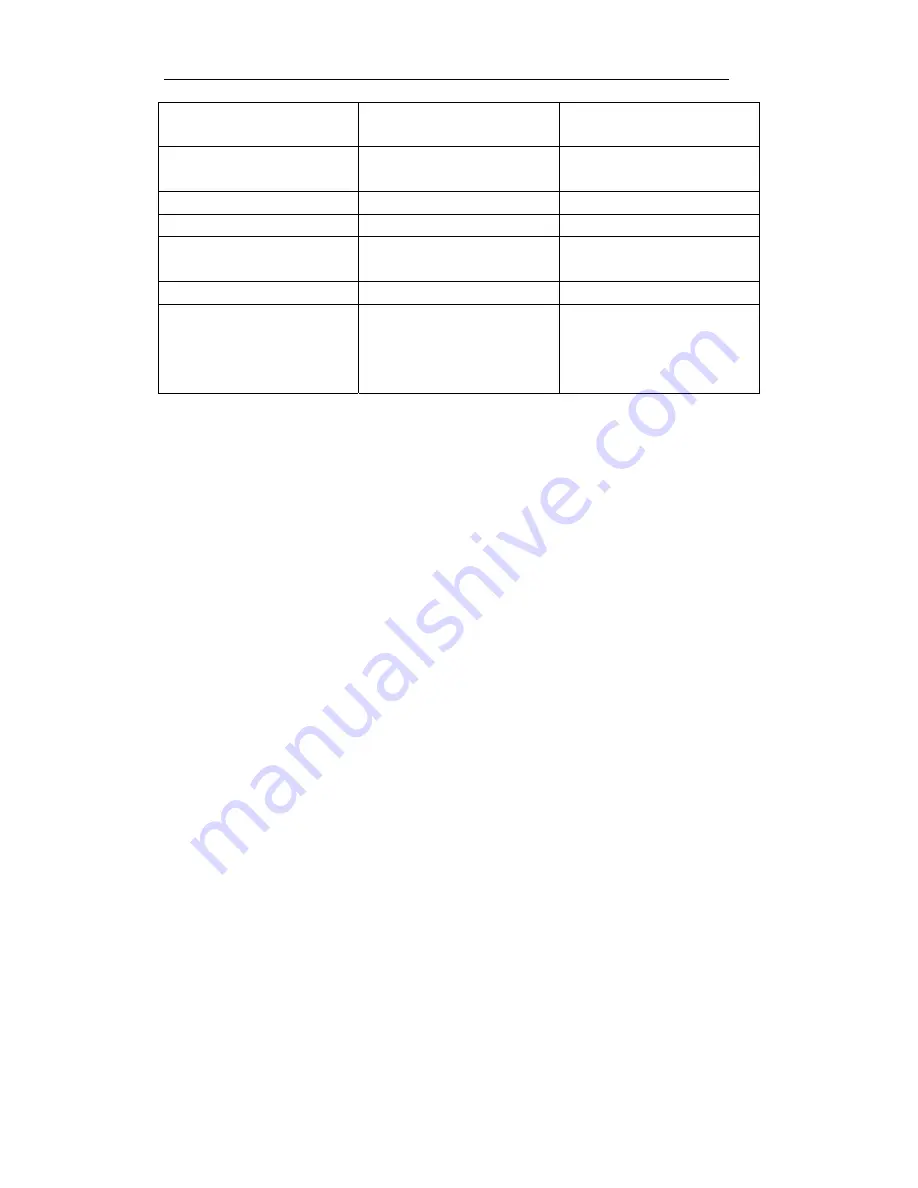
http://www.DBL.com FXS+FXO Gateway Series
45
Username
admin
Password
admin
Please remember the password
after change
LAN Network Setting
DHCP
PC Network Setting
Bridge mode
LAN IP
*00(Chinese)
*01(English)
Press “*00” or “*01” get IP
address
LAN IP Setting
*03 Such
as
*03192*168*1*2#
Restore factory
*11983185922
After input password and hear
“Toot”, then success, you just
to pull power and restart the
Gateway.
3.2. Logon to the Gateway
3.2.1. Get IP
A) Make sure that there is DHCP sever: In accordance with connection diagram 2-3
,
connect the HTM_xxx and plug power , check the RUN light flash or not. About the
RUN light quick flashes 10 seconds, plug one telephone into anyone FXS port and
press *00, telephone will report IP address in Chinese; Press *01, then will report in
English.
B) Without DHCP sever in the Network: Plug one telephone into anyone FXS port and
press *03+IP address, such as “*03192*168*1*2#”
,
indicates that IP temporary
address is 192.168.1.2. If you want to know how setting is successful, just to press
*00 or *01 and hear the IP again. Notice that the temporary IP is the same as the
PC-segment and not conflict with other Network setting. The same PC-segment
means the first three sections the number of IP must consistent, such as 192.168.1.3
and 192.168.1.5 are the same segment, 192.168.1.3 and 192.168.2.4 are not.
C) HTM series’ PC port has fixed a LAN IP address in default setting, it is 192.168.8.1,
and you can visit HTM_xxx series’ gateways through this port;
3.2.2. Open browser and input IP
After get IP or set a segment IP, open the browser (IE), and input IP on the Address Field.
Summary of Contents for HTM series
Page 7: ...http www DBL com FXS FXO Gateway Series 45 2 Connection 2 1 Interface Description ...
Page 13: ...http www DBL com FXS FXO Gateway Series 45 State of HTM 112 State of HTM 222 ...
Page 27: ...http www DBL com FXS FXO Gateway Series 45 HTM 112 HTM 222 ...
Page 31: ...http www DBL com FXS FXO Gateway Series 45 HTM 222 HTM 442 ...