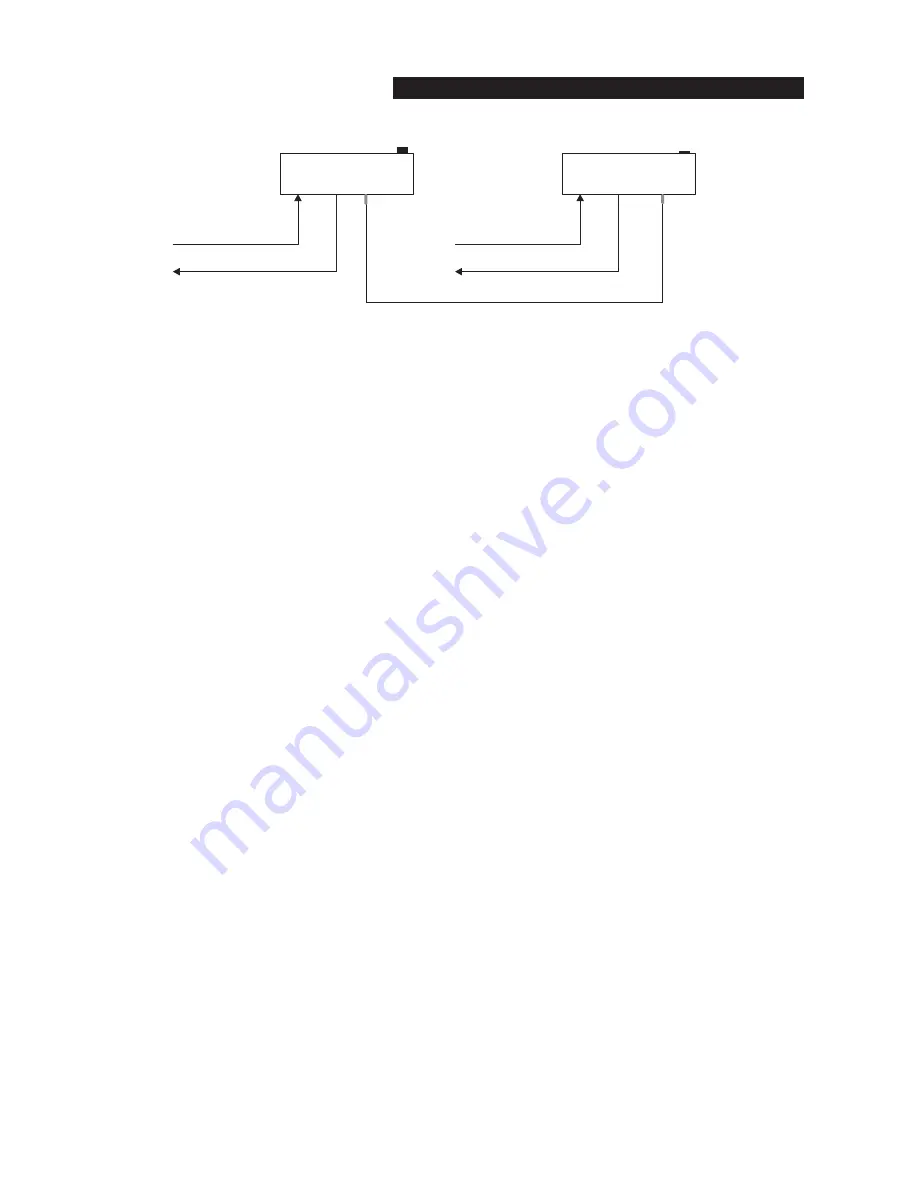
Using External Level Detector Inputs
To control the compressor by signals other than the audio input (via an auxiliary device), connect the auxiliary device's
output to the 160A's DETECTOR INPUT jack, and feed the auxiliary device's input with the same signal fed to the 160A's
INPUT (Figures 4 and 5). This requires a Y-adaptor, unless the input signal has already been split (e.g., some synthesizers
can send the same signal to two outputs).
In certain situations, the auxiliary device may need to be inserted in the signal path, not in the detector path. In such cases,
signal is fed to the input of that device, and also to the DETECTOR INPUT, and the auxiliary device's output is fed to the
160A INPUT (e.g., using a delay line to create ÒnegativeÓ attack times).
Specific System Connections
The 160A has balanced inputs and outputs, and can be used with any line-level device. Some common examples include:
mixing consoles, musical instruments, patch bays, and other signal processors.
Mixing Board
If you wish to compress a particular track of a multitrack recording or one channel of a live performance, connect the
160A INPUT to the audio source's output jack while the 160A OUTPUT can be directly connected to a line input jack
(balanced or not) or the 160A's INPUT and OUTPUT can be wired to an Insert point. In the latter case, the signals will
most likely be unbalanced.
Note: The amount of compression is directly related to the level of the input signal. However, depending upon your system's setup, it may not always be
crystal clear as to what volume controls in your chain affect input level and which affect output level. If the 160A, in relation to your mixer channel's volume
controls, is “pre-fader” (i.e., the 160A is connected to mixer inserts so that the compression effect occurs before the mixer channel's volume fader), you can
boost or cut the input level by adjusting the source's volume control (e.g., a synthesizer's volume control) and boost the track's output level using the
160A's OUTPUT GAIN control or the mixer's volume fader (the latter here is great for track fade-outs). If the 160A, is “post fader” (i.e., the 160A is connect-
ed to mixer inserts so that the compression effect occurs after the level set by the mixer channel's volume fader), adjusting the mixer's volume fader
changes the input level and the amount of compression. If you would rather have this volume fader control output, we suggest you set up the compressor
directly between the source and the mixer channel's input. This way, you can use the instrument's volume control to define the input level and amount of
compression and the mixer's volume fader to change only the overall volume of the track.
Musical Instruments (e.g., Electric Guitar, Bass, Keyboards, Electric-Acoustic Instruments)
The output of an electric guitar is sometimes not ÒhotÓ enough to drive the 160A's INPUT. When this is the case, you
should use the ÒPREAMP OUTÓ of your guitar amp (if so equipped), or the output of some other device that is designed to
accept low-level instrument inputs (including various foot pedal effects, acoustic pickup preamps, and rack mount audio
products, like the dbx 163X, 263X, and 563X). Such sources can be balanced or unbalanced -- this is no problem for the
160A.
Microphones, bass guitars, and electric-acoustic instruments, also typically have low-level outputs. With most setups they
require signal boost to drive the 160A's INPUT. For example, when recording voice directly to a portable tape deck, a mic
preamp placed between the mic and the 160A (which is then fed to one of the recorder's inputs) can boost the signal for the
160A as well as provide a high level signal to the tape deck.
Keyboards, samplers, drum machines and sound modules typically produce a line-level signal and can be connected direct-
ly from the instrument's output to the 160A's INPUT.
dbx 160A COMPRESSOR / LIMITER
11
STEREO
STRAPPING
TRS “STEREO” CABLE
(Shield plus two conductors)
STEREO
STRAPPING
“MASTER”
“SLAVE”
160A
INPUT OUTPUT
160A
INPUT OUTPUT
TO LEFT INPUT
FROM LEFT OUTPUT
TO RIGHT INPUT
FROM RIGHT OUTPUT
Figure 6: Multi-Channel Connections






































