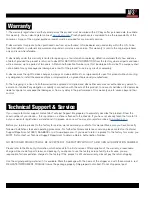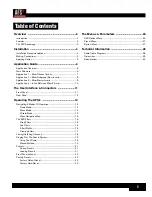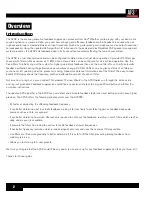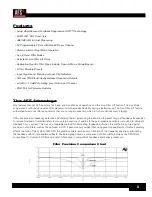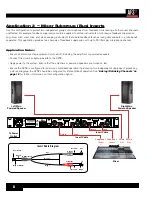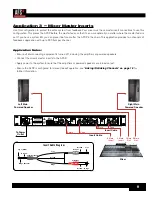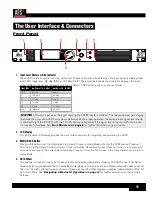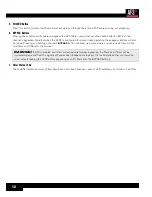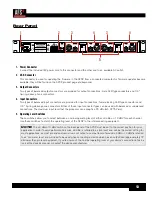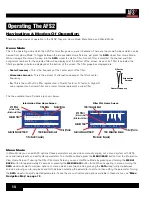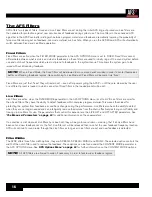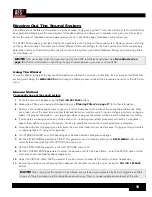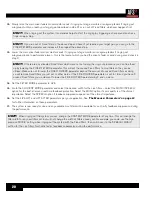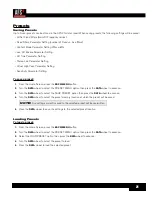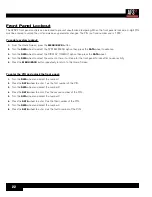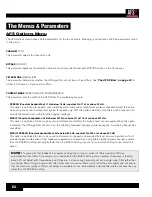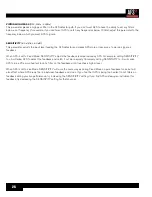11
The User Interface & Connectors
Front Panel
WIZARD
20
10
CLIP
3
0
SIG
CH 1
CH 2
INPUT
FILTERS
1
2
3
4
5
6
7
8
9
10 11 12 13 14 15 16 17 18 19 20 21 22 23 24
CH 1
CH 2
BYPASS
SELECT
MENU / BACK
AFS WIZARD
Configure Channel 2
Configure as Stereo
Configure Channel 1
1
2
3
4
5
6
7
1. Input Level Meters w/Clip Indicator
These LED meters show the incoming signal level of each channel and indicate when the input signal is clipping. Input
level LEDs range from -28 dBu (SIG) to +22 dBu (CLIP). The below table shows the correlation between the input
meter LEDs and signal level depending on the +4 dBu/-10 dBV switch position on the rear panel.
Input LEDs (switch set to +4 dBu)
(switch set to -10 dBV)
CLIP
22 dBu
8 dBV
0
19.9 dBu
5.9 dBV
3
17 dBu
3 dBV
10
10 dBu
-4 dBV
20
0 dBu
-14 dBV
SIG
-28 dBu
-42 dBV
NOTE:
AFS works best when the signal entering the AFS2’s inputs is sufficient. This requires proper gain staging
between the mixer and AFS2. For maximum performance and proper operation, the average input signal level should
consistently light the ‘20’ LED, with the ‘10’ LED lighting occasionally. If the signal level is too low, AFS may be slow
to respond to feedback. See
‘Gain Structure’ on page 6
for further information on gain structure.
2. LCD Display
This LED backlit LCD display provides the visual cues necessary for navigating and operating the AFS2.
3. MENU/BACK Button
Pressing this button from the Information View Home Screen in Home Mode will enter the AFS2 menus. Pressing it
from the Filter Plot Home Screen will return to the Information View Home Screen. Pressing it when in any menu will
move back one level in the current menu hierarchy. Pressing it from the first screen in the menu hierarchy will return to
Home Mode.
4. DATA Wheel
This encoder is used for making on-screen selections and editing parameters. Pressing this DATA wheel from Home
Mode will also toggle between the two available Home Screens. One screen shows detailed information about each set
filter (i.e., the width, attenuation amount, and set frequency) and the other displays a graphical representation of the set
AFS notch filters. See
‘Navigating & Modes Of Operation’ on page 14
for further information on these Home
Screens.
Summary of Contents for AFS2
Page 1: ...Owner s Manual ...
Page 33: ......