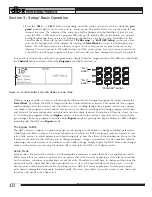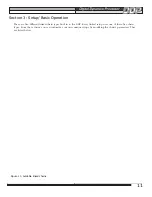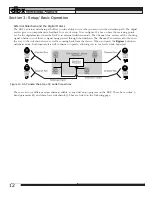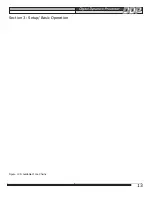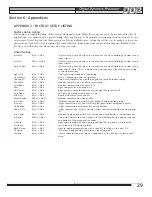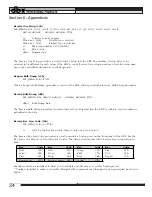,,,,,
yyyyy
,,,,,
yyyyy
23
Replace Old
:
Notice that as you write over an old setup, all other programs that recall that setup will now recall the
newly saved setup.
1. To replace an old setup, move the curser to the
Replace Old
choice and press
Store
. You
are given a choice of which setup to replace. Using the
Data Wheel
scroll to the name of
the setup you wish to replace with your new setup. Press
Store
.
2. After a brief pause, the screen will display the text, “Done!!”, and you have saved a setup over
the old setup that you chose. If you wish to save your setup to a new spot without erasing any
other setups use the following instructions:
Store New
:
1. To store a new setup, choose
Store New
after pressing the
store
button. Again, you must
name your new setup. After you are done, press
Store
once again. You now must choose a
place for the new setup to be placed in the setup library. The name of your new setup is dis-
played on the middle line of text (the “Parameter 2” spot).
2. Use the
Data Wheel
to scroll to the place where you want to the new setup added. As you
scroll, notice the names of the setups already in the library scrolling by on text lines 1 and 3
(parameter 1 and parameter 3). This indicates that you are placing your new setup between the
two setups displayed above and below your new one. The DDP “makes room” for your setup,
no matter where you want to place it.
3. Pressing
Store
once more saves the setup in the spot you chose, and after a brief pause, the
screen display the “Done!!” line and you have saved a setup, complete with all parameters,
ready to use next time.
NOTE: T
O USE YOUR NEW
S
ETUP
,
IT MUST BE RECALLED INTO A
P
ROGRAM
.
Section 5: Utility Functions
Summary of Contents for DDP
Page 1: ...y Operator Manual...
Page 16: ...yyyyy yyyyy 13 Section 3 Setup Basic Operation Figure 13b Available Mono Chains...
Page 42: ...FRAN AIS yyyyy yyyyy 39...
Page 82: ...yyyyy yyyyy 79 DEUTSCH...
Page 122: ...yyyyy yyyyy 119 ESPA OL...