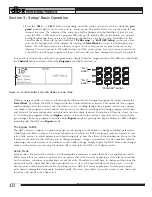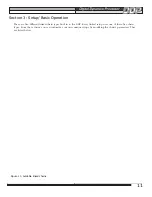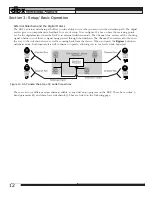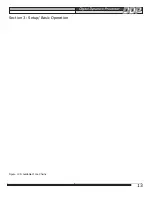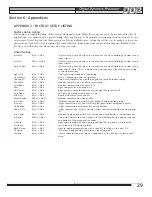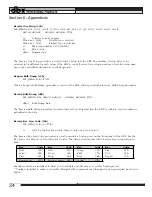UTILITIES
The Utilities menu is accessed at any time, via the
Utility
button. The utilities menu is the same as the other
menus of the DDP. Once in the utility area, the LED will light on the
Utility
button, indicating the selection.
Different menu selections are shown in the three lines of text below the program number. When you are using
the utilities menu, the DDP continues to pass signal, and displays the current program number without interrup-
tion. Following is a brief explanation of the different utilities and their parameters:
Contrast
The contrast selection is always shown on the first line in the “Parameter 1” position, and adjusts the displays visi-
bility.
Sample Rate
The next utility is Sample Rate. This utility changes the output sample rate. The choices are: 44.1kHz or 48kHz. As
technology advances, future software and hardware updates will include other options. The DDP is currently
shipped with the 48kHz choice as the default. However, in “digital Input” mode, the sample rate is “locked” to the
sample rate of the digital input signal. To help you remember, the display window will show text to this effect.
AutoLoad
With the AutoLoad feature, you may choose whether the DDP will immediately load the program number on the
display, or whether you must be prompted to load the current number into the audio path. With AutoLoad in the
ON position, the DDP automatically loads the current program into the audio path without a prompt. While this
can be convenient, care should be taken, because if you move the data wheel while in program mode AFTER you
have changed parameters in the current program, the program number will be changed and the changes to the
first programwill be lost as the DDP moves to the next program number and loads it into the audio path automati-
cally. In addition, if the DDP is used in a live sound situation, the ramifications could be disastrous if someone
bumped the data wheel while signal was being passed through the DDP. With AutoLoad in the OFF position, you
can scroll to other program numbers without affecting the sound being passed through the DDP. As you make
any changes to a program, the
Load
button will flash, telling you that you are in a program number other than
the one you have had loaded into the audio path. One press of the LOAD button loads the currently displayed
program number into the audio path, and dumps the previous program number from the audio path. AutoLoad
mode is best used when changing Program numbers and changing parameters within the given setups. In a live
setting, AutoLoad should be “OFF” when you want to change setups within any specific Program number.
If you move from the loaded program, the
Load
button begins to blink, indicating that you are looking at pro-
cessing chains other than those that are currently loaded into the audio path. As you return to the previously
loaded program, the
Load
button turns off, as there is no need to “re-load” the current program, because it has
already been loaded, and is in fact the current program number in the audio path.
Input Mode
This page is not visible if you do not have the optional Digital I/O card installed in your DDP. If you have the
optional Digital I/O card installed in your DDP, this page refers to setting the input format of the DDP and its
sync characteristics. You can set the input and output independently to either AES/EBU or S/PDIF formats. The
analog outputs still operate regardless of the settings in this utility. The input has the ability to sync itself to vari-
ous source devices. In analog mode with internal sync selected, the DDP is using the internal digital clock for its
source. In analog mode with AES/EBU sync selected, the DDP is using an AES/EBU source device’s clock as the
master. In analog mode with SP/DIF sync selected, the DDP is looking for an SP/DIF clock source at its digital
input. Syncing from an external device is used when you have more than one DDP in a system going form analog
to digital. The sync source must be able to generate an AES11 compliant output signal which is fed to the DDP’s
digital input connector. THis clock source is then used to “drive” the clock on all the DDPs, so that you can have
them all running at exactly the same frequency. We recommend that if you are only using the digital output of
one DDP, you should use the “internal” setting, and let the receiving device slave itself to the DDP. If you see an
,,,,,
yyyyy
,,,,,
yyyyy
24
Section 5: Utility Functions
Summary of Contents for DDP
Page 1: ...y Operator Manual...
Page 16: ...yyyyy yyyyy 13 Section 3 Setup Basic Operation Figure 13b Available Mono Chains...
Page 42: ...FRAN AIS yyyyy yyyyy 39...
Page 82: ...yyyyy yyyyy 79 DEUTSCH...
Page 122: ...yyyyy yyyyy 119 ESPA OL...