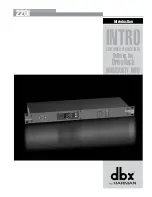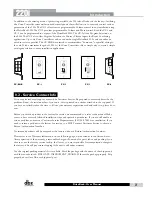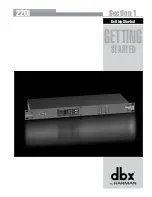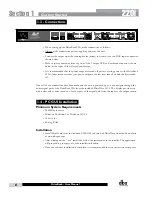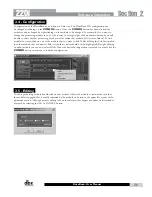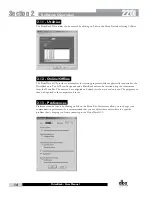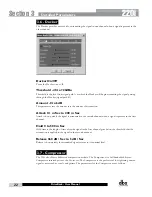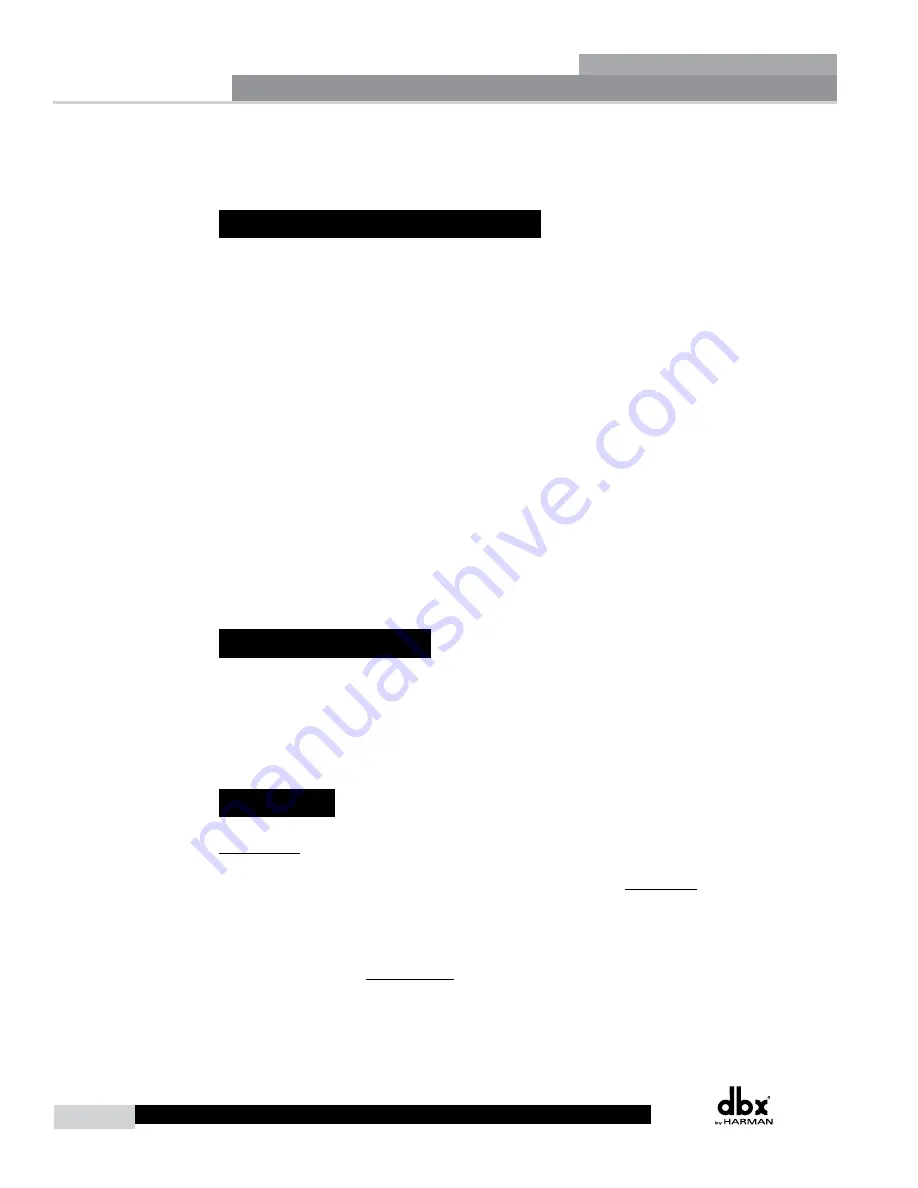
10
220i
DriveRack
®
User Manual
For your convenience, all editing functions of the DriveRack 220i are performed via the included
Driveware GUI. This section has been created to act as a tutorial for performing various editing aspects
of the unit.
2.1 - DriveRack 220i Philosophy
The philosophy of the DriveRack 220i is built around the idea of a program.
Programs
A program consists of processing modules configured to form the desired signal path. The processing
modules and all their parameters are saved as part of the program. The quickest way to get up and
running with the DriveRack 220i is to select one of the programs that are already configured. If
modifications are needed then the program can be reconfigured to select the appropriate processing
modules and parameters can be edited to taste. All module parameters are part of the program and
as such they are saved off when the program is stored. These parameters are also saved as part of the
program file when the program is exported to a computer.
Utilities and Mutes
Utilities and Mutes are global functions and are independent of the program. Utilities and Mutes are not
saved as part of the program when it is stored but they can be saved as part of the device file. This can
be helpful as Utilities can be set up just once rather than having to set up the utilities for each program.
The same applies to Mutes; output Mutes can be used regardless of the program that is being recalled. If
the need arises to mute an output as part of a program and have that level remain with the program, the
output level can be set to –inf in the Matrix Mixer. This means that no matter whether the output mute
is engaged or not, that output will have no output level.
2.2 - PC Connection
Once the software has been loaded and the DriveRack unit is connected via the included Null Modem
cable, run the DriveWare Graphic User Interface (GUI) by double clicking on the application icon. You
will see the DriveWare window open with an icon of the DriveRack 220i unit. Double clicking on the
unit will open the unit to the program screen where you will be able to see the processing modules and
the configuration.
2.3 - Views
There are three different views within the DriveWare GUI; Venue view, Unit view, and Module view.
Venue view
provides you with an overall system view of the DriveRack network including other
DriveRack units if you are using 480 series DriveRack units that can be networked together. Double
clicking on a unit icon in the Venue view takes you to the Unit view.
Unit view
(often called program
screen) provides you with a graphic representation of the configuration of the individual DriveRack unit,
including all the processing modules and their positions in the signal path. Unit view offers access to
meters and output muting, program selection and loading, processing configuration, program import and
export, program storing, as well as utility menu control. Double clicking on the processing module takes
you to the Module view.
Module view
(also called edit screen) provides access to the processing and
utility parameters. Editing of parameters is done in Module view.
Software Operation
Section 2
Summary of Contents for DriveRack 220i
Page 1: ...User Manual System Processor with Advanced Feedback Suppression 220i...
Page 5: ...220i Intro Customer Service Info Defining the DriveRack WARRANTY INFO Introduction...
Page 9: ...220i Section 1 GETTING STARTED Getting Started...
Page 13: ...220i Section 2 SOFTWARE OPERATION Software Operation...
Page 19: ...220i Section 3 DETAILED PARAMETERS Detailed Parameters...
Page 36: ......
Page 37: ...220i Section 4 Program List Zone Control FrontPanelLockout Utilities...
Page 41: ...220i Section 5 Application Guide APPLICATION GUIDE...
Page 46: ......
Page 47: ...220i Appendix Appendix...