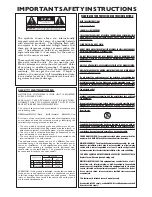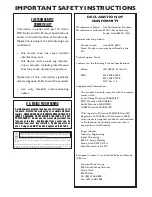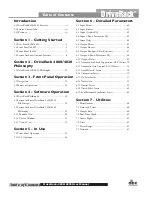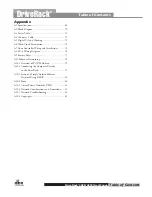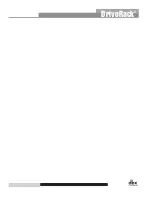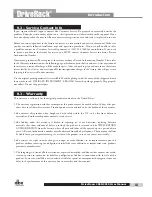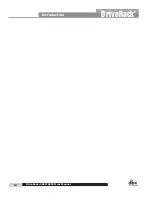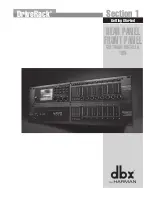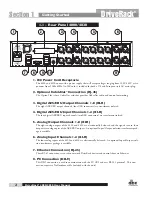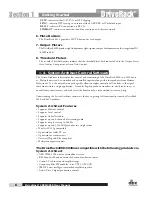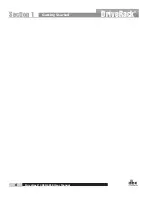Introduction
Driverack
®
4800/4820 user Manual
ii
Congratulations on your purchase of the dbx
®
DriveRack
®
4800 or 4820 system processor! Designed
to provide “Everything you need between the mixer and the power amps,” the 4800 and 4820 provide
incredible flexibility, sonic excellence, and intuitive control for performance applications. From the pow-
erful 96kHz processing engine and advanced processing algorithms, to the VGA display and direct access
Processing and Channel buttons, the DriveRack 4800 provides all the processing and control you need
for live use. The 4820 offers all the DSP functionality of the 4800 with a tamper-proof front panel for
installation use. Some of the many features of the 4800 and 4820 include:
0.1 - Driverack 4800/4820 features
• 48 and 96 kHz operation
• Color 1/4 VGA (320x240) Display (4800)
• 4 analog and AES/EBU digital inputs
• 8 analog and AES/EBU digital outputs
• Full Bandpass Filter, Crossover and Routing Configurations with
Bessel, Butterworth, and Linkwitz-Riley filters
• 31-Band Graphic and 9-band Parametric EQ on every input
• 6-band Parametric EQ on every output
• Loudspeaker Cluster and Driver Alignment Delays
• Selectable DSP inserts on all inputs and outputs including
Classic dbx Compression, Limiting and Advanced Feedback
Suppression among others
• Ethernet HiQnet networking and control
• Optional dbx ZC wall panel control
• Optional CobraNet I/O
• Optional Jensen
®
I/O Transformers
INTRODUCTION
DriveRack
®
Summary of Contents for DriveRack 4800
Page 1: ...User Manual 4800 4820 CompleteEqualization LoudspeakerManagementSystem...
Page 6: ...DriveRack...
Page 7: ...features Customer Service Info WARRANTY INFO INTRODUCTION DriveRack Introduction...
Page 10: ...Introduction DriveRack 4800 4820 User Manual DriveRack iv...
Page 11: ...Rear panel front panel software installa tion Getting Started Section 1 DriveRack...
Page 18: ...Getting Started 8 Section 1 DriveRack DriveRack 4800 4820 User Manual...
Page 19: ...Presets attributes DriveRack Philosophy Section 2 DriveRack...
Page 21: ...navigation modes Front Panel Operation Section 3 DriveRack...
Page 29: ...moduleview deviceview venueview Software Operation Section 4 DriveRack...
Page 40: ...Software Operation 30 Section 4 DriveRack DriveRack 4800 4820 User Manual...
Page 41: ...31 front panel operation SOFTWARE OPERATION In Use Section 5 DriveRack...
Page 48: ...In Use 38 Section 5 DriveRack DriveRack 4800 4820 User Manual...
Page 49: ...Detailed Parameters Detailed Parameters Section 6 DriveRack...
Page 73: ...UTILITIES Section 7 Utilities DriveRack...
Page 77: ...DriveRack Appendix...
Page 80: ...Appendix DriveRack DriveRack 4800 4820 User Manual 70 A 2 Block Diagram...
Page 86: ...Appendix DriveRack DriveRack 4800 4820 User Manual 76 A 8 ZC 4 Wiring Diagram...
Page 95: ...Appendix DriveRack DriveRack 4800 4820 User Manual 85...