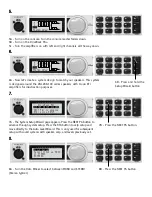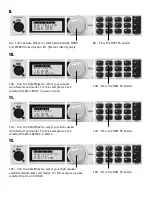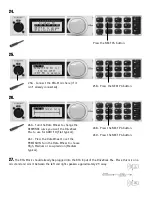Reviews:
No comments
Related manuals for DriveRack PA+

HPA-1
Brand: Pass Pages: 6

RCS 2.2 XP
Brand: TacT Audio Pages: 50

ACOUSTIC AC 801 P
Brand: Mark Acoustic Pages: 8

C31
Brand: Arcam Pages: 18

KODA1000
Brand: KODA Pages: 35

Crush PiX 50BXT
Brand: ORANGE Pages: 15

SLO-30
Brand: Soldano Pages: 8

PUNCH 501XP
Brand: Rockford Fosgate Pages: 40

HDA-1832
Brand: Miranda Pages: 4

LPA1900-160-SC01
Brand: Bravo Tech Pages: 14

CAD 2A3MB
Brand: Cary Audio Design Pages: 14

NCA70.2
Brand: Hogtunes Pages: 12

Champ2.250
Brand: Zeck Audio Pages: 14

901-1010-02
Brand: Echo Pages: 15

Thaedra
Brand: GAS Pages: 12

ST140M
Brand: B&K Pages: 16

GA9800
Brand: GME Pages: 12

M-10X
Brand: Luxman Pages: 20