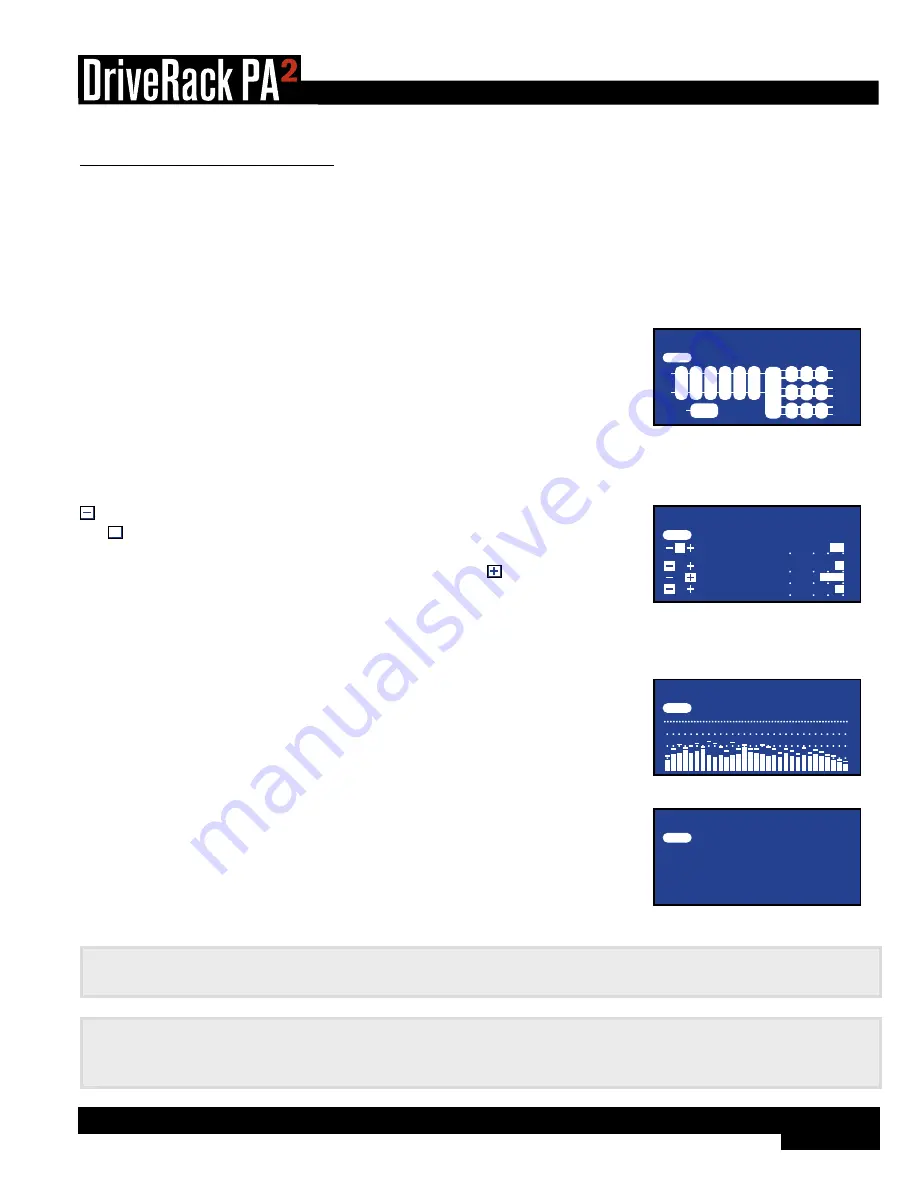
13
®
The Home Screens
The Home screen is the first screen which appears in the LCD display after the DriveRack PA2 fully initializes (this is also
referred to as “Home mode”). There are four Home screens to choose from, providing the instant visual feedback you need,
when you need it. All Home screens will display the currently loaded preset number and name, so you always know which
preset is currently loaded. To toggle between Home screens, simply press the
DATA WHEEL
from Home mode. Below is a
description of each available Home screen.
Configuration Home Screen
This is the default Home screen. This screen shows the configuration and signal flow
of the currently loaded preset. The far left of the screen indicates input configuration.
The far right of the screen indicates output configuration. All the blocks in-between
represent the processing modules.
Preset 1
1
GEQ
RTA
USER AEQ AFS SUB CMP DLY XOVER P L D
P
L
D
P
L
D
L
LH
RH
LM
RM
LL
RL
R
MIC
Configuration Home Screen
Dynamics Meter Home Screen
This Home screen shows dynamic processing activity in the input compressor and
output limiter modules. The meters on the left of this screen show threshold activity. The
Preset 1
1
EDIT
COMPRESSOR
HIGH LIMITER
MID LIMITER
LOW LIMITER
30
12 5 0
O
O
O
O
icon indicates the signal is below threshold and no dynamics processing is occurring.
The
Preset 1
1
EDIT
COMPRESSOR
HIGH LIMITER
MID LIMITER
LOW LIMITER
30
12 5 0
O
O
O
O
icon indicates that the signal level is within the “OverEasy™” region and some
minor compression or limiting is beginning to occur (this icon will only light if the
dynamics processor is configured for “OverEasy” operation). The
Preset 1
1
EDIT
COMPRESSOR
HIGH LIMITER
MID LIMITER
LOW LIMITER
30
12 5 0
O
O
O
O
icon indicates that
the signal is over threshold and full compression or limiting is occurring. The meters on
the right show how much gain reduction is occurring in each processing module.
Preset 1
1
EDIT
COMPRESSOR
HIGH LIMITER
MID LIMITER
LOW LIMITER
30
12 5 0
O
O
O
O
Dynamics Meter Home Screen
RTA Home Screen
This Home screen provides quick access to the Real-Time Analyzer. When the optional
dbx RTA-M measurement microphone is connected to the RTA Mic Input, this RTA can
be used for manually fine-tuning and troubleshooting the system.
Preset 1
1
EDIT
RTA
RTA Home Screen
System Info Home Screen
This Home screen shows the currently installed firmware version and the IP address
assigned to the PA2.
Preset 1
Version: 1.1.3.0
IP: 192.168.0.2
1
USER
System Info Home Screen
Note:
After a power cycle, the DriveRack PA2 will return to the Home screen selected before the unit was powered
down.
Note:
The TIME OUT feature in the Utility menu will determine if the DriveRack PA2 will return to the Home screen
after a period of inactivity and how long it will wait before timing out. See
‘Utility’ on page 46
for further information on
the TIME OUT feature.
Summary of Contents for DriveRack PA2
Page 1: ...Owner s Manual...
















































