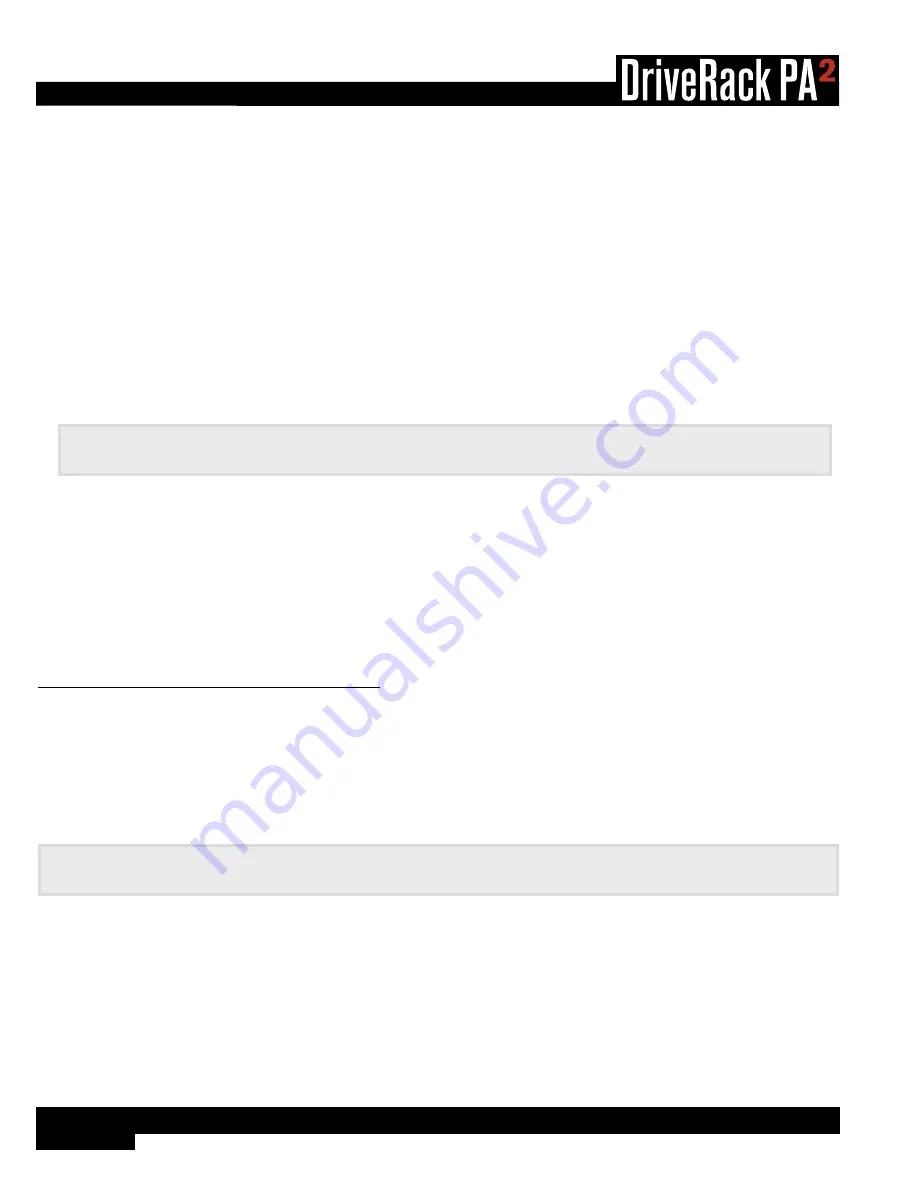
16
®
WIZARD OPTIONS
The available options in this menu are:
•
AutoEQ TARGET
[RECOMMENDED PA CURVE, FLAT]
When a sound system’s frequency response is flattened, it can sound a bit thin on the bottom end. The AutoEQ TARGET
option makes up for this by adding a bass boost. Select the RECOMMENDED PA CURVE option (this is the default
setting) to allow AutoEQ to automatically enhance the low end. Select the FLAT option if you want the system to be tuned
flat when running the AutoEQ Wizard.
•
LEVEL ASSIST AUTO TRIM
[ON, OFF]
When this option is turned on, Level Assist will automatically make fine level adjustments under the hood for any system
level mismatches which are 3 dB or less. When this option is turned off, no automatic level adjustments will be made by
Level Assist and all system level mismatches will need to be adjusted using the amplifier attenuators until they are within a
1 dB tolerance.
Note:
Level adjustments made by the LEVEL ASSIST AUTO TRIM function cannot be seen or edited. To clear
them you must turn the LEVEL ASSIST AUTO TRIM function off then re-run Level Assist in the Wizard menu.
•
MIC RESPONSE
[dbx RTA-M, FLAT]
When the dbx RTA-M option is selected, AutoEQ will automatically compensate for the frequency response of the dbx
RTA-M microphone, providing more accurate AutoEQ results. Select the FLAT option if using a measurement microphone
other than the dbx RTA-M.
•
SETUP AUTO NAMING
[ON, OFF]
When this option is on, the PA2 will automatically name presets based on the speaker selections made in the Setup Wizard
– the automatically generated preset name can still be edited when storing the preset if desired.
To use the Wizards to configure a new system:
1�
Press the
WIZARD
button.
2�
Select the RUN ALL WIZARDS option using the
DATA
wheel.
3�
Select the NEW SETTINGS option by turning the
DATA
wheel. Press the
DATA
wheel to confirm your selection.
4�
Follow the on-screen instructions. Turn the
DATA
wheel to edit on-screen selections and press the
DATA
wheel to confirm
on-screen selections.
Note:
Pressing and holding the
WIZARD
button at any time during the Wizard procedure will exit the current Wizard
and return to the main Wizard menu.
Summary of Contents for DriveRack PA2
Page 1: ...Owner s Manual...
















































