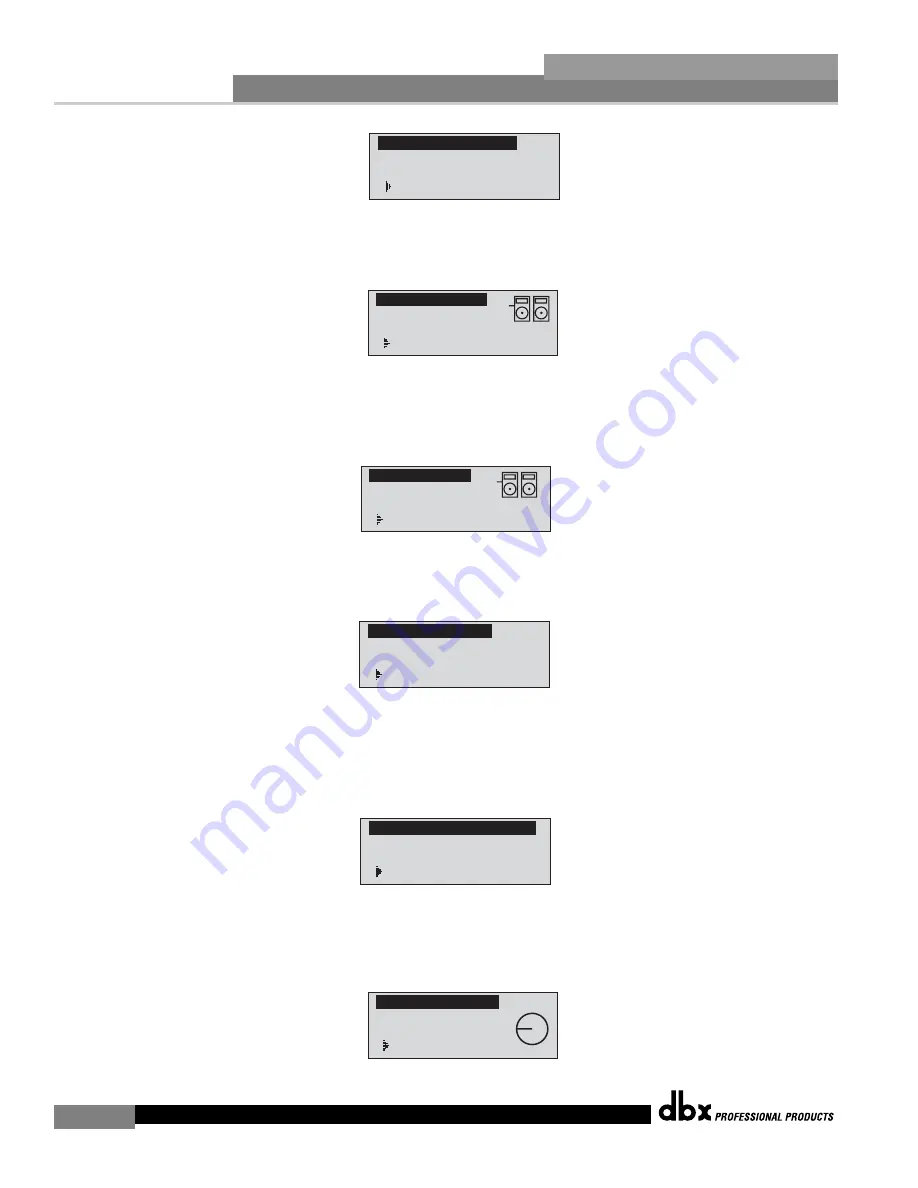
Getting Started
®
6
Section 1
DriveRack
™
PA
• Simply rotate the
<DATA>
wheel to select either a Dual Mono or Stereo linked 28-band
Graphic EQ. Once you have selected your EQ option, press the
<NEXT PG>
button and
the display will appear as follows:
• Rotate the
<Data>
wheel to select any one of the numerous custom-tuned MAIN speaker
options available. If the speaker being used is not specified in the menu, select CUSTOM.
Once you have selected your Main speaker option, press the
<NEXT PG>
button and the
display will appear as follows:
• Rotate the
<Data>
wheel to select any one of the numerous custom-tuned SUB speaker
options available. Once you have selected your SUB speaker option, press the
<NEXT PG>
button and the display will appear as follows:
• You are now prompted to select a power amp by rotating the
<DATA>
wheel to select any
one of the numerous custom-tuned Amplifier options available. Note that the top line of the
display will either read High, Mid or Low depending on your selected speaker setup selec-
tions. Once you have selected your Amp tuning option (depending on the amp type), you
will select the specified amplifier sensitivity setting if applicable.
• Rotate the
<DATA>
wheel to select the amplifier manufacturer’s specified amplifier sensitivity
setting. Once set, press the
<NEXT PG>
button, and you will now be given the option of
optimizing your amp levels with the DriveRack PA. The page will appear something like this:
Adjust level
same as your amp
>25
High Amp Level
Select Sensitivity
Crwn MacroTech 1202
>0.775 Volts
High Amplifier
Select an amplifier
>Crwn MacroTech 1202
High Amplifier
Select Sub PA
>None
Sub Speaker
Select Main PA
JBL SRX
>SR4702X Passive
Main Speaker
Select GEQ as Dual
Mono or Stereo
>Dual Mono
Graphic EQ Setup
DriveRack™ PA User Manual
Summary of Contents for DriveRack
Page 1: ...User Manual Complete Equalization Loudspeaker Control System Featuring Custom Tunings PA...
Page 5: ...INTRO CUSTOMER SERVICE INFO Defining the DriveRack WARRANTY INFO INTRODUCTION DriveRack PA...
Page 9: ...Getting Started Section 1 DriveRack PA...
Page 19: ...EDITING FUNCTIONS Editing Functions Section 2 DriveRack PA...
Page 25: ...OPERATING FUNCTIONS SOFTWARE Section 3 DriveRack PA...
Page 29: ...DETAILED PARAMETERS PARAMETERS Section 4 DriveRack PA...
Page 36: ...Detailed Parameters 28 Section 4 DriveRack PA DriveRack PA User Manual Section 4 USER NOTES...
Page 37: ...APPLICATION GUIDE Section 5 DriveRack PA...
Page 42: ...Application Guide 34 Section 5 DriveRack PA USER NOTES DriveRack PA User Manual...
Page 43: ...Appendix DriveRack PA...















































