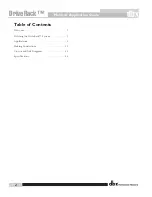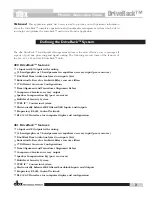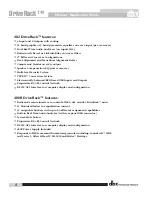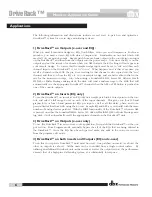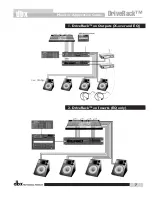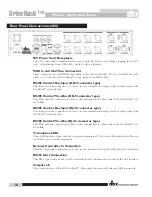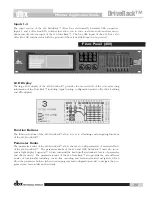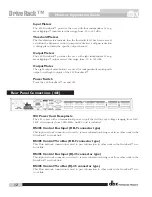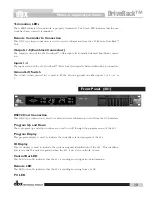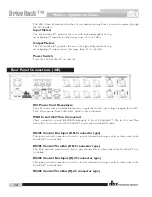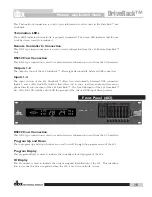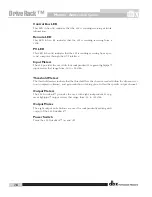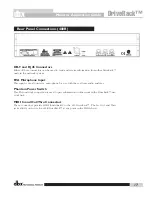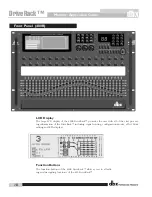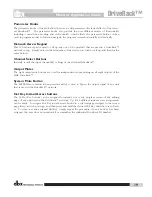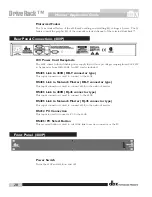Monitor Application Guide
®
6
DriveRack™
dbx
The following information and illustrations indicate several ways to patch in and optimize a
DriveRack™ system for use in stage monitoring systems.
1) DriveRack™ on Outputs (x-over and EQ):
What you need for monitor wedges is: EQs, Notch filters, Crossovers and Compressors For In-ear
monitors, you need a stereo EQ with stereo Compressors. Standardize on one unit which will
meets all of your monitor needs. Simply patch from each mix output on the console into an input
on the DriveRack™ and then from the outputs into the power amps. Now since the EQ is on the
outputs and not the inserts of each mix when you AFL that mix the EQ setting will not appear in
your sample wedge. To correct this the sample wedge input must be set to "cue" and then each
channel input on the DriveRack™ is set to "to cue". What happens now is that every time you
recall a channel on the 480R, the pre x-over setting for that channel is also copied into the "cue"
channel and thus you hear the EQ etc. in your sample wedge and are better able to dial in the
mix for the musician on stage. Also when using a Soundcraft SM20, Series 5M, Allen & Heath
ML5000 or Midas Heritage mixing desk, the desk will send a midi message to the 480R that will
automatically cue the appropriate DriveRack™ channel when the AFL or PFL button is pushed on
one of the console outputs.
2) DriveRack™ on Inserts (EQ only)
To use the DriveRack™ on inserts as an EQ only unit, simple patch into 4 insert points on the con-
sole and select a full range x-over on each of the input channels. This gives you four 31-band
graphic EQs or four 9-band parametric EQs per input as well as all the delay, phase, and com-
pressor/limiter functions with using the x-overs. Sample EQ and AFL as you would with the same
number of analog devices patched. With the MIDI functionality of the DriveRack™, when an AFL
is pressed on either the Soundcraft SM20, Series 5M, Allen & Heath ML5000 or Midas Heritage mix-
ing desk, it will automatically recall the appropriate channel on the DriveRack™ unit.
3) DriveRack™ on Outputs (x-over only)
To use the DriveRack™ in an crossover only application, first patch the DriveRack™ on the out-
put section. From Program mode, manually bypass the all of the EQs that are being utilized in
the DriveRack™. Once the EQs have been bypassed, make any edits to the crossover sections
from the program edit mode.
4) DriveRack™ on both inserts and Outputs (EQ and x-over)
To do this two separate DriveRack™ units must be used. One patched on inserts (as above) the
other on outputs (as above). All the units can be controlled from a single control surface. By
utilizing an additional DriveRack unit on the inserts as well as the output section, the performance
exceeds that of a high-priced all-analog system, at a substantially lower price.
Applications
Summary of Contents for DriveRack
Page 1: ......
Page 9: ...Monitor Application Guide DriveRack dbx 9...
Page 22: ...Monitor Application Guide 22 DriveRack dbx...
Page 23: ...Monitor Application Guide DriveRack dbx 23...
Page 24: ...Monitor Application Guide 24 DriveRack dbx...