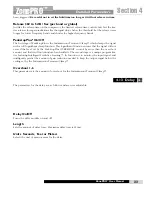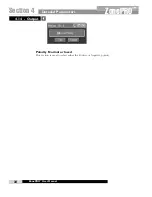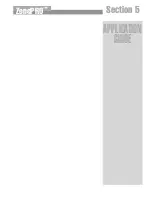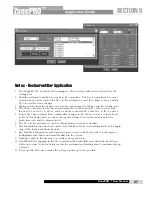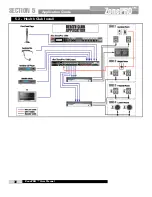The AGC is used to keep the average level of a signal constant. This is done by selecting a
desired Target output level and Window. The AGC keeps the signal within the Window about
the selected Target by slowly adjusting the gain. The maximum gain that can be applied to the
signal is selected by the Gain parameter. When the input signal falls below the Threshold the
AGC stops adding gain and returns to unity. This prevents the AGC from adding gain when
there is no signal present and raising the system noise floor.
High level peak signals are
reduced by a fast limiter to prevent distortion by clipping. The AGC Threshold meters show
what region of the AGC the input signal is in. The T (yellow) indicates the signal is within the
Window. A + (red) indicates the signal is above the target window. A – (green) indicates the
AGC is adding adding Gain and is at or below the window. When the Threshold meter is off
the signal is below the Threshold. The AGC module also includes a dedicated Limiter.
AGC On/Off
Turns the AGC module On and Off.
Target -20 to 20 dB
The Target parameter defines where you would like the average level of the AGC output to be.
If the average level of the signal rises above the Target the gain will be reduced. For signals
with an average level below the Target the gain will be increased.
Gain 1 to 20dB
This adjusts the maximum amount of gain that can be added by the AGC.
Window 1 to 10dB
This adjusts the amount of variation in the output
Low Threshold -60 to -30dB
The Low Threshold sets a lower limit to the AGC. This prevents the AGC from adding gain to
low level signals or noise.
4.4 - AGC ( Insert and DYN Module)
Detailed Parameters
Section 4
ZonePRO
™
ZonePRO
™
User Manual
23
Summary of Contents for Zone Pro 1260
Page 1: ...User Manual 1260 1261 ...
Page 5: ...INTRO CUSTOMER SERVICE INFO Defining the ZonePRO WARRANTY INFO INTRODUCTION ZonePRO ...
Page 9: ...Getting Started Section 1 ZonePRO ...
Page 13: ...SOFTWARE OVERVIEW Section 2 ZonePRO ...
Page 19: ...SOFTWARE OPERATION Setup Section 3 ZonePRO ...
Page 27: ...DETAILED PARAMETERS Detailed Parameters Section 4 ZonePRO ...
Page 43: ...APPLICATION GUIDE Section 5 ZonePRO ...
Page 44: ...Application Guide 36 SECTION 5 ZonePRO ZonePRO User Manual 5 1 Restaurant Install ...
Page 46: ...Application Guide 38 SECTION 5 ZonePRO ZonePRO User Manual 5 2 Health Club Install ...
Page 48: ...Application Guide ZonePRO User Manual 40 Section 5 ZonePRO 5 3 Night Club Install ...
Page 50: ...Application Guide ZonePRO User Manual 42 Section 5 ZonePRO This page intentionally left blank ...
Page 51: ...APPLICATION Notes Section 6 ZonePRO ...
Page 56: ...Applications Notes 48 SECTION 6 ZonePRO ZonePRO User Manual ...
Page 57: ...Appendix ZonePRO ...
Page 60: ...ZonePRO User Manual 52 Appendix ZonePRO A 3 Block Diagram ...
Page 63: ...Appendix ZonePRO ZonePRO User Manual 55 Diagram A Diagram B Diagram C ...
Page 64: ...ZonePRO User Manual 56 Appendix ZonePRO Diagram A Diagram B Diagram C ...