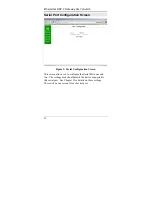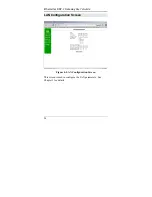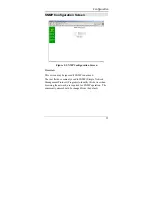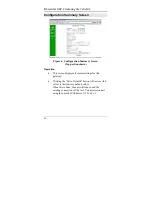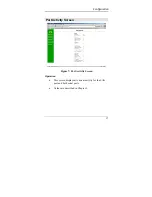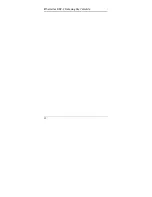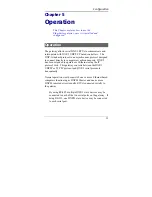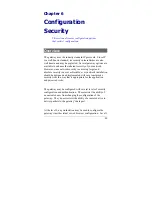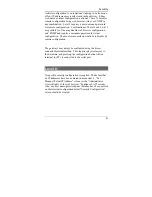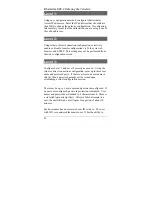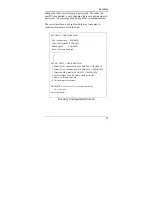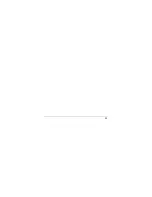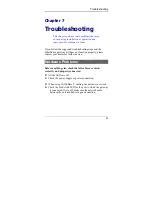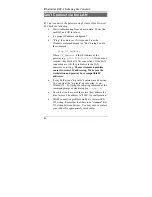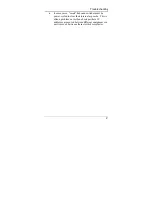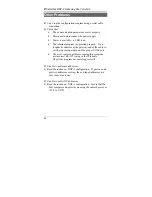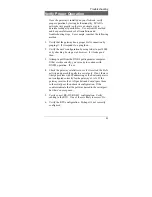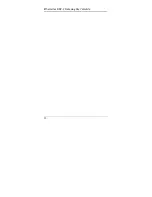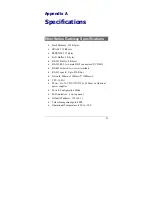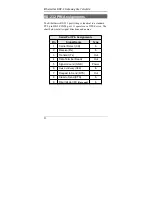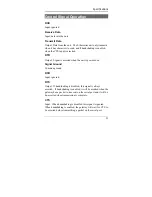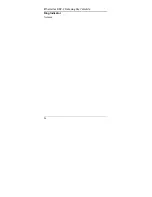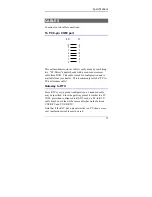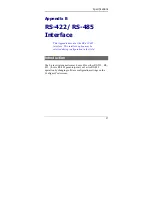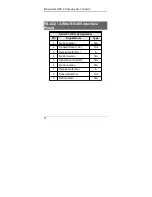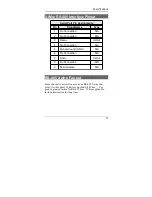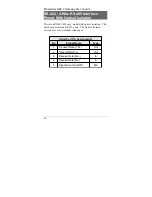Etherseries DNP- 3 Gateway User’s Guide
Can't Connect via the LAN
P
:
Can't connect to the gateway using Telnet or Web Browser.
S:
Check the following:
•
Start troubleshooting from a known state. Power the
unit OFF and ON to reboot.
•
Is a proper IP address configured?
•
“Ping” the unit to see if it responds. From the
Windows command prompt or “Run” dialog box, use
the command:
ping IP_Address
Where
IP_Address
is the IP Address of the
gateway (e.g.
ping 192.168.1.1
). If it does not
respond, then check all LAN connections. If the LAN
connection are OK, the problem is in the LAN
addresses or routing.
The most common problem
cause is incorrect IP addressing. Make sure the
workstation and gateway have compatible IP
addresses.
•
It may be that your "arp table" contains invalid entries.
You can clear the "arp table" by rebooting, or, on
Windows95 , by typing the following command at the
command prompt or
Run
dialog box.:
arp -d
•
Check that you have used the correct port address for
telnet access. The address is “8000” for configuration.
•
MOST connection problems are due to incorrect RS-
232 wiring. Remember that there is no "standard" RS-
232 wiring between devices. You may need to contact
your vendor for appropriately wired cables.
46
Summary of Contents for EtherSeries EDNP-3
Page 1: ...EtherSeries DNP 3 Gateway EDNP 3 User s Guide Revised January 16 2008 Firmware Version 3 x...
Page 2: ......
Page 4: ...ii...
Page 9: ...Introduction v...
Page 10: ......
Page 16: ...EtherSeries DNP 3 Gateway User s Guide 6...
Page 38: ...EtherSeries DNP 3 Gateway User s Guide 28...
Page 48: ...Etherseries DNP 3 Gateway User s Guide 38...
Page 54: ...44...
Page 60: ...Etherseries DNP 3 Gateway User s Guide 50...
Page 64: ...Etherseries DNP 3 Gateway User s Guide Ring Indicator Not used 54...