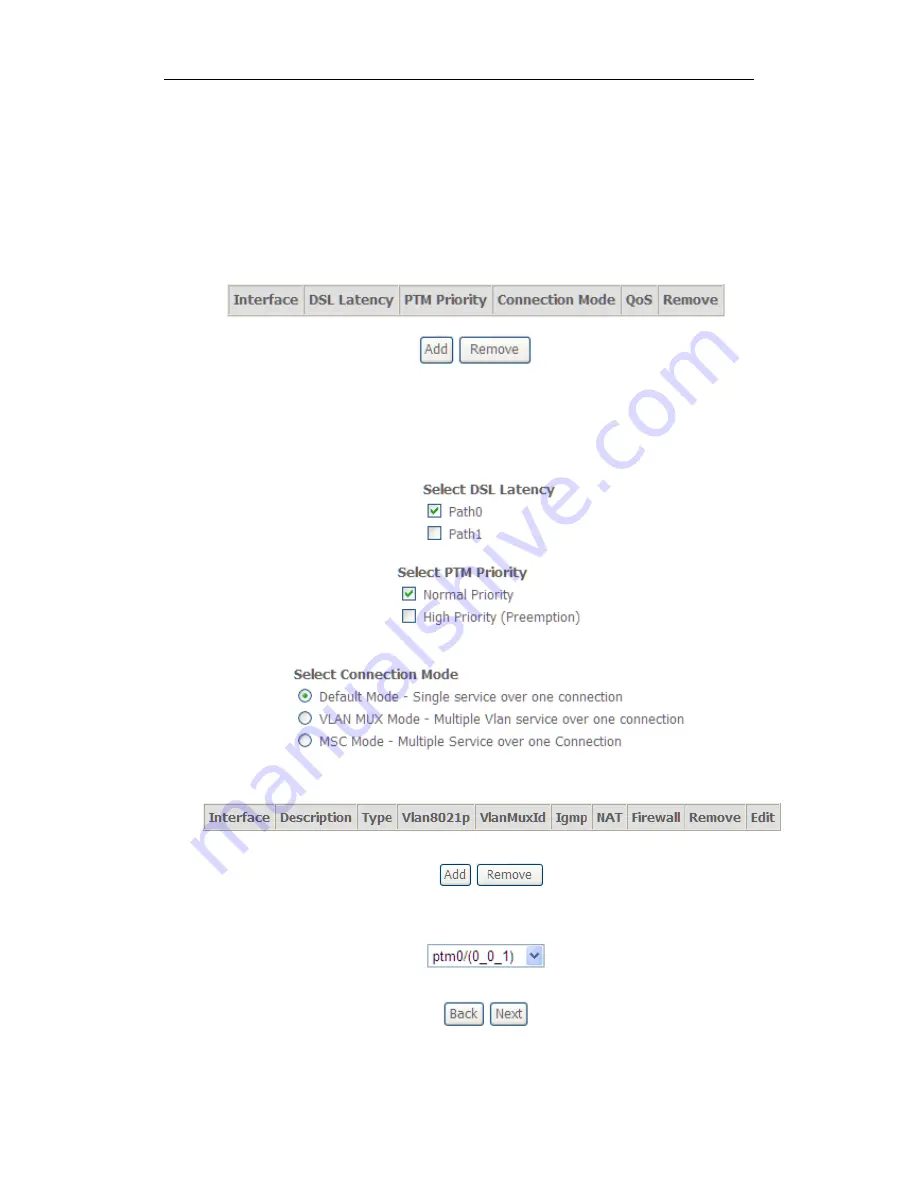
VDSL
2
Router
User Manual
15
5.2.2 VDSL Setup
From home page, you can find
Advanced Setup
option on the left router
configuration page.
1. From
Layer2 Interface
, click
PTM Interface
. you can set it up according to
the following steps. You Choose
Add
, or
Remove
to configure DSL PTM
interfaces.
2.Click
Add
to configure
PTM Priority
, select DSL latency and select connection
mode according to your local occasion. After the configuration, you need to click
Apply/Save
.
3. Click
WAN Service
from the left menu.
4.Click
Add
to select a layer 2 interface for this service and then click
Next
.













































