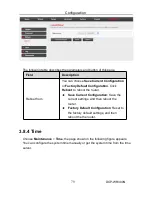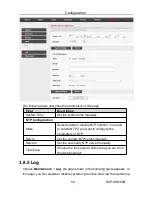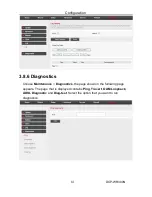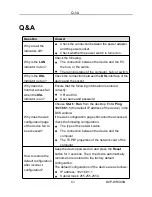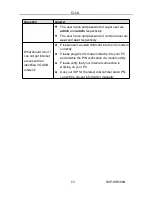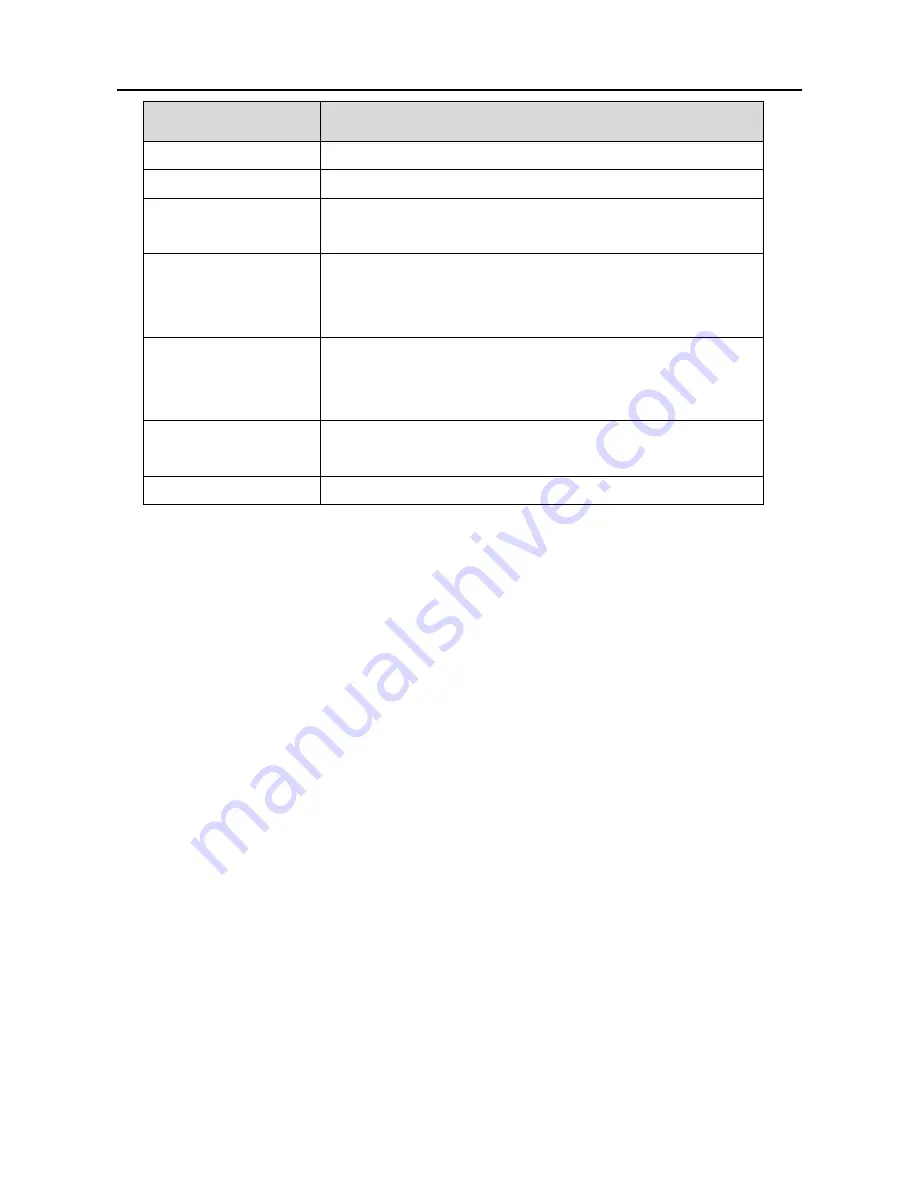
Configuration
DCP-WR300N
74
Field
Description
WAN
. In this example,
WAN
is selected.
WAN Setting
You can choose
Interface
or
IP Address
.
WAN Interface
Choose the interface that permits data packets from
WAN to access the router.
IP Address
Enter the IP address on the WAN. Only the IP
address that is in the same network segment with
the IP address on the WAN can access the router.
Services Allowed
You can choose the following services from WAN:
Web
,
Telnet
,
FTP
,
TFTP
,
SNMP
, or
PING
. You can
also choose all the services.
Add
After setting the parameters, click it to add an entry
to the
Current ACL Table
.
Reset
Click it to refresh this page.
3.7.5 DoS
Denial-of-Service Attack (DoS attack) is a type of attack on a network that is
designed to bring the network to its knees by flooding it with useless traffic.
Choose
Firewall
>
DoS
, the page shown in the following figure appears. In this
page, you can prevent DoS attacks.
Summary of Contents for DCP-WR300N
Page 1: ...DCP WR300N 300Mbps Wireless N ADSL2 Modem Router User Manual V1 0 ...
Page 13: ...Configuration DCP WR300N 10 3 3 Wizard In the navigation bar click Wizard ...
Page 17: ...Configuration DCP WR300N 14 ...
Page 56: ...Configuration DCP WR300N 53 The page shown in the following figure appears ...
Page 58: ...Configuration DCP WR300N 55 ...
Page 78: ...Configuration DCP WR300N 75 ...