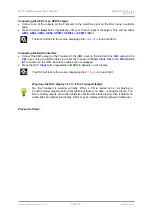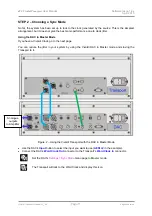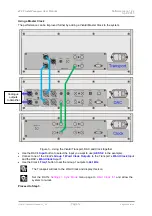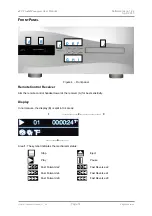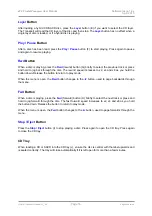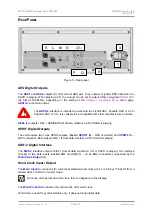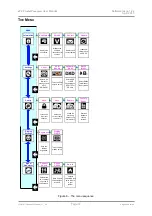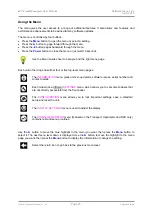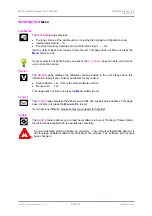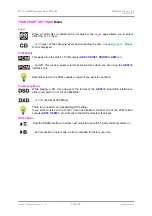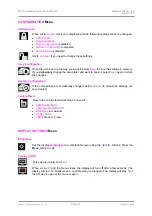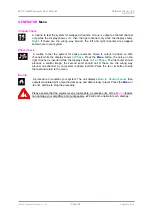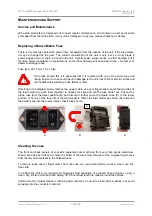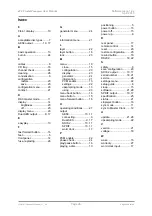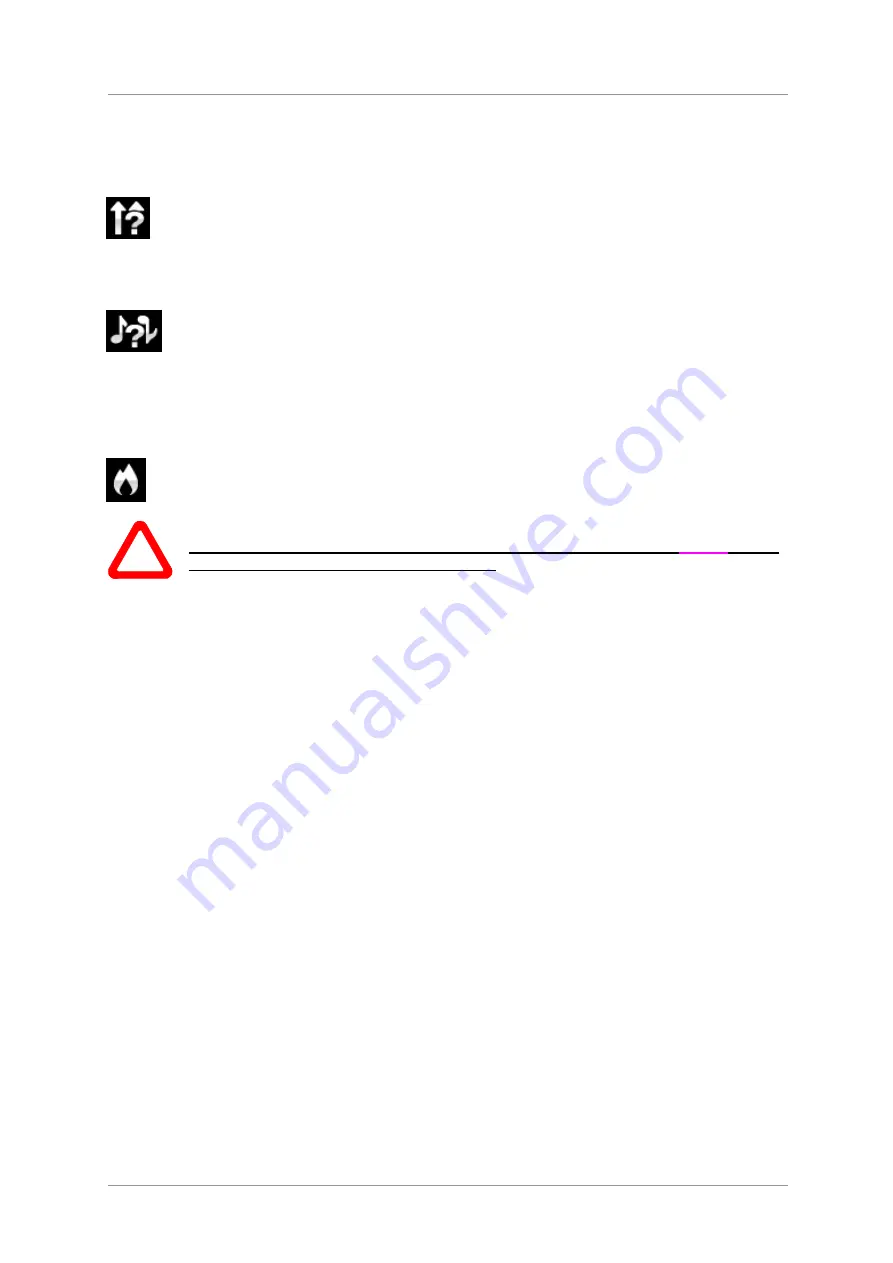
dCS Vivaldi Transport
User Manual
Software Issue 1.2x
April 2015
Vivaldi Transport Manual v1_2x
Page 24
English
version
39B
GENERATOR
Menu
Channel Check
A routine to test the system for swapped channels. A tone is output on the left channel
only while the display shows
Left
, then the right channel only while the display shows
Right
. If these are the wrong way around, the left and right channels are swapped
somewhere in your system.
Phase Check
A routine to test the system for phase reversals. Noise is output in phase on both
channels while the display shows
In Phase
. Press the
Menu
button, the noise on the
right channel is inverted while the display shows
Out of Phase
. The first burst should
produce a central image, the second burst should not. If these are the wrong way
around, one channel in your system is phase inverted. Press the
◄
or
►
button to stop
the test and return to the menu.
Burn In
A procedure to condition your system. The unit displays
Burn In Caution! Loud
, then
outputs modulated pink noise that ramps up and down slowly in level. Press the
Menu
or
◄
or
►
buttons to stop the procedure.
!
Please ensure that the volume level is reasonable, as careless use of the
Burn In
feature
can damage your amplifiers and loudspeakers.
dCS
will not be liable for such damage.