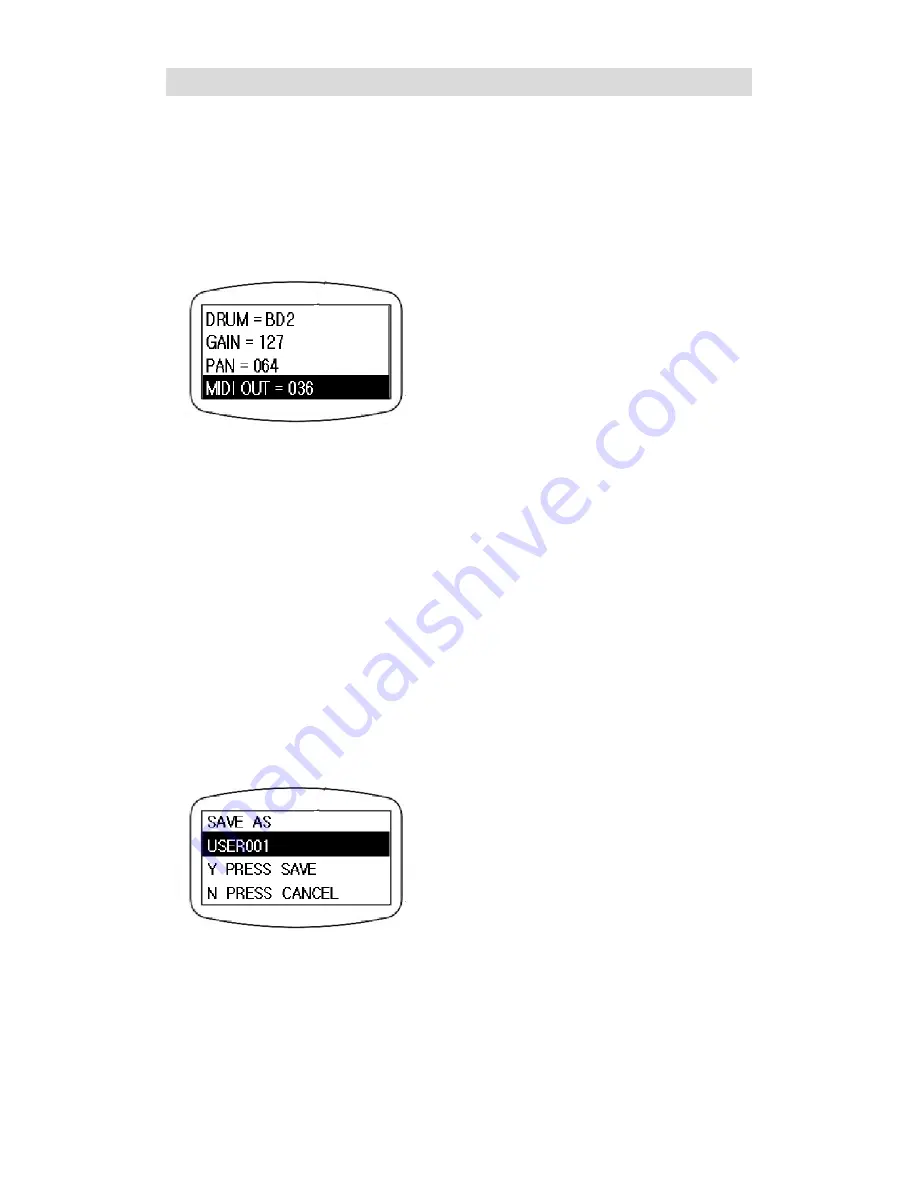
Editing and Saving a Drum kit
Adjusting the MIDI in/out Pitch of a Pad
As illustrated in “Selecting the Drum Voice of
the pad” section, after entering the submenu
press the UP/DOWN button to highlight the
MIDI OUT option as illustrated below.
Press the LEFT/RIGHT button to change the
value (0~127, center C=60).
Saving the Edited Kit
After adjusting the parameter values, press the
CANCEL button to exit without saving and
those adjusted values will be restored to
default settings when returning back to this
drum set again. If users want to save the
adjusted parameter values, press the SAVE
button and the page will display as illustrated
below
Use the LEFT/RIGHT button to select which
user kit to save in. After selecting the user kit,
press the SAVE button to finish saving. With
this function, user can easily copy the preset
kit to user kit.
MSAVE&MLOAD Function
To save or load a drum kit quickly, users can
use the MSAVE/MLOAD function in this
module). There are 4 ‘M’ buttons at the
bottom of the front panel, press the SHIFT
button to switch from M1~M4 or M5~M8. By
pressing the SHIFT button, the LED on the
shift button will light up, now the M1~M4
will be switched to M5~M8 and vice-versa.
The LED of the ‘M’ button shows which
button is selected. To save a drum kit to the
‘M’ button, press the ‘M’ button first and
when it’s LED lights up, press the MSAVE
button to finish saving the kit to this ‘M’
button. To load a drum kit from ‘M’ button,
press the ‘M’ button first and when it’s LED
lights up, press the MLOAD button to finish
loading the kit from this ‘M’ button. The
default drum kit is the “POP1” drums kit in
each ‘M’ button.
Summary of Contents for DD3X
Page 1: ...DD3X OWNER S MANUAL V1 0...


























