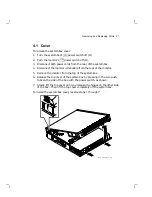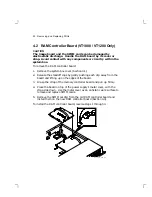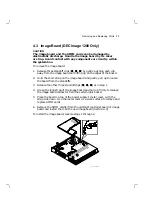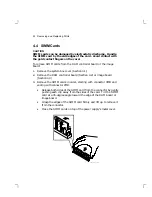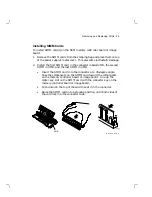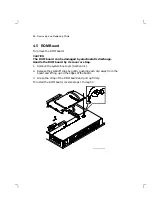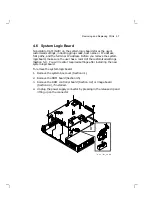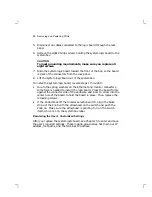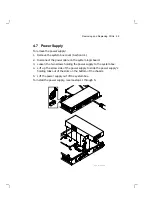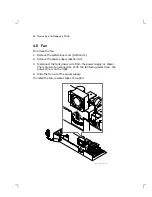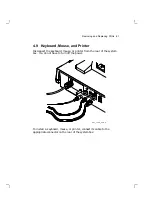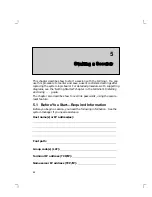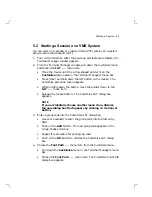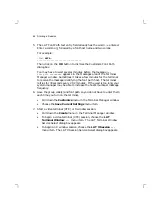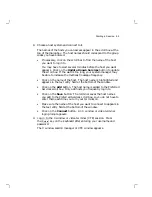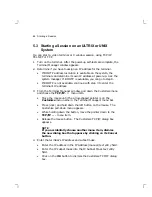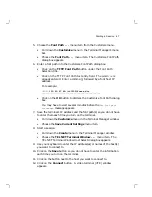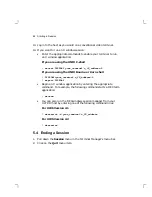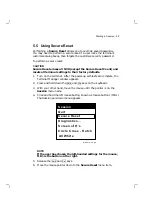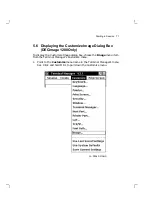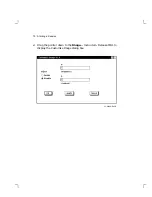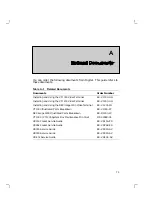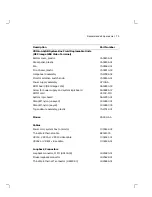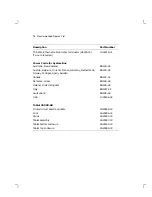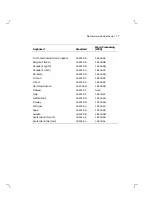Starting a Session
65
8.
Choose a host system and connect to it.
The names of the hosts you can access appear in the scroll box at the
top of the dialog box. The host names should correspond to the group
codes you have entered.
•
If necessary, click on the scroll bar to find the name of the host
you want to log into.
You may have to wait several minutes before the host you want
appears. Click on the Update Known Services button to update
the scroll box. If the wait is too long, your system manager may
be able to increase the multicast message frequency.
•
Click on the name of the host. The host name is highlighted and
appears in the text entry field at the bottom of the window.
•
Click on the Add button. The host name is added to the Preferred
Services scroll box. Only add hosts you frequently log in to.
•
Click on the Save button. The terminal saves the host names
you add to the Preferred Services scroll box, so you do not have to
enter them each time you turn your terminal on.
•
Make sure the name of the host you want to connect to appears in
the text entry field at the bottom of the window.
•
Click on the Connect button. An X window or video terminal
login prompt appears.
9.
Log in to the X window or video terminal (VTE) session. Press
the
Return
key on the keyboard after entering your username and
password.
The X window session manager or VTE window appears.