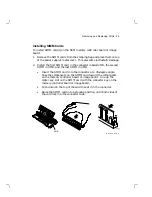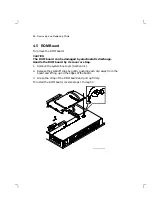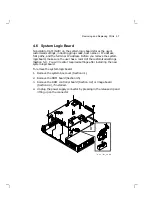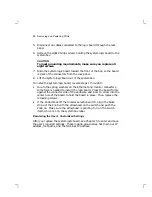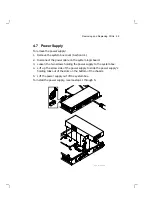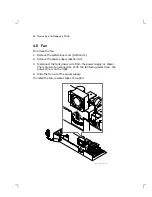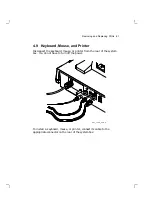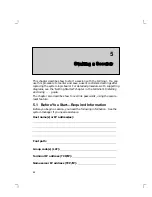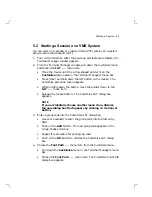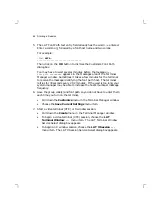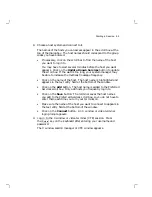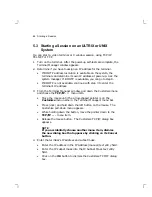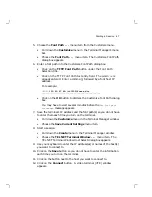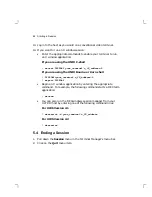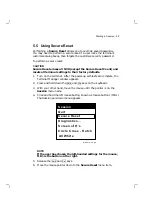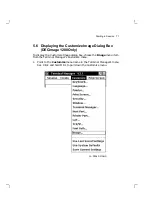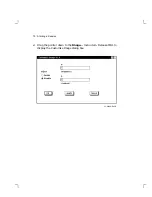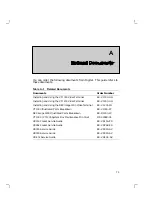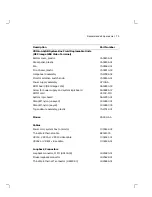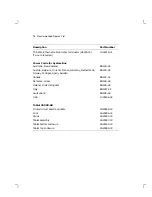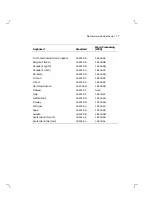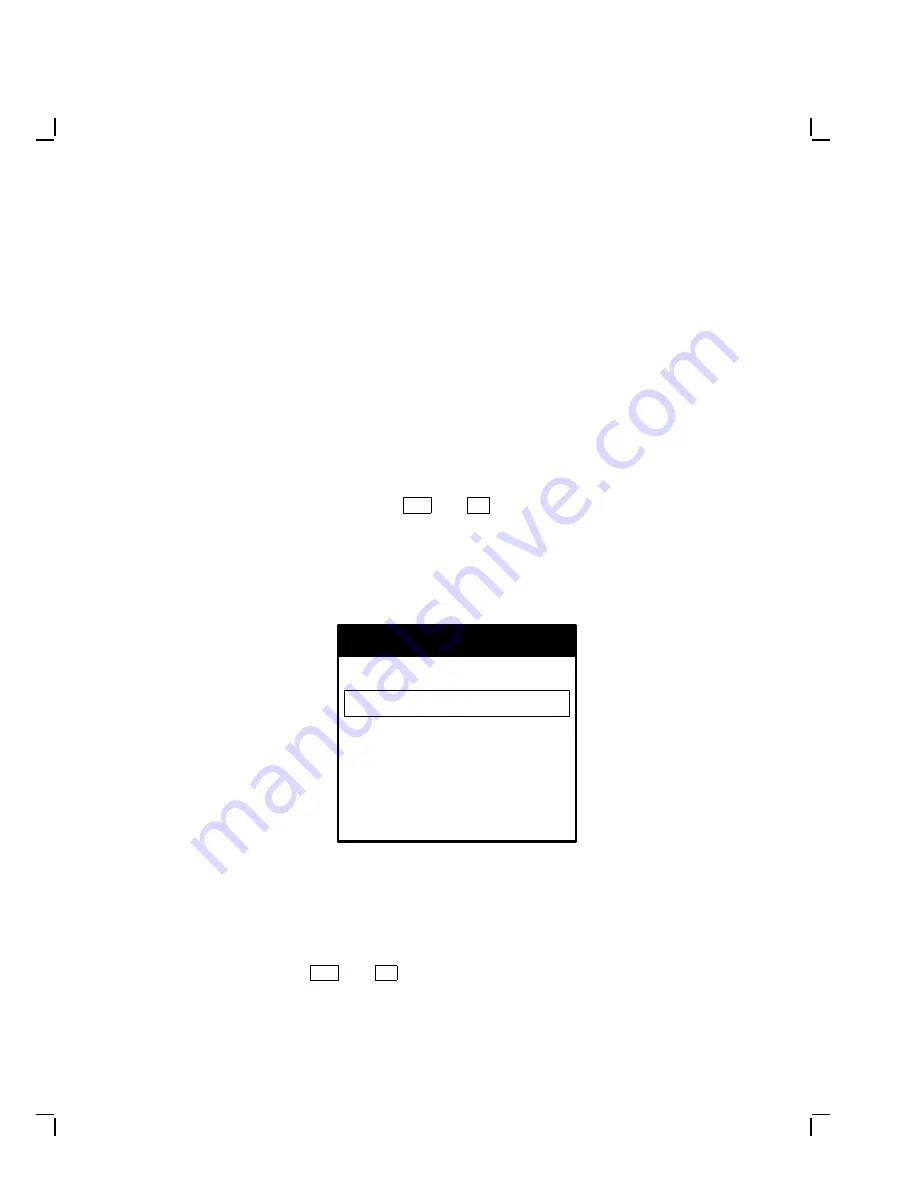
Starting a Session
69
5.5 Using Secure Reset
Performing a Secure Reset allows you to override saved passwords.
You may need to perform a secure reset if a user locks the terminal’s
customize dialog boxes, then forgets the customize security password.
To perform a secure reset:
CAUTION
Secure Reset erases all NVR (except the Secure Reset Count) and
resets all terminal settings to their factory defaults.
1.
Turn on the terminal. After the power-up self-tests are complete, the
Terminal Manager window appears.
2.
Press and hold down the
Shift
and
Ctrl
keys on the keyboard.
3.
With your other hand, move the mouse until the pointer is on the
Session menu name.
4.
Click and hold the left mouse button, known as mouse button 1 (MB1).
The Session pull-down menu appears.
Quit
Secure Reset
Diagnostics...
Screen of H’s
Circle Cross - Hatch
All White
Session
M A - 0 5 1 4 - 9 0 . D G
NOTE
If the user has chosen the left-handed settings for the mouse,
MB1 is the button on the right.
5.
Release the
Shift
and
Ctrl
keys.
6.
Move the mouse pointer down to the Secure Reset menu item.