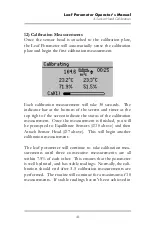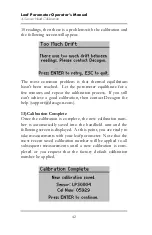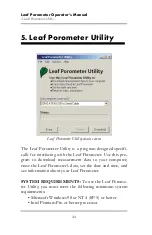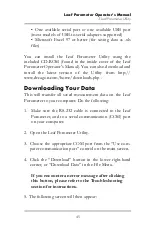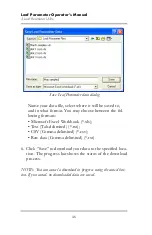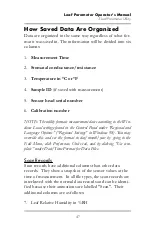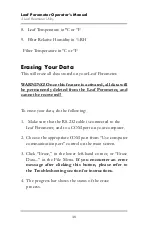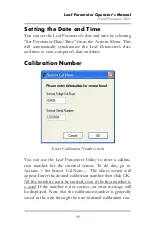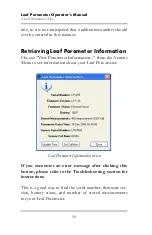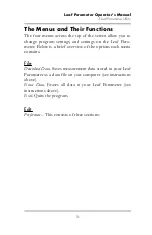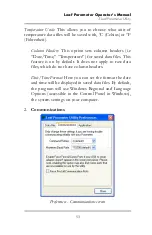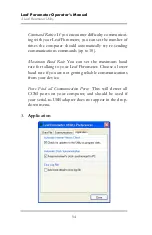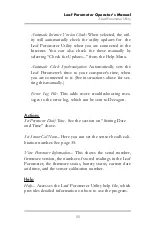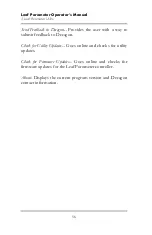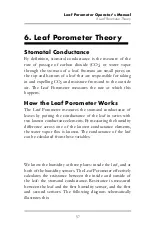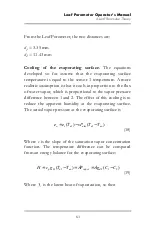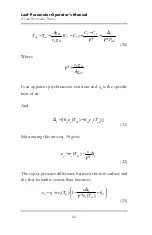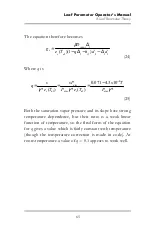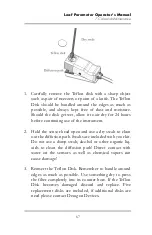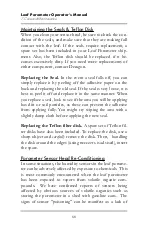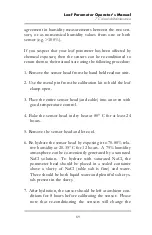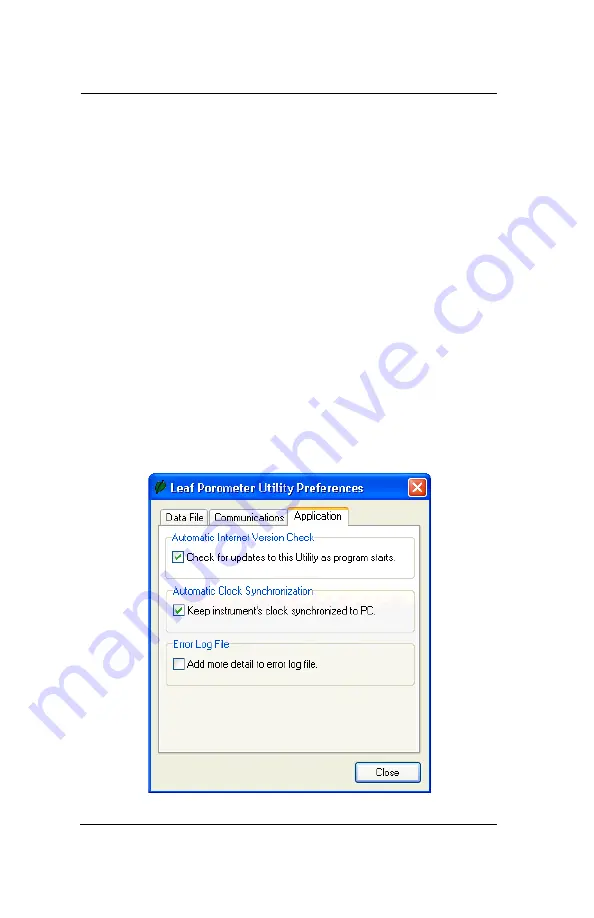
Leaf Porometer Operator’s Manual
5. Leaf Porometer Utility
54
Command Retries:
If you encounter difficulty communicat-
ing with your Leaf Porometer, you can set the number of
times the computer should automatically try re-sending
communications commands (up to 10).
Maximum Baud Rate:
You can set the maximum baud
rate for talking to your Leaf Porometer
.
Choose a lower
baud rate if you are not getting reliable communications
from your device.
Force Find all Communication Ports:
This will detect all
COM ports on your computer, and should be used if
your serial-to-USB adapter does not appear in the drop-
down menu.
3.
Application