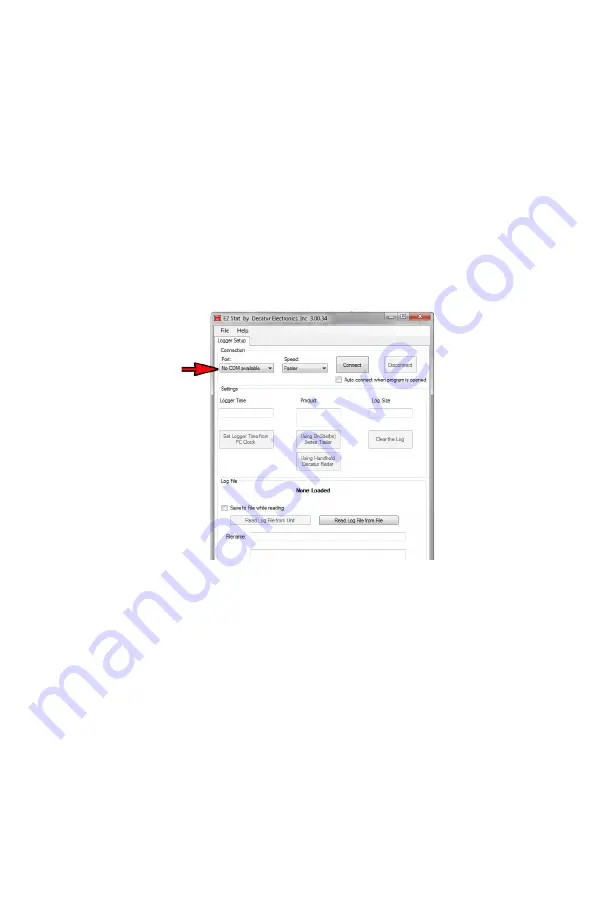
EZ S
ta
t™
U
ser
’s & I
nstalla
tion M
anual
13
3.4 Connection
1 . Plug the EZ Stat™ into the computer's USB port .
2 . Run the EZ Stat™ software by clicking on the EZ Stat™ icon on the
desktop .
Once opened, if you get a "No COM available" error as shown in
Figure 3 .3a give the program a few seconds to locate the port . If it
does not detect the port even after waiting then exit the EZ Stat™
program, make sure the EZ Stat™ module is plugged completely
into the computer's USB port and open the EZ Stat™ program
again . Once the port has been detected set the "SPEED" .
Figure 3.4a
Port assignment
3 .
SPEED
: Set the speed to "Normal" . If you have a hard time
retrieving data from the unit, set the speed to "SLOW" or one of
the other available settings .
Once the speed setting has been made then:
4
CONNECT
: Connect to the logger device . If the USB driver has
been installed as described in Section 3 .2, the EZ Stat™ software
screen will now display any information stored on the EZ Stat™ .
(Once you have completed downloading and analyzing the EZ
Stat™ information, the software can be closed by pressing the
Disconnect button .)
Summary of Contents for EZ Stat
Page 1: ...EZStat Version 3 User s Manual Installation Guide Rev 5 2 19 ...
Page 2: ......
Page 3: ...EZStat Version 3 User s Manual ...
Page 33: ...EZ Stat User s Installation Manual 33 User Notes ...
Page 34: ......
Page 35: ......







































