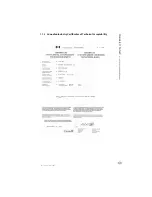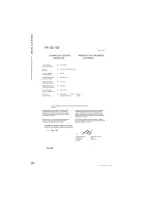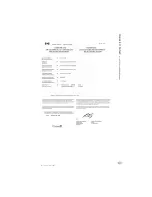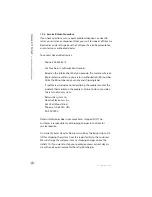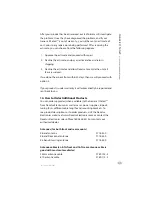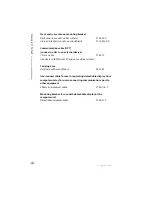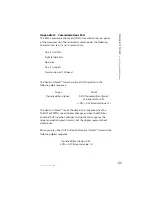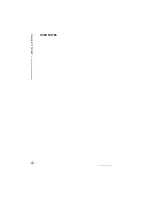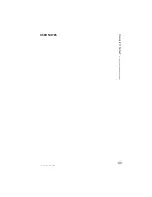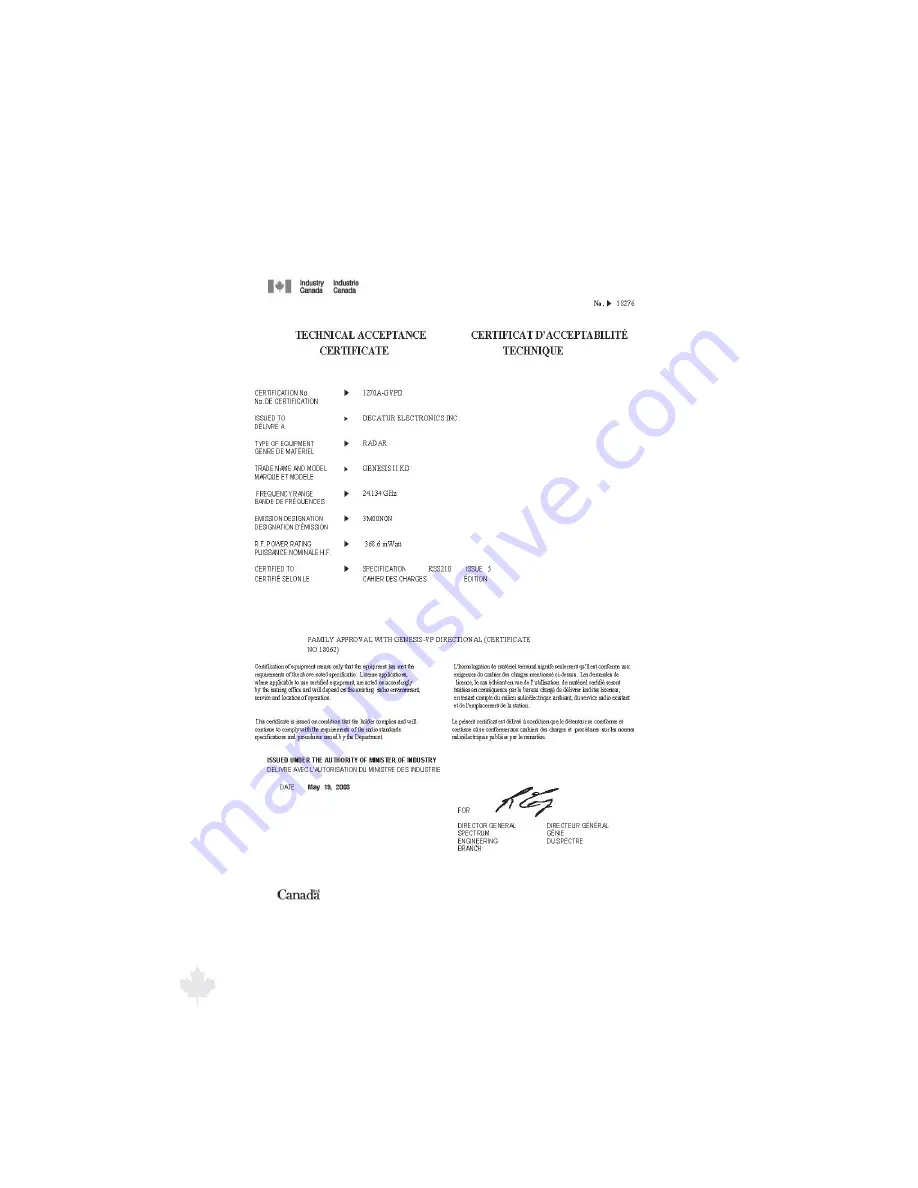Summary of Contents for Genesis II Select
Page 2: ......
Page 3: ...GenesisII Select User s Manual Installation Guide CanadaVariant Revision 16 September 2015 ...
Page 60: ...Genesis II Select User s Installation Manual 16 September 2015 60 ...
Page 61: ...Genesis II Select User s Installation Manual 16 September 2015 61 ...
Page 68: ...Genesis II Select User s Installation Manual 16 September 2015 68 USER NOTES ...
Page 69: ...Genesis II Select User s Installation Manual 16 September 2015 69 USER NOTES ...
Page 70: ......
Page 71: ......