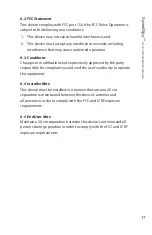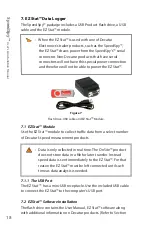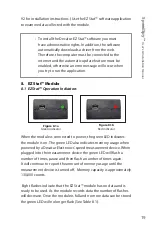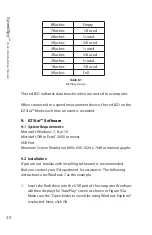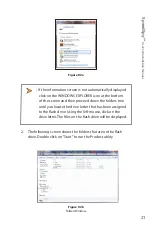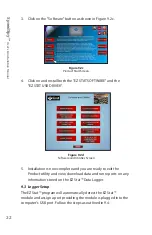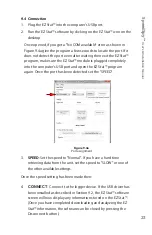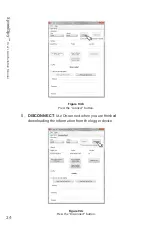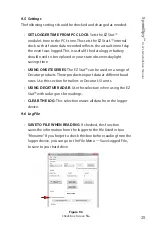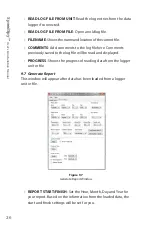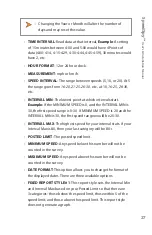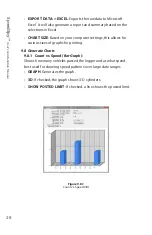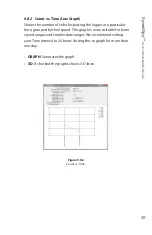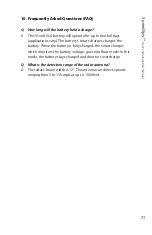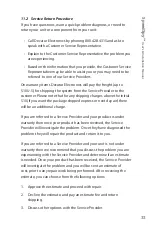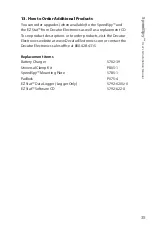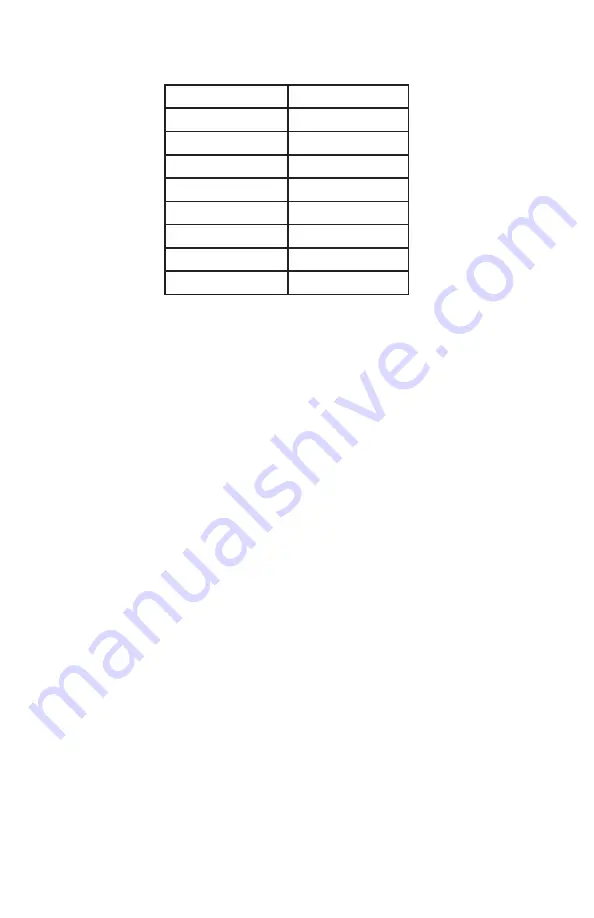
Sp
eedSp
y™
U
ser
’s & I
nstalla
tion M
anual
20
Table 8.1
Memory Usage .
8 flashes
Empty
7 flashes
1/8 used
6 flashes
¼ used
5 flashes
3/8 used
4 flashes
½ used
3 flashes
5/8 used
2 flashes
¾ used
1 flashes
7/8 used
0 flashes
Full
The red LED indicates data transfer when connected to a computer .
When connected to a speed measurement device, the red LED on the
EZ Stat™ blinks each time an event is recorded .
9.
EZ Stat™
Software
9.1 System Requirements
Microsoft Windows
®
7, 8, or 10
Microsoft Office Excel
®
2000 or newer
USB Port
Minimum Screen Resolution 800 x 600, 1024 x 768 for internal graphs
9.2 Installation
If you are not familiar with installing software it is recommended
that you contact your IT department for assistance . The following
instructions uses Windows 7 as the example .
1 . Insert the flash drive into the USB port of the computer . Windows
will then display the "AutoPlay" screen as shown in Figure 9 .2a .
Make sure the "Open folder to view files using Windows Explorer"
is selected . Next, click OK .