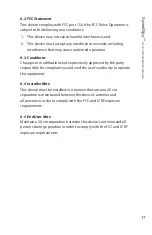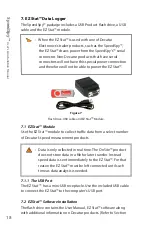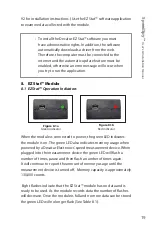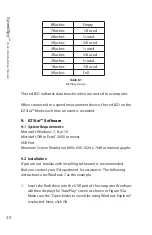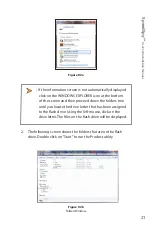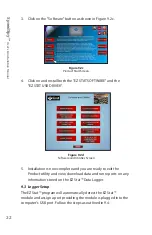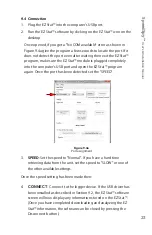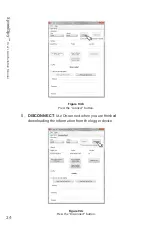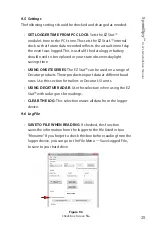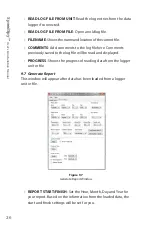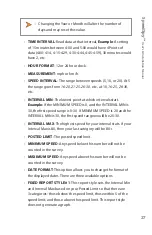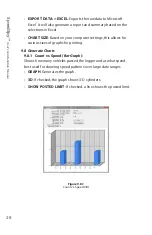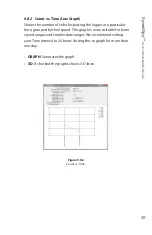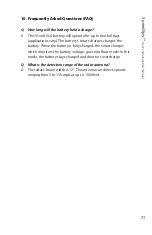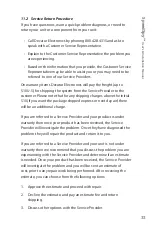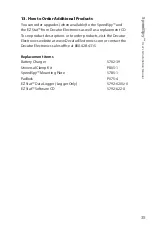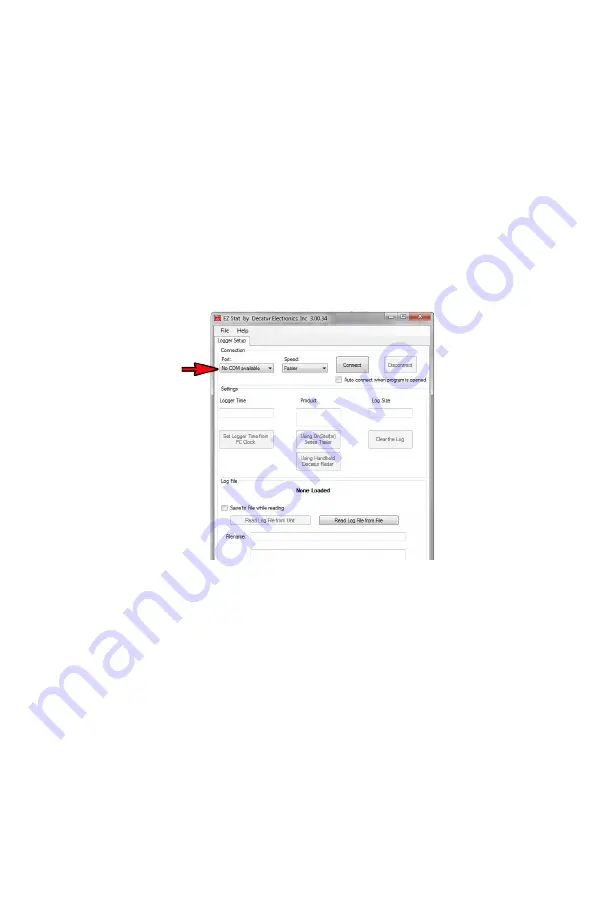
Sp
eedSp
y™
U
ser
’s & I
nstalla
tion M
anual
23
9.4 Connection
1 . Plug the EZ Stat™ into the computer's USB port .
2 . Run the EZ Stat™ software by clicking on the EZ Stat™ icon on the
desktop .
Once opened, if you get a "No COM available" error as shown in
Figure 9 .4a give the program a few seconds to locate the port . If it
does not detect the port even after waiting then exit the EZ Stat™
program, make sure the EZ Stat™ module is plugged completely
into the computer's USB port and open the EZ Stat™ program
again . Once the port has been detected set the "SPEED" .
Figure 9.4a
Port assignment
3 .
SPEED
: Set the speed to "Normal" . If you have a hard time
retrieving data from the unit, set the speed to "SLOW" or one of
the other available settings .
Once the speed setting has been made then:
4
CONNECT
: C .onnect to the logger device . If the USB driver has
been installed as described in Section 9 .2, the EZ Stat™ software
screen will now display any information stored on the EZ Stat™ .
(Once you have completed downloading and analyzing the EZ
Stat™ information, the software can be closed by pressing the
Disconnect button .)