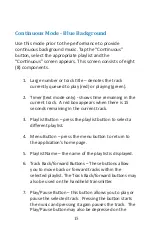21
Troubleshooting
If your iDevice won’t launch the app when connected to the Cue
Command appliance, try the following:
1. Verify your iDevice device is unlocked.
2. Verify the appliance is connected to power.
3. Turn the iDevice o
ff
by holding the sleep/wake bu on
(top or side of unit) for several seconds and then use the
slider to power o
ff
. Wait a few seconds before turning it
back on.
4. Verify the Cue Command app is on your device. If
necessary, delete and re-add it.
If the applica on is not reac ng to bu on presses on the
transmi er, try the following:
1. Verify the app is launching when
fi
rst plugged into the
dock.
2. Test the wireless connec on by looking for the LED light
on the dock every me one of the
fi
ve bu ons is pressed.
The LED should be visible through the portal in the
bo om of the Cue Command appliance.
3. It may be necessary to reprogram the transmi er and
receiver. To do so, refer to the “transmi er” sec on of
this guide. If reprogramming is necessary, it is best to
fi
rst erase the transmi ers from the dock and then add
them following the instruc ons.
S ll having problems? Contact support at:
Support@Decep velySimple.com