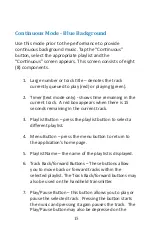Quick Start Guide
It is best to follow steps 2-8 prior to each performance
1. Download the free Cue Command app from the iTunes app
store to your iDevice (iPod touch, iPhone, iPad etc.).
2. Connect the antenna, power supply, and any 3.5mm
(standard 1/8”) stereo plug to the Cue Command unit. NOTE:
Headphones, mixer or powered speakers must be plugged into
the blue audio port on the back of the dock. DO NOT connect
anything to the 3.5mm stereo headphone jack on the iDevice.
Doing so will prevent volume and fade-out features from
func oning properly.
3. With the Cue Command app loaded, unlock your iDevice but
do not launch the Cue Command app. Connect your device to
the Apple cable (Lightning or 30-pin) using adapter if needed.
The Cue Command app will launch automa cally.
4. From the main menu, press “Se ngs” to select the appropriate
features from the lis ng. All selec ons are held in memory.
5. At the main menu, press “Performance” and select any iTunes
Playlist (it may be in a subdirectory) and the “performance”
screen will appear with the track in pause.
6. Press the Play/Pause bu on on your transmi er and the track
will play (display will change from red to green when playing).
7. Before any performance, always verify connec vity between
the transmi er and dock. This can be done with a simple track
forward/back or volume up/down from the transmi er. This
test is best done from the performing area.
8. When
fi
nished, it is best to press the “Home” bu on on your
iDevice before it is unplugged from the dock.
9. Be sure to disconnect all cables and the antenna from the Cue
Command dock prior to packing and transport.
10. Read the actual User’s Manual found on the Decep vely Simple
website at
www.DeceptivelySimple.com
.
Register your product at:
DeceptivelySimple.com/registration
Support@Decep velySimple.com