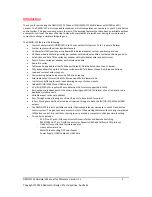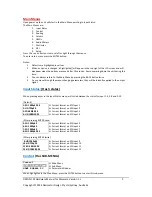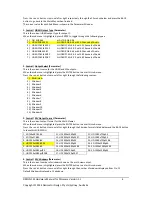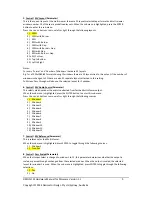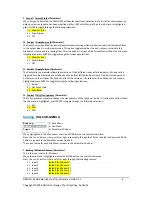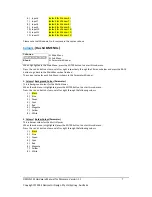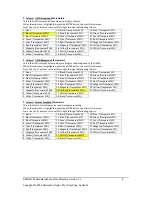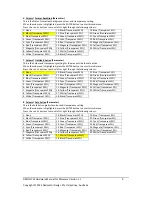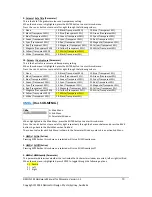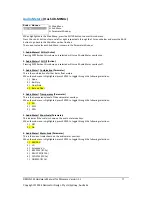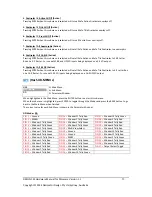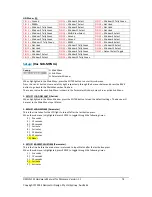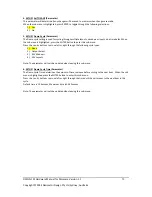Reviews:
No comments
Related manuals for DMON?12S

XMP3-Y
Brand: X-Micro Pages: 23

VT-3776
Brand: Vitek Pages: 12

living home ACTIVY Media Player 150
Brand: Fujitsu Pages: 237

HDMI 16x v3
Brand: NetUP Pages: 14

TV-LHD
Brand: Fantec Pages: 122

MSP40
Brand: AUDAC Pages: 20

SourceCon FMP40
Brand: AUDAC Pages: 20

YouView
Brand: BT Pages: 17

537
Brand: Converters.TV Pages: 6

996
Brand: Converters.TV Pages: 8

DRC99381E
Brand: RCA Pages: 24

UTX-A09
Brand: Alpine Pages: 48

BT18cSP
Brand: MP-Man Pages: 22

ARIES NPCS550
Brand: Nyrius Pages: 32

OHIO
Brand: Cocos Pages: 13

PMP3520
Brand: Directed Video Pages: 64

PD-02
Brand: Olin Pages: 50

TFT - 1800
Brand: Audiovox Pages: 2