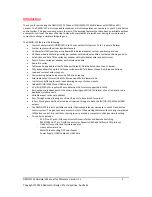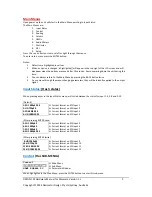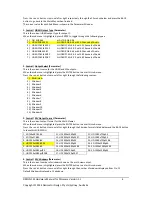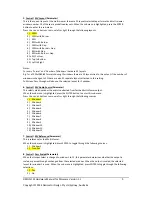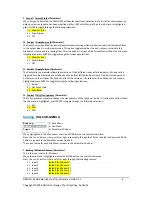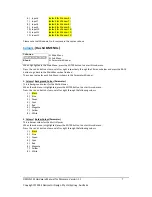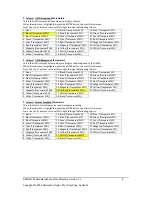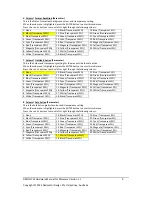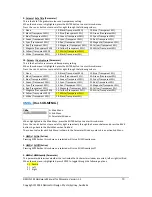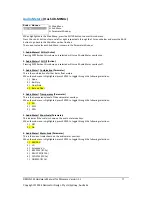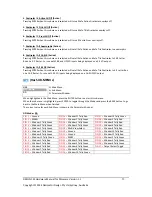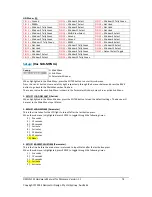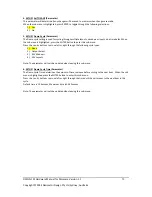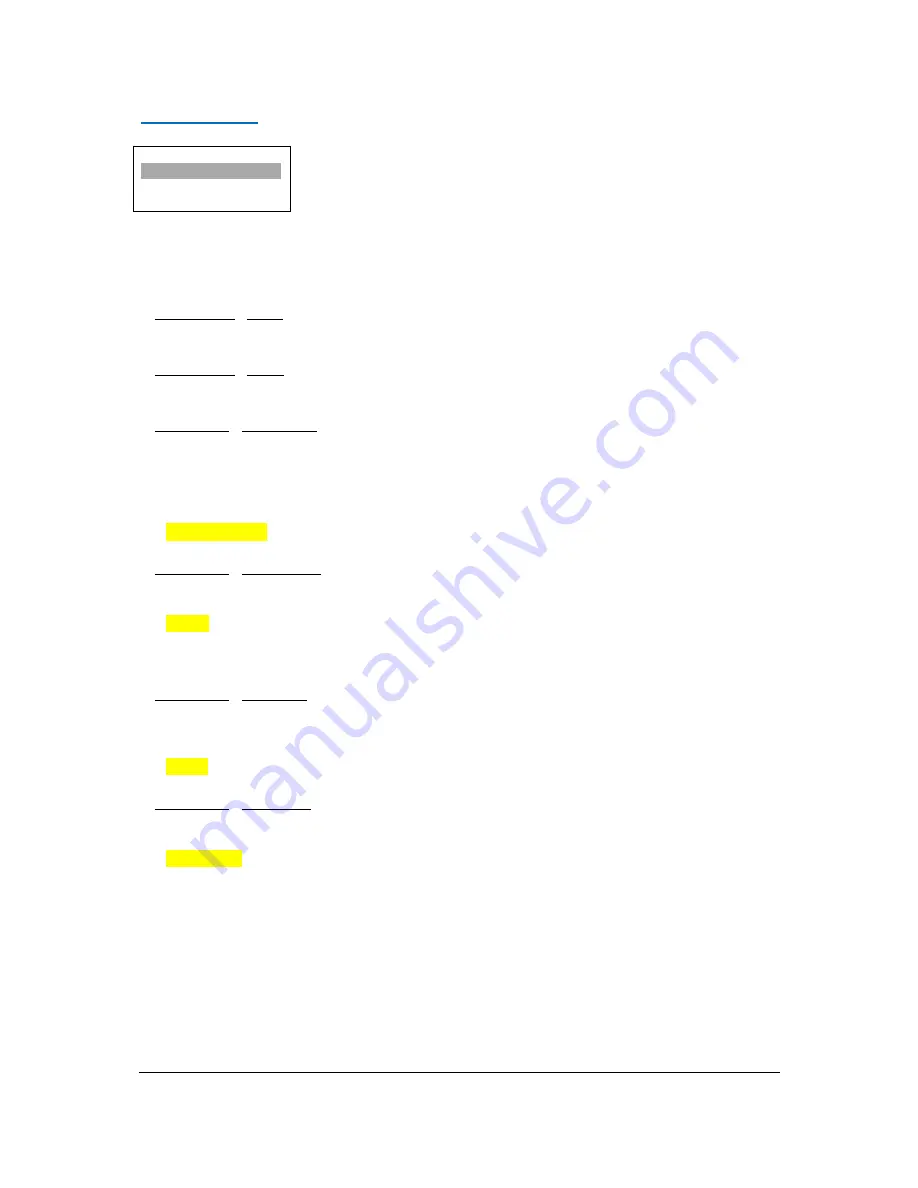
DMON
‐
12S
Hardware
Manual
for
Firmware
Version
1.1
Copyright
©
2014
Decimator
Design
Pty
Ltd,
Sydney,
Australia
11
Audio
Meters:
(Has
SUB
‐
MENUs)
Audio Meters
All On
Main
Menu
<==
Sub
Menu
Parameter
Window
When
highlighted
in
the
Main
Menu,
press
the
ENTER
button
to
enter
this
sub
‐
menu.
Press
the
<
and
>
buttons
to
move
left
or
right
respectively
through
the
11
menus
below
and
press
the
BACK
button
to
go
back
to
the
Main
Menu
when
finished.
The
current
value
for
each
Sub
Menu
is
shown
in
the
Parameter
Window.
1.
Audio
Meters
/
All
On
(Action)
Pressing
ENTER
when
this
submenu
is
selected
will
turn
all
Audio
Meter
overlays
on.
2.
Audio
Meters
/
All
Off
(Action)
Pressing
ENTER
when
this
submenu
is
selected
will
turn
all
Audio
Meter
overlays
off.
3.
Audio
Meter
/
Combination
(Parameter)
This
is
the
combination
of
either
bar
or
float
meters.
When
the
sub
menu
is
highlighted,
press
ENTER
to
toggle
through
the
following
selections:
1.)
None
2.)
Bar
Only
3.)
Float
Only
4.)
Bar
and
Float
4.
Audio
Meter
/
Transparency
(Parameter)
This
is
the
transparency
level
of
the
audio
meter
overlays.
When
the
sub
menu
is
highlighted,
press
ENTER
to
toggle
through
the
following
selections:
1.)
0%
2.)
25%
3.)
50%
5.
Audio
Meter
/
Show
Scale
(Parameter)
This
indicates
if
the
scale
is
shown
on
the
audio
meter
overlays.
When
the
sub
menu
is
highlighted,
press
ENTER
to
toggle
through
the
following
selections:
1.)
Off
2.)
On
6.
Audio
Meter
/
Meter
Scale
(Parameter)
This
is
the
current
scale
shown
on
the
audio
meter
overlays.
When
the
sub
menu
is
highlighted,
press
ENTER
to
toggle
through
the
following
selections:
1.)
AES/EBU
2.)
VU
3.)
Extended
VU
4.)
BBC
PPM
(IEC
2a)
5.)
EBU
PPM
(IEC
2b)
6.)
DIN
PPM
(IEC
1a)
7.)
NORDIC
(IEC
1b)