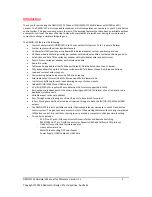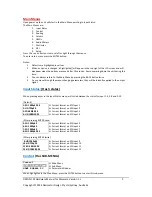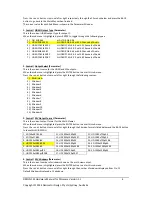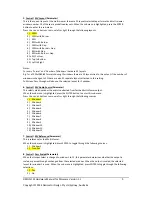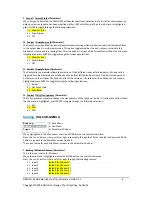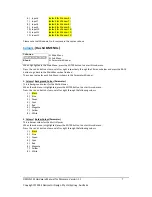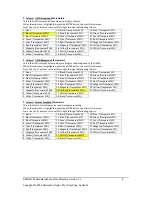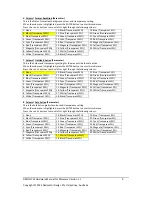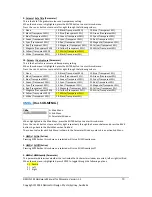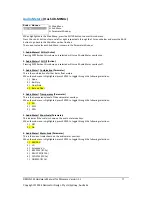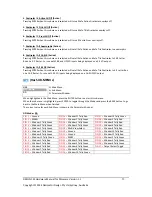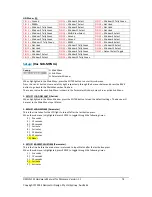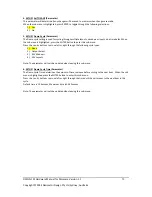DMON
‐
12S
Hardware
Manual
for
Firmware
Version
1.1
Copyright
©
2014
Decimator
Design
Pty
Ltd,
Sydney,
Australia
3
Main
Menus
Upon
power
up
the
unit
will
start
in
the
Main
Menu
pointing
to
Input
Status.
The
Main
Menus
are:
1.
Input
Status
2.
Control
3.
Routing
4.
Colours
5.
UMDs
6.
Audio
Meters
7.
Graticules
8.
GPI
9.
Setup
Press
the
<
and
>
buttons
to
move
left
or
right
through
the
menus.
To
enter
into
a
menu
press
the
ENTER
button.
Notes:
1.
Defaults
are
highlighted
in
yellow.
2.
When
an
option
is
changed,
a
highlighted
S
will
appear
in
the
top
right
of
the
LCD
screen
and
will
disappear
when
the
options
are
saved
after
10
seconds.
Avoid
powering
down
the
unit
during
this
time.
3.
You
can
always
return
to
the
Main
Menu
by
pressing
the
BACK
button
twice.
4.
As
you
move
through
the
menus
changing
parameters,
they
will
be
instantly
applied
to
the
output
signal.
Input
Status:
(Has
3
states)
When
pressing
enter
in
the
Input
Status
menu,
will
cycle
between
the
status
for
input
1
‐
4,
5
‐
8
and
9
‐
12.
(Default)
1:3G
1080p59.94
2:HD
720p50
3:SD
480i59.94
4:HD
1080i59.94
Current
format
on
SDI
Input
1
Current
format
on
SDI
Input
2
Current
format
on
SDI
Input
3
Current
format
on
SDI
Input
4
(After
pressing
ENTER
once)
5:3G
1080p60
6:3G
1080p60
7:3G
1080p60
8:3G
1080p59.94
Current
format
on
SDI
Input
5
Current
format
on
SDI
Input
6
Current
format
on
SDI
Input
7
Current
format
on
SDI
Input
8
(After
pressing
ENTER
twice)
9:HD
1080p24
10:HD
720p50
11:SD
480i59.94
12:HD
1080i59.94
Current
format
on
SDI
Input
9
Current
format
on
SDI
Input
10
Current
format
on
SDI
Input
11
Current
format
on
SDI
Input
12
Control:
(Has
SUB
‐
MENUs)
Control
HDMI Output Type
HDMI RGB444 2C
Main
Menu
<==
Sub
Menu
Parameter
Window
When
highlighted
in
the
Main
Menu,
press
the
ENTER
button
to
enter
this
sub
‐
menu.