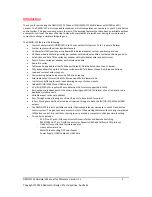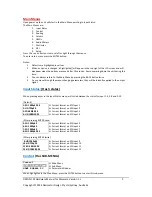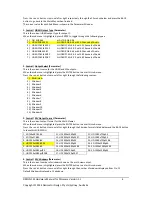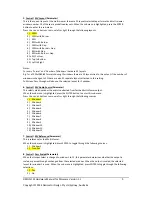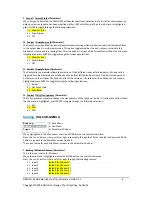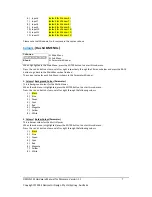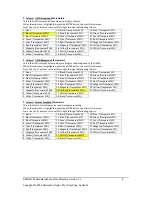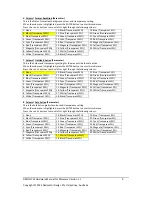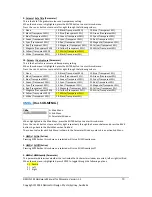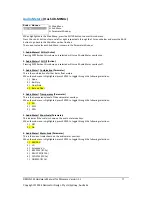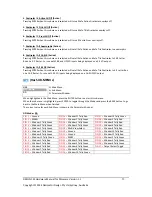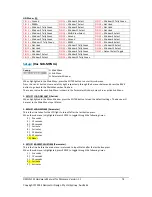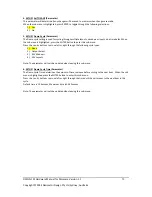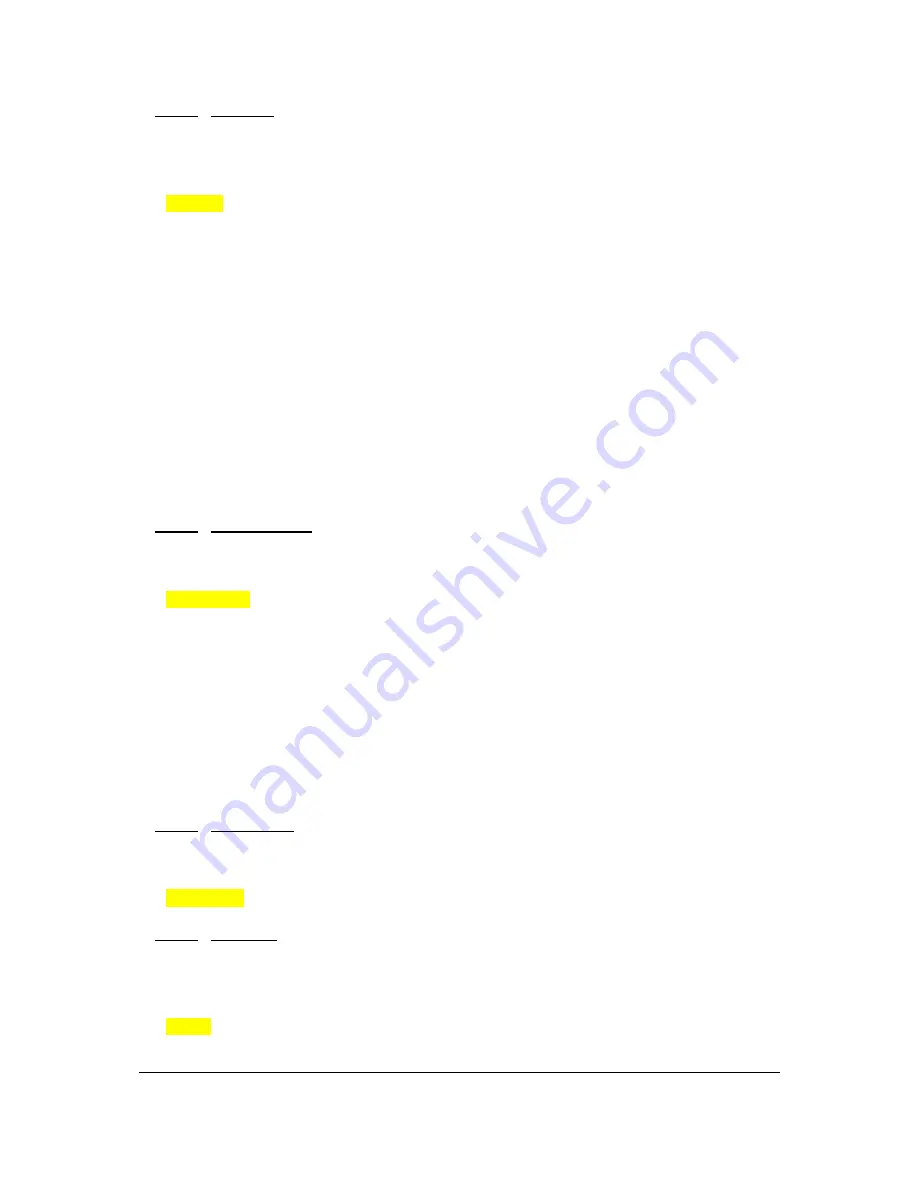
DMON
‐
12S
Hardware
Manual
for
Firmware
Version
1.1
Copyright
©
2014
Decimator
Design
Pty
Ltd,
Sydney,
Australia
5
5.
Control
/
MV
Layout
(Parameter)
This
is
the
current
layout
of
the
multi
‐
viewer,
there
are
32
layouts
selectable
per
format
and
multi
‐
viewer
window
number.
10
of
these
are
predefined
layouts.
When
the
sub
menu
is
highlighted,
press
the
ENTER
button
to
enter
this
sub
‐
menu.
Press
the
<
and
>
buttons
to
move
left
or
right
through
the
following
layouts:
1.)
100%
2.)
100%
with
Border
3.)
90%
4.)
90%
with
Border
5.)
100%
with
Gap
6.)
100%
with
Border
+
Gap
7.)
90%
with
Gap
8.)
90%
with
Border
+
Gap
9
to
30)
Custom
31.)
Top
to
Bottom
32.)
Left
to
Right
Notes:
For
every
‘Format’
and
‘Number
of
Windows’
there
are
32
layouts.
E.g.
for
a
1920x1080i60
format
showing
12
windows
there
are
32
layouts
tied
to
this
output,
if
the
number
of
windows
is
changed
to
11
there
are
also
32
separate
layouts
attached
to
this
setting.
Full
Screen
Pass
through
will
also
use
the
selected
layout
for
1
window.
6.
Control
/
MV
Audio
Source
(Parameter)
This
selects
which
window
the
audio
is
extracted
from
for
the
Multi
‐
Viewer
output.
When
the
sub
menu
is
highlighted,
press
the
ENTER
button
to
enter
this
sub
‐
menu.
Press
the
<
and
>
buttons
to
move
left
or
right
through
the
following
sources:
1.)
Window
1
2.)
Window
2
3.)
Window
3
4.)
Window
4
5.)
Window
5
6.)
Window
6
7.)
Window
7
8.)
Window
8
9.)
Window
9
10.)
Window
10
11.)
Window
11
12.)
Window
12
7.
Control
/
MV
Reference
(Parameter)
This
is
reference
for
the
Multi
‐
Viewer.
When
the
sub
menu
is
highlighted,
press
ENTER
to
toggle
through
the
following
sources:
1.)
Window
1
2.)
Free
‐
Run
8.
Control
/
Pass
Scaled
(Parameter)
When
the
Output
Select
is
changed
to
window
1
to
12,
this
parameter
determines
whether
the
output
is
scaled
or
passed
through
unchanged
from
the
selected
window.
When
the
output
is
scaled,
the
selected
layout
for
window
1
is
used.
When
the
sub
menu
is
highlighted,
press
ENTER
to
toggle
through
the
following
selections:
1.)
Yes
2.)
No