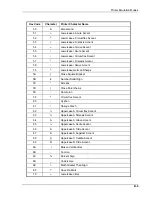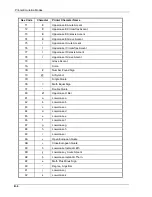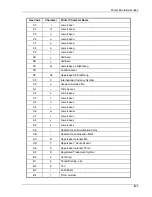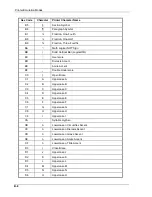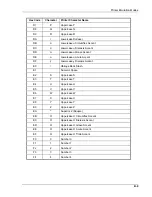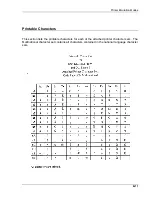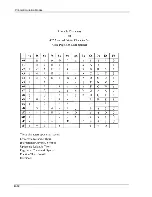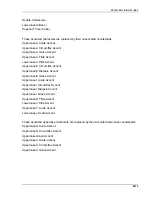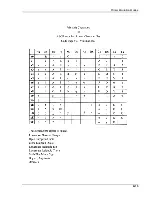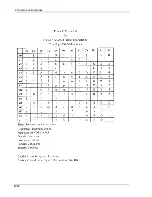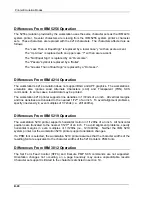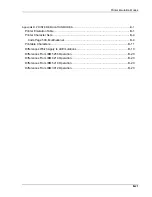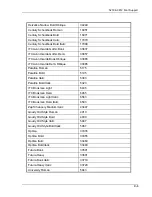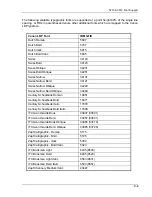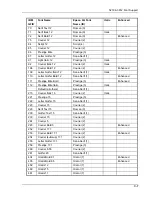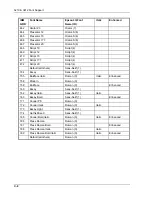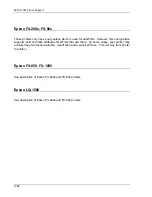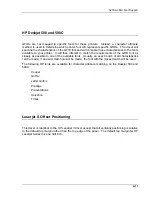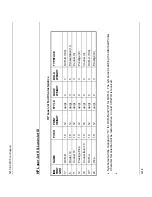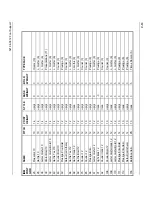Printer Emulation Modes
20 DIFFERENCES FROM IBM SYSTEM PRINTERS
This section describes the differences between the workstation’s system addressable printer
and the actual IBM system printers which are emulated.
Differences Which Apply to All Emulations
All workstation system addressable printer emulations support the ASCII Transparent (ATN)
SCS command. The ATN command performs a function similar to the ASCII Transparent and
Printer Substitution features at the SCS command level. The ATN command must appear in
the data stream in binary hex form. This requires special application programming. The ATN
command has the following format:
03 nn data
Where:
nn
The number of data bytes following NOT including nn.
Data The data bytes to be passed through to the attached printer.
The workstation system addressable printer does not report graphic check errors. The
workstation system addressable printers do not stop upon receiving the SCS BELL Command.
For the workstation, the BELL command will cause the alarm to sound in the attached printer
but no unavailable status will be reported to the host and printing will continue. IBM system
printers will print all buffered data, sound the alarm and go unavailable to the host. On an IBM
system printer, printing will not resume until the start button is pressed at the printer.
The actual IBM system printers have small print buffers, and the data remains in the host spool
file until it is printed. The attached printers, and therefore, the workstation system addressable
printers, have large print buffers, which are quickly filled with the print data. The workstation
may be receiving print data from the host spool file several pages ahead of what is actually
printing. Therefore, a print job may be deleted from the host spool file long before it is actually
printed. Once a print job has been deleted from the host spool file, the print job cannot be
restarted unless the job is rerun. The maximum form length supported by the workstation
system addressable printer is 45.5 inches.
B-19
Summary of Contents for IS-488
Page 1: ...IS 488 LM 488C Workstation User s Manual B000401045 02 ...
Page 13: ...XIII ...
Page 112: ...Printer Emulation Modes B 12 ...
Page 115: ...Printer Emulation Modes B 15 ...
Page 117: ...Printer Emulation Modes B 17 ...
Page 118: ...Printer Emulation Modes B 18 ...
Page 160: ...APPENDIX F KEYBOARD LAYOUTS F 1 ...