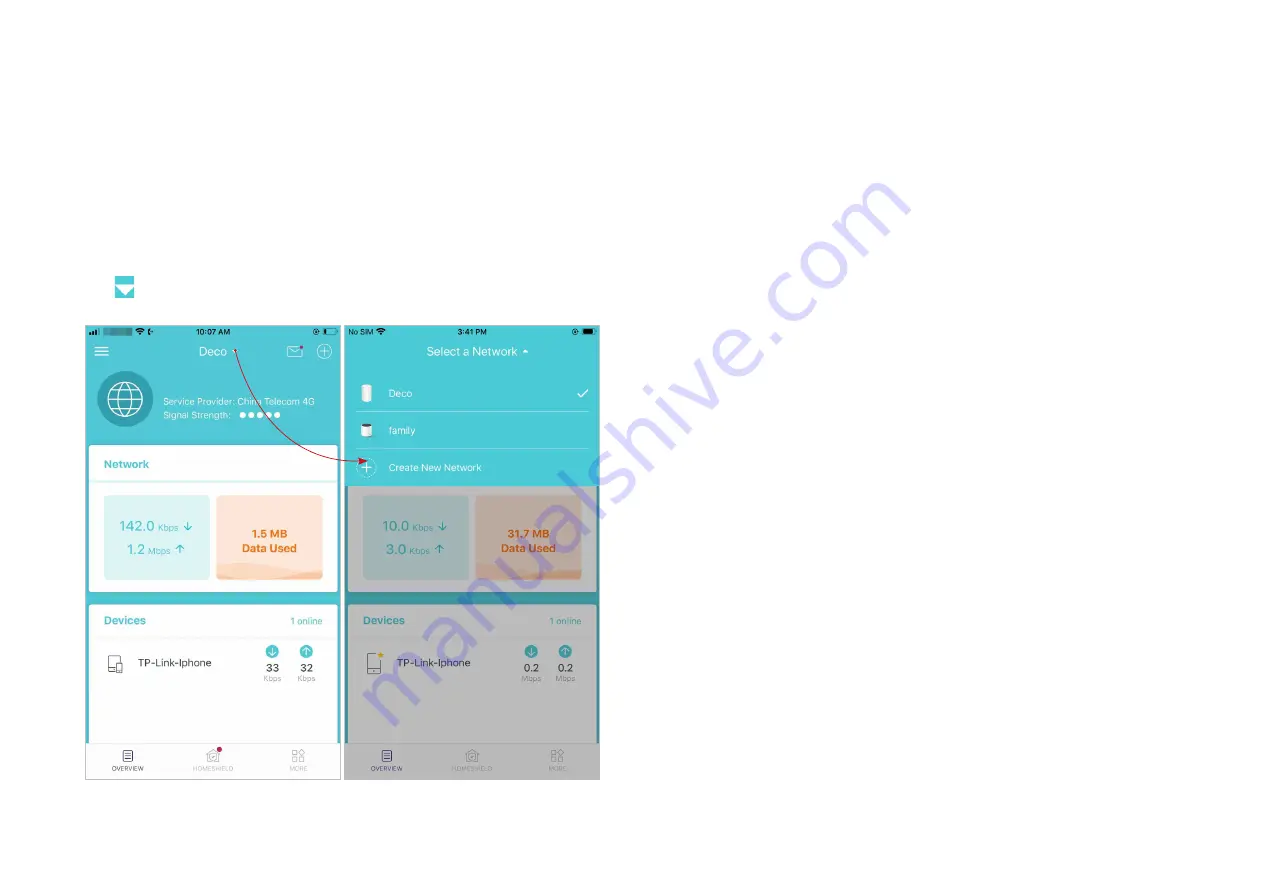
18
Create a New Network
In the Deco app, you can create different Deco networks with your TP-Link ID and manage them conveniently from the Deco app with one account. You
can also help family or friends manage their networks with your Deco app. Two methods are provided as below to create a new network.
Method 1. Create a new network from the Overview page
Tap >
Create New Network
. Then follow app instructions to complete the setup.
*The app screen depicted is for 3G/4G Router mode only and may differ when Deco works in different modes.
















































