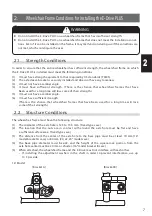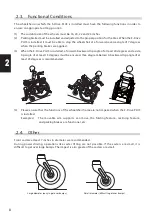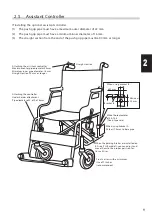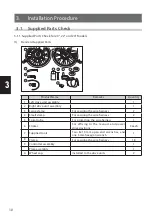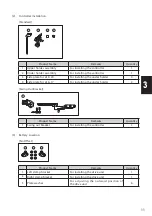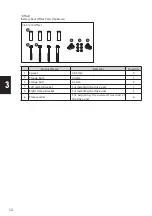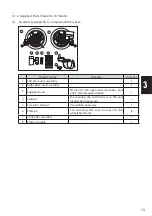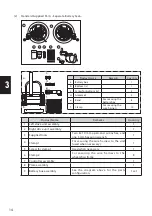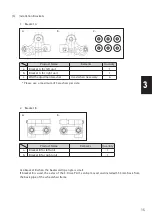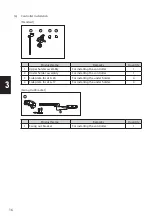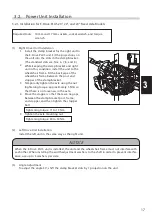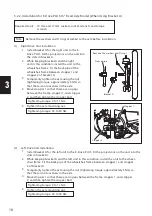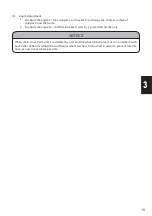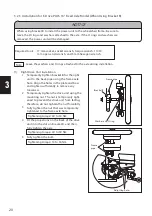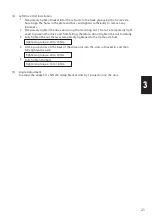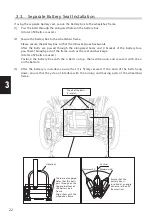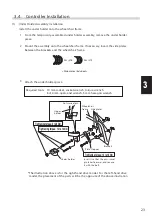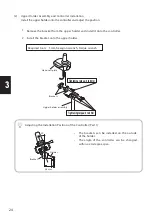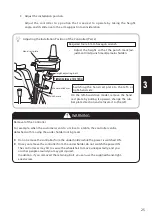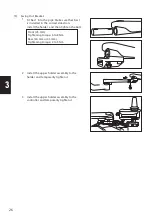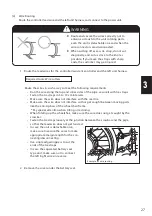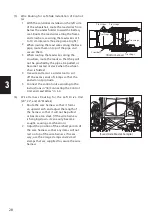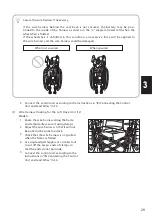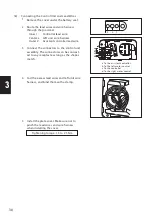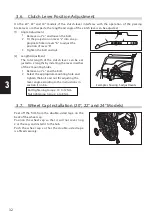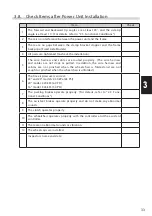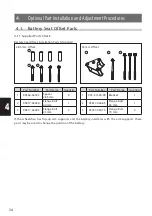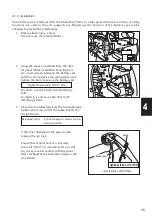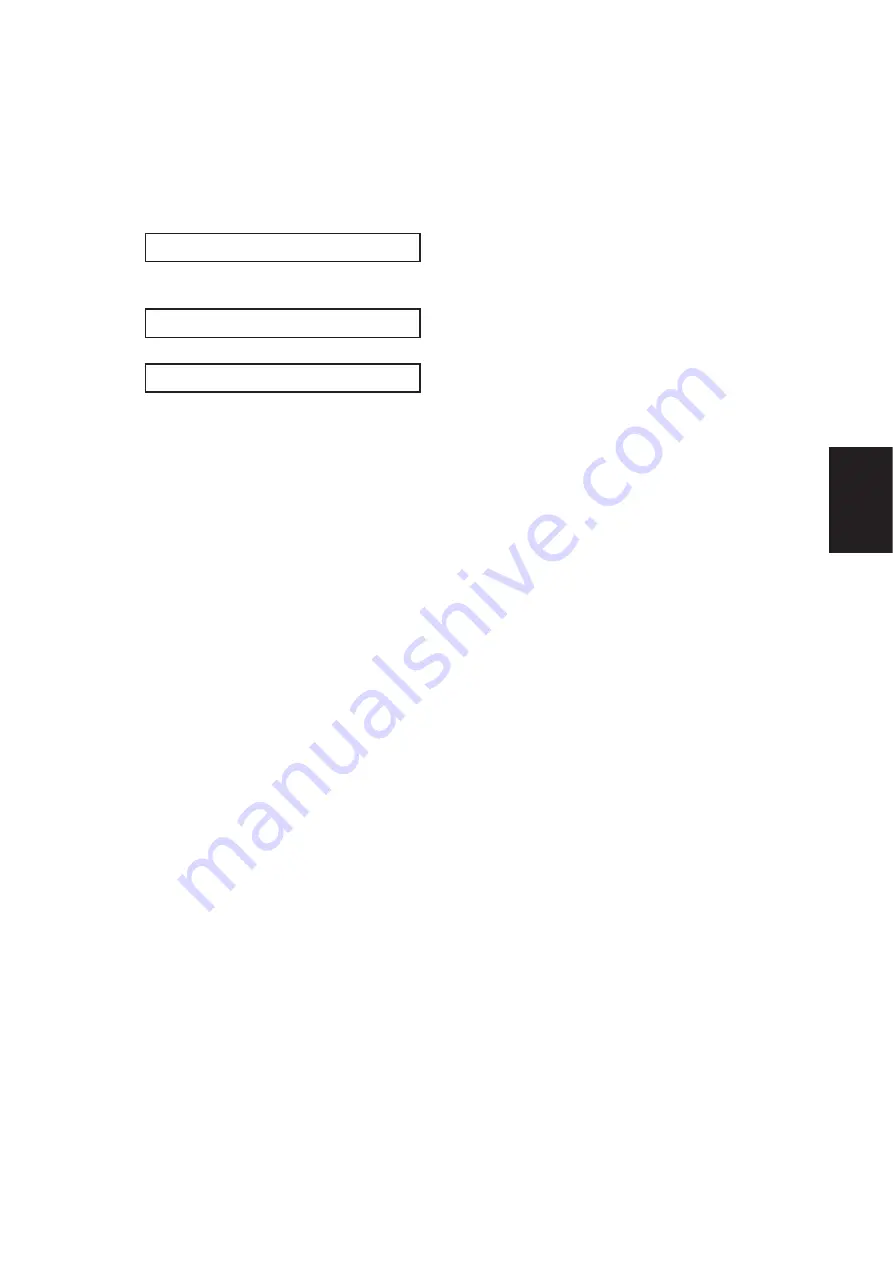
21
3
(2)
Left Drive Unit Installation
1 Temporarily tighten bracket B for the left unit to the back pipe using the frame axle
hole. Align the holes in the plate and boss and tighten sufficiently to remove any
looseness.
2 Temporarily tighten the drive unit using the mounting nut. The nut is temporarily tight-
ened to prevent the drive unit from falling; therefore, do not tighten the nut forcefully.
3 Fully tighten the nut that was temporarily tightened to the frame axle hole.
Tightening torque: 40 to 50 Nm
4 Fit the projections on the back of the drive unit into the slots in bracket B, and then
fully tighten the axle.
Tightening torque: 40 to 50 Nm
5 Fully tighten the bolt.
Tightening torque: 14 to 16 Nm
(3) Angle
Adjustment
To adjust the angle 30°, shift the clamp bracket slots by 1 projection on the unit.