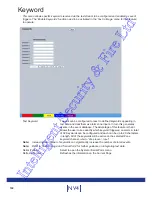156
NV4
Change Threshold
This sets the threshold level for the rate of change required within any
region to trigger an alarm. The current image is compared against
the reference image (see ‘Detection Time’). The region specific values
for pixel or % change (see ‘Scale’) are then used to decide if a trigger
should occur. A lower Change Threshold level means that all regions
are more sensitive to change. Dedicated Micros recommend for a well
illuminated scene the Change Threshold be set at ‘10’.
Detection Time
This sets how often a new reference image will be taken. The reference
image is compared to the current view to detect any changes in the
scene i.e. object removed.
Note: Care is required when setting the Detection Time on a live site i.e. if a person is walking
through the scene when the reference image is recorded, that person will considered part of the
background scene.
Region Settings
Region
To define a region, click on the Region drop down list and select a
number (1-16). A box will now appear on the camera view. Up to 16
individual regions can be created per camera. The detection region can
be moved and resized by clicking and dragging the corners of the box.
Analytic Type
Select ‘None’ to deactivate a specific region (not all regions on
the camera).
Scale
This defines the change parameter the system will use when comparing
the reference image against the current image (for the selected region).
Select ‘In pixels’ or ‘As a % of region size’.
If ‘In pixels’ is selected, the system will use the rate of pixel change
within a region to generate an alarm.
If ‘% of Region’ is selected, the system will use the percentage of the
region that changes to generate an alarm.
Min Size
If ‘In pixels’ has been selected via the Scale option, enter the minimum
amount of pixel change that will trigger an alarm.
If ‘% of Region’ has been selected via the Scale option, enter the
minimum percentage change that will generate an alarm.
Max Size
If ‘In pixels’ has been selected via the Scale option, enter the maximum
amount of pixel change that will trigger an alarm.
If ‘% of Region’ has been selected via the Scale option, enter the
maximum percentage change that will generate an alarm.
Note: For quick setup, Dedicated Micros recommend selecting ‘% of Region’ , a min size of ‘5’ and a
max size of ‘100’.
Min/Max Aspect Ratio:
This setting allows the system to be configured to detect specific shaped
objects i.e. tall and narrow or short and wide. The text boxes allow the
minimum and maximum width to height ratio to be entered i.e. a minimum
setting of 2:1 would result in objects twice as high as wide triggering an
alarm. A maximum setting of 1:4 would limit detection to objects no more
than 4 times as wide as high.
Note: If the Min/Max Aspect Ratio settings are left at ‘0’, the function is deactivated.
Colour
Each tripwire (region) can be assigned a different colour to
aid configuration.
Trigger Alarm
When a trigger occurs, you can set the system to activate a Virtual
Alarm. Virtual Alarms can be used as an Input in an Alarm Zone.
Reload Img (Red)
Refreshes the camera view on the page
Refresh (Purple)
Refreshes the information on the current page
Intelligent Security & Fire Ltd
Summary of Contents for DV-IP NV4
Page 1: ...Installation Guide I n t e l l i g e n t S e c u r i t y F i r e L t d ...
Page 239: ...239 Installation Guide I n t e l l i g e n t S e c u r i t y F i r e L t d ...
Page 240: ...240 NV4 I n t e l l i g e n t S e c u r i t y F i r e L t d ...
Page 244: ...www dedicatedmicros com MI I NV4 E1 0 I n t e l l i g e n t S e c u r i t y F i r e L t d ...