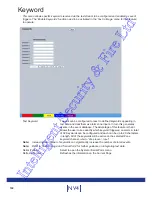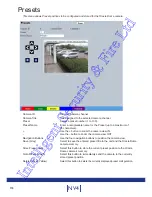159
Installation Guide
Min/Max Aspect Ratio:
This setting allows the system to be configured to detect specific
shaped objects i.e. tall and narrow or short and wide as they cross
the tripwire. The text boxes allow the minimum and maximum width to
height ratio to be entered i.e. a minimum setting of 2:1 would result in
objects twice as high as wide triggering an alarm. A maximum setting
of 1:4 would limit detection to objects no more than 4 times as wide as
high.
Note: If the Min/Max Aspect Ratio settings are set to ‘0’, the function is deactivated.
Colour
Each tripwire (region) can be assigned a different colour to
aid configuration.
Trigger Type
Select ‘Count’ to activate the Tripwire function. Select ‘Normal’ to set as
Detection Tripwire.
Trigger Alarm
When a trigger occurs, you can set the system to activate a Virtual
Alarm. Virtual Alarms can be used as an Input in an Alarm Zone.
Trigger Condition
The Trigger Condition will generate an alarm depending on the
following parameters:
In
Select ‘In’ to use the number of objects crossing the
tripwire in the direction of the arrow.
Out
Select ‘Out’ to use the number of objects crossing the
tripwire in the opposite direction of the arrow.
Balance
Select ‘Balance’ to use the total number of objects which
have crossed the tripwire in either direction to identify
the balance currently on the arrow facing side of the
tripwire.
>
Select ‘>’ to trigger an alarm when a figure greater
than that identified in the Object Total textbox has been
reached.
>=
Select ‘>=’ to trigger an alarm when a figure equal to or
greater than that identified in the Object Total textbox
has been reached.
=
Select ‘=’ to trigger an alarm when a figure equal to that
identified in the Object Total textbox has been reached.
<
Select ‘<’ to trigger an alarm when a figure less than that
identified in the Object Total textbox has been reached.
<=
Select ‘<=’ to trigger an alarm when a figure equal to or
less than that identified in the Object Total textbox has
been reached.
Object Total Enter the required object total.
Examples:
A setting of ‘In > 10’ would trigger an alarm when more than 10 people had crossed the
tripwire (in the direction of the arrow).
A setting of ‘Out <= 10’ would trigger an alarm when 10 or less people had crossed the
tripwire (in the opposite direction of the arrow).
A setting of ‘Balance > 10’ would trigger an alarm when a balance of more than 10
people are designated as currently being on the arrow facing side of the tripwire.
Current Status
This details the current number of objects which have crossed the
tripwire in either direction. The balance of objects currently on the
arrow facing side of the tripwire is also shown. Please note that the ‘In’
and ‘Out’ totals can manually be overridden and new figures entered.
Entering new data here will change the Balance figure.
Reload Img (Red)
Refreshes the camera view on the page
Count Status (Yellow)
Displays the tripwire tally.
Refresh (Purple)
Refreshes the information on the current page
Intelligent Security & Fire Ltd
Summary of Contents for DV-IP NV4
Page 1: ...Installation Guide I n t e l l i g e n t S e c u r i t y F i r e L t d ...
Page 239: ...239 Installation Guide I n t e l l i g e n t S e c u r i t y F i r e L t d ...
Page 240: ...240 NV4 I n t e l l i g e n t S e c u r i t y F i r e L t d ...
Page 244: ...www dedicatedmicros com MI I NV4 E1 0 I n t e l l i g e n t S e c u r i t y F i r e L t d ...