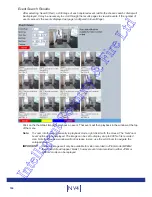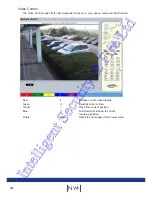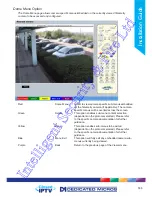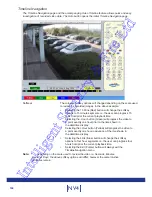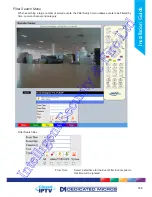189
Installation Guide
Selection Page
The Selection page allows access to various image and event playback functions.
Red
Play
Switches the selected camera(s) shown on screen into
Play mode.
Green
Goto
Opens the GoTo menu.
Yellow
Event
Displays the Events menu.
Blue
Menu
Opens the Configuration menu pages.
IMPORTANT: Selecting this option will exit the Viewer menus. This will be logged in the User Activity
Log as the current user terminating the session, refer to ‘Appendix C’ for further
information regarding the User Activity Log.
Purple
Next
Opens the next page of the Viewer menu.
Intelligent Security & Fire Ltd
Summary of Contents for DV-IP NV4
Page 1: ...Installation Guide I n t e l l i g e n t S e c u r i t y F i r e L t d ...
Page 239: ...239 Installation Guide I n t e l l i g e n t S e c u r i t y F i r e L t d ...
Page 240: ...240 NV4 I n t e l l i g e n t S e c u r i t y F i r e L t d ...
Page 244: ...www dedicatedmicros com MI I NV4 E1 0 I n t e l l i g e n t S e c u r i t y F i r e L t d ...