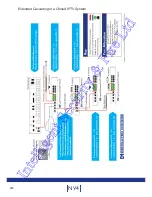224
NV4
Appendix F - Videolan VLC
Configuring Your PC for the Videolan VLC Player
The Multicast page allows recordings from the unit’s camera input to be forwarded to a port address.
To utilise the Multicasting function (refer to Configuration Menu: Network Settings->Multicast SetUp for
guidance).
This system has been validated using the ‘Videolan VLC media player for MS Windows.
The Videolan VLC media player can be downloaded free of charge from:
www.videolan.org/vlc/download-windows.html
Note: Mulitcast can only used for live viewing, requests for stored images and events will still need to
be made via the Viewer menu.
To configure your PC to utilise VLC
Version 1.0.5 ¶
* Select Media | Services Discovery | SAP announcements
* Select View | playlist | SAP Announcements
All video servers with multicast enabled should then appear in the playlist window. Double click a server to
start streaming data from it.
Version 0.8.6 ¶
* In VLC select Playlist -> Manage -> Services Discovery -> SAP Announcements
* Wait for the server to appear under “Session Announcements (SAP)” in the
Playlist window.
* Click on one of the items advertised by the server.
The server broadcasts SAP announcements periodically, the packets contain SDP entries which describe
the stream contents for each multicast enabled camera. VLC listens for SAP announcements and adds
them to the playlist.
Intelligent Security & Fire Ltd
Summary of Contents for DV-IP NV4
Page 1: ...Installation Guide I n t e l l i g e n t S e c u r i t y F i r e L t d ...
Page 239: ...239 Installation Guide I n t e l l i g e n t S e c u r i t y F i r e L t d ...
Page 240: ...240 NV4 I n t e l l i g e n t S e c u r i t y F i r e L t d ...
Page 244: ...www dedicatedmicros com MI I NV4 E1 0 I n t e l l i g e n t S e c u r i t y F i r e L t d ...