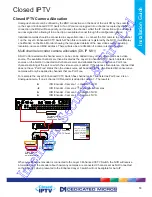5
Installation Guide
COMMON CONFIGURATION INTERFACE
A Common Configuration interface is displayed when the unit’s configuration screens are accessed locally
at the unit or remotely via a web browser. This unified system ensures that the installer is familiar with the
configuration screens irrespective of their location to the unit, minimising training and familiarisation time
and increasing the speed of installation and alteration.
The Unit includes a unique colour-coded menu structure and on screen Graphical User Interface (GUI).
Context sensitive, the menu structure always represents the area of the menu the user is in, allowing
them to quickly select the options and settings they need without having to trawl through menu pages and
options. The colour coded buttons displayed on the monitor match those on the IR Remote Control, whilst
control can also be conducted through an attached USB Mouse or supported Keyboard (DM/KBC1 / DM/
KBC2).
Point&
go
provides the user with easy to use, fast, accurate telemetry control via an attached monitor.
With no need for a telemetry keyboard, users are able to use Pan & Tilt control of a Dedicated Micros
Oracle Dome simply by clicking an area of the monitor. The camera will instantly respond, positioning the
selected area in the middle of the screen, ideal for tracking movement through a scene.
MAP
Users can now navigate around their CCTV installation using a graphical map. Selecting the relevant
camera from the map will instantly connect the user to that cameras image stream. With the ability to
load bespoke map images and floor plans to reflect their installations, the Maps feature is ideal for quickly
identifying camera locations around a site or CCTV network.
Turbo Mode
Turbo mode allows video images from any analogue camera or 3rd Party IP recoded camera to
be recorded and streamed at the maximum possible rate without the need to configure individual
settings. Turbo mode must be set Globally and will result in MPEG record rates of 12.5pps@4CIF and
25pps@2CIF/CIF/QCIF.
Design of the manual
The manual has three parts:
1. Installation
Shows details of how to install the unit and connect external devices.
2. Configuration
Shows details of the unit’s menus.
3. Operation
Shows quick reference details on how to control the unit.
The order and layout of these pages has been designed to help the setup process. It is recommended
that the menus are edited sequentially (as they appear on the page), to enable accurate, easy and
efficient setup.
Intelligent Security & Fire Ltd
Summary of Contents for DV-IP NV4
Page 1: ...Installation Guide I n t e l l i g e n t S e c u r i t y F i r e L t d ...
Page 239: ...239 Installation Guide I n t e l l i g e n t S e c u r i t y F i r e L t d ...
Page 240: ...240 NV4 I n t e l l i g e n t S e c u r i t y F i r e L t d ...
Page 244: ...www dedicatedmicros com MI I NV4 E1 0 I n t e l l i g e n t S e c u r i t y F i r e L t d ...