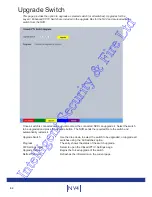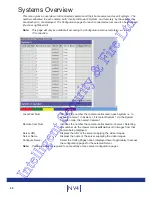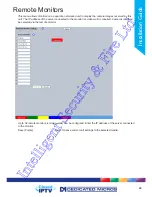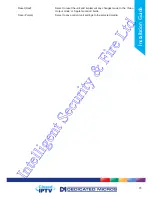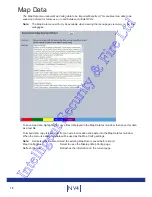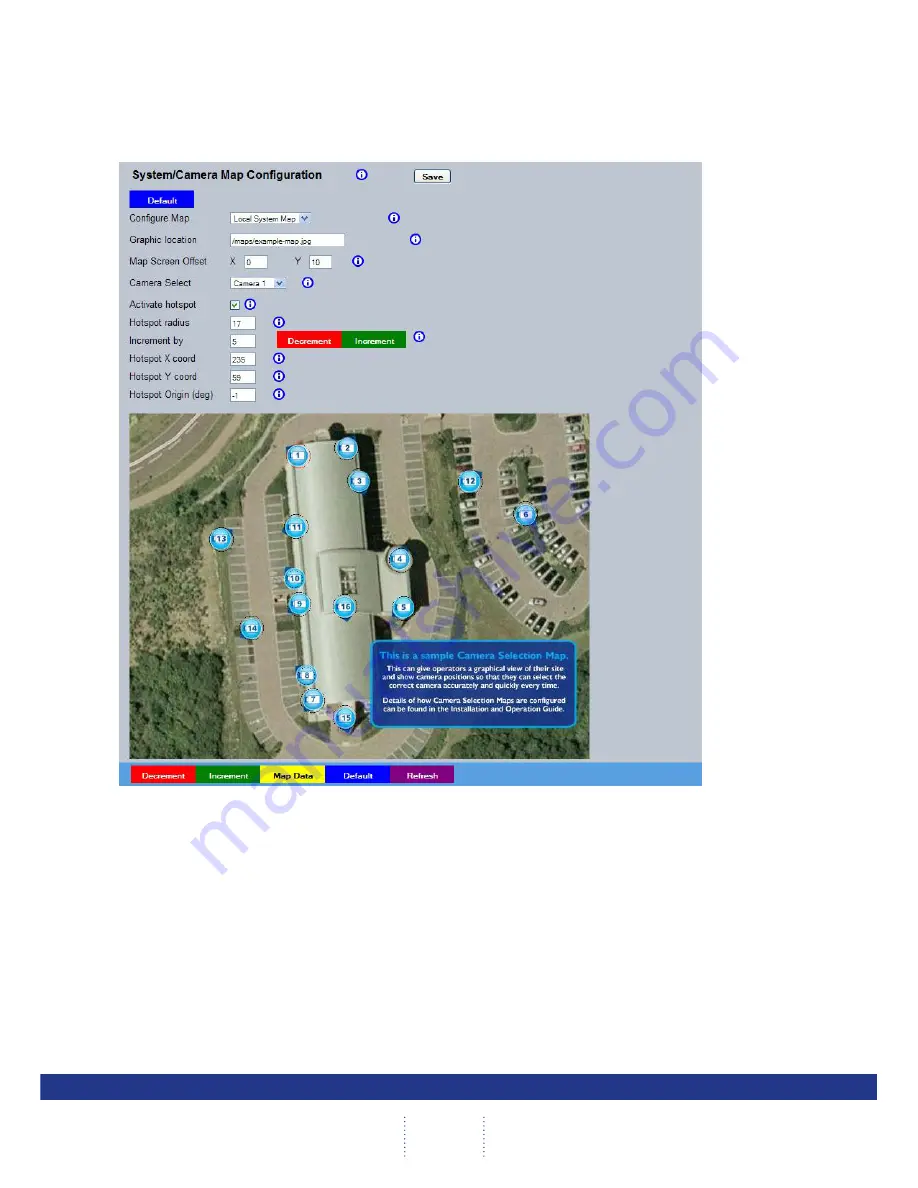
76
NV4
Maps
This menu allows images to be imported and used as maps that can be displayed in the Viewer Menus.
The map can then have hotspots added to allow quick navigation to individual cameras.
An overview ‘System Selection Map’ can also be added to navigate between different systems.
Configure Map
Select the relevant system using the drop down menu, or use the
‘Overall System Selection Map’ option to create a map to navigate
between systems.
The Overall System Selection Map will display all available numbered
systems. Selecting a hotspot then opens the relevant System camera
map.
Graphic Location
Enter the location of the relevant map graphic, including the
full
I.P address of the server holding the map. The map image will be
displayed if linking is successful. The linked map can be in gif or jpeg
format and should not exceed 500 by 350 pixels.
Map Screen Offset
These co-ordinates represent the top left corner of the map graphic as
displayed in the Viewer menu.
Camera Select
Select which camera is to be linked to the created hotspot.
Activate Hotspot
Select to activate and display the camera hotspot.
Intelligent Security & Fire Ltd
Summary of Contents for DV-IP NV4
Page 1: ...Installation Guide I n t e l l i g e n t S e c u r i t y F i r e L t d ...
Page 239: ...239 Installation Guide I n t e l l i g e n t S e c u r i t y F i r e L t d ...
Page 240: ...240 NV4 I n t e l l i g e n t S e c u r i t y F i r e L t d ...
Page 244: ...www dedicatedmicros com MI I NV4 E1 0 I n t e l l i g e n t S e c u r i t y F i r e L t d ...