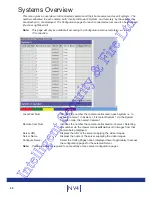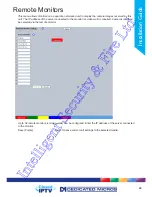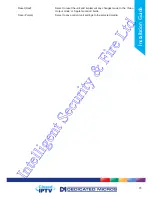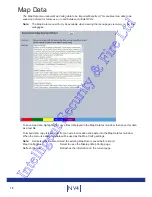80
NV4
• Local Users
Assigning Local Users access privileges will
limit access to the Viewer pages for local users.
When implemented, the local user will be
prompted for a username and password before
access to the Viewer pages (via the main
menu) will be granted.
• Remote Users
Assigning Remote Users access privileges will
limit access to the Viewer pages for remote
users. When implemented, the remote user
will be prompted for a username and password
before access to the Viewer pages (via the
main menu) will be granted.
It is possible when granting access privileges to Local and Remote Users to limit access to specific
cameras. Use the Camera Selection segment of the Add New Account menu, enter those cameras for
which access will be permitted. Select the cameras in accordance with the input channel connected to on
the rear of the unit. For example, to allow access to camera 1 to 3 inclusive, enter: 1-3. To grant access
to cameras 1,3 and 6, enter 1,3,6. If no camera data is entered, access will be allowed to all connected
cameras in both live and playback modes.
Note: There are no default usernames and passwords for any of the Account Types. If none are
assigned, access will be granted to all users and no request for a username and password will be
made.
Account List
When an Account Type is highlighted, details of users with access will be displayed.
Add
Highlight an administration feature i.e. Serial and select ‘Add’. Enter the
new User Name and Password. That user’s name will now be displayed
in the account list.
Modify/Delete
To modify or delete a user’s settings, highlight the user in the list and
press the relevant button to Modify or Delete.
Note: If viewing the User Accounts page via a local monitor and navigating with the I.R Remote Control.
Press the right directional button from the menu tree to access the Account List.
Enter the new User Name and Password. That user’s name will now be displayed in the account list.
Modify (Green)
To modify user setting, highlight the user in the list and press to Modify.
Delete (Yellow)
To delete a user, highlight the user in the list and press to Delete.
Intelligent Security & Fire Ltd
Summary of Contents for DV-IP NV4
Page 1: ...Installation Guide I n t e l l i g e n t S e c u r i t y F i r e L t d ...
Page 239: ...239 Installation Guide I n t e l l i g e n t S e c u r i t y F i r e L t d ...
Page 240: ...240 NV4 I n t e l l i g e n t S e c u r i t y F i r e L t d ...
Page 244: ...www dedicatedmicros com MI I NV4 E1 0 I n t e l l i g e n t S e c u r i t y F i r e L t d ...