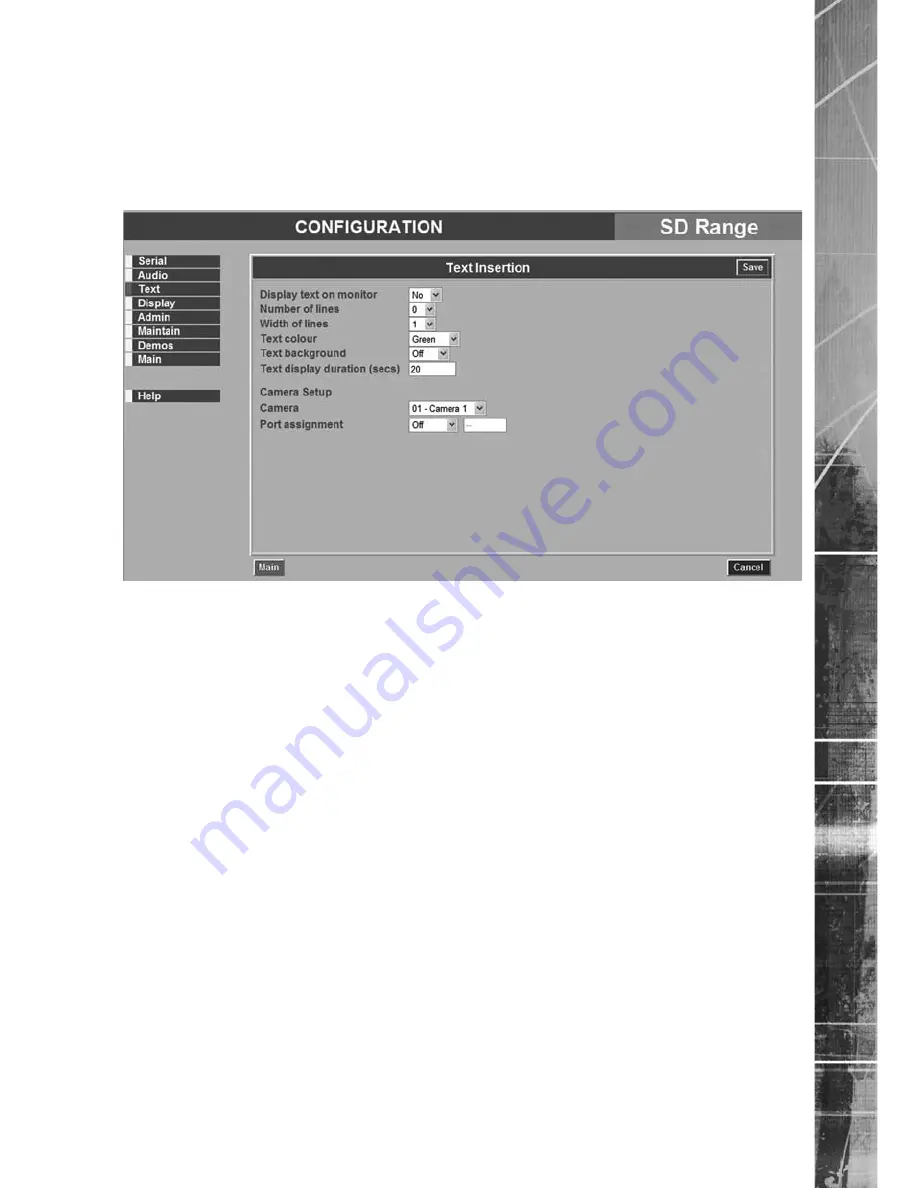
Dedicated Micros ©2007
SD Range
Text
The SD DVR can handle POS text data within the unit. This menu enables control of the data, how
it is displayed on the monitor and recorded on the DVR. Dedicated Micro’s can provide a range of
text solutions for Retail, ATM or other applications, for details on how to use Text to enhance your
security and video management system, talk to your DM Sales or Technical support contact.
7.1
Display text on monitor
This setting allows the Text in Image to be disabled or enabled as
required.
Number of lines
This is the number of lines that will be displayed in live and replay
mode on the main monitor, along with the relevant images. The
default setting is 20 lines.
Width of lines
This identifies the length of the lines that will be stored with the
image. The default setting is 50 characters (typically the full screen).
Text colour
It is possible to select which colour the text from the peripheral
serial device will be displayed within the image. The options are;
Black, White, Yellow, Magenta, Red, Cyan and Green.
Text background
A background can be applied to the text within the image. This is
disabled by default. The options available are; Black or White.
Text duration
The text can be wiped from the monitor after a set period,
programmable between 0-999 seconds. A zero entry will keep the
text on screen indefinitely.
Camera
Select the camera input to be configured from drop down list.
Port assignment
Text can be input either via a serial port or over a network port.
Select either a serial port or a network port, ensuring that the
serial port is configured for Text input on the Serial Menu.
Main (Red)
This button will navigate to the Main page.
Cancel (Purple)
Settings are automatically saved when the page is closed. Use this
button to cancel any changes before navigating away from the
page.
Save
To ‘manually’ save changes whilst in a menu page, select the
Save button.
















































