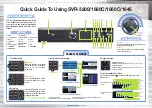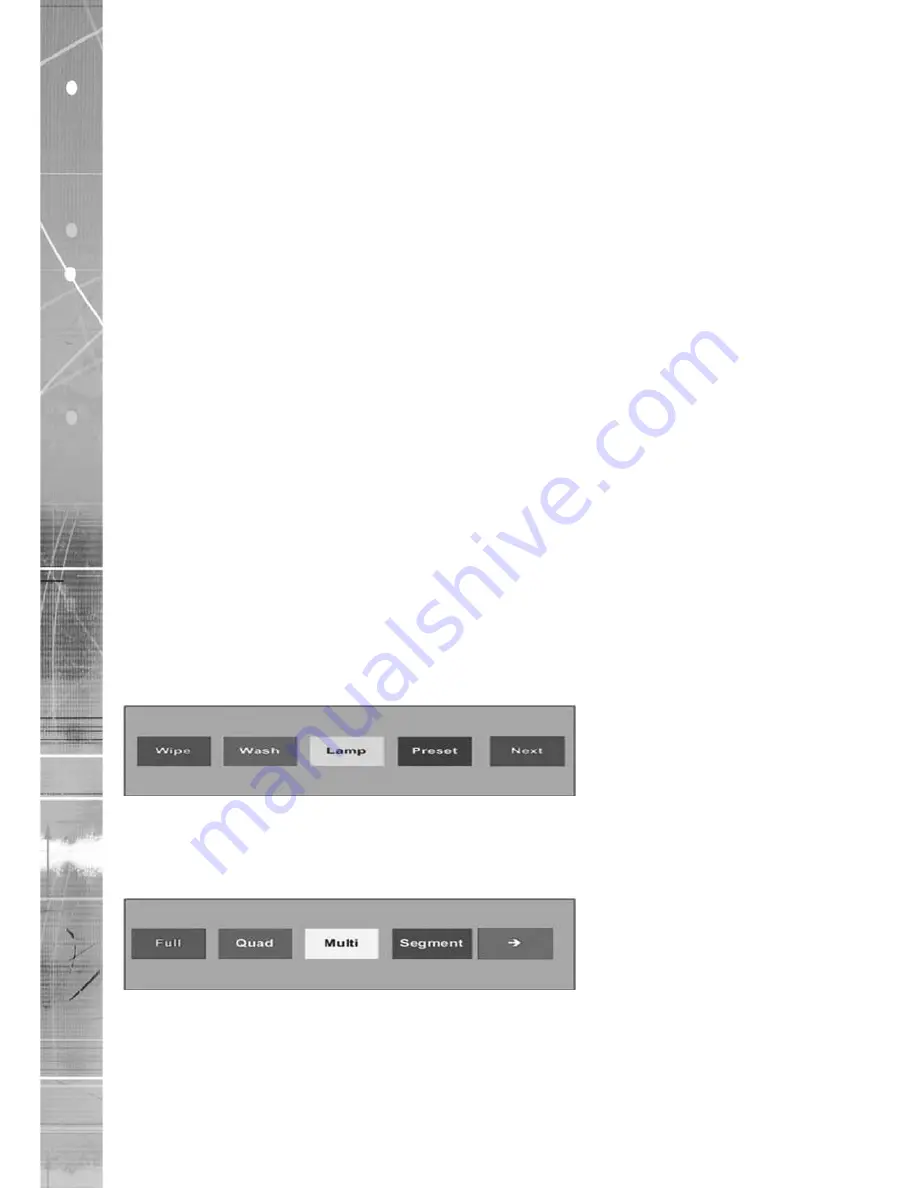
Dedicated Micros ©2007
SD Range
Softkey Guidance
The IR Remote Control, KBC1 and KBC2 have a common user interface to control the SD. In
addition to the direct action keys (rewind, fast forward etc.), there are coloured Softkeys that are
context sensitive and enable rapid access to required functions.
To bring up context sensitive Softkey functions at any time, press any of the coloured keys on the
keyboard or IR Remote Control.
To select cameras
Cameras can be selected either by using the numeric number buttons on the keypad or via the
Up/Down camera CH key on the IR Remote Control. For
numeric entries that require two digit entry,
ensure both digits are entered within the one second time out
Electronic Zoom
If the DVR is in Live or Playback mode, pressing the Zoom IN button will Zoom (x2) into the image.
Once ‘zoomed in’, it is possible to navigate within the image using the Directional buttons.
Note:
Electronic zoom is possible on Dome cameras, however the unit must be in Live or Replay
mode ( not Telemetry mode - TELEM (displayed in the status bar).)
To control PTZ dome cameras
When a Dome or PTZ camera is selected, the Directional buttons will control the dome movements,
putting the unit in Telemetry mode. There are two speeds supported on the IR Remote control and
these can be selected via the Speed key.
Note:
To zoom in with the camera, use the Zoom IN button.
If the camera requires the focus or iris functions to be altered, pressing the Lens button will change
the operation of the +/- button to that of focus and iris (this is indicated in the status bar).
On the KBC2; a PTZ camera is controlled via the Joystick.
A home (Preset 1) position is supported on the IR Remote Control/keyboards. This is accessed by
pressing the OK button when in telemetry mode.
To select preset positions on a Dome camera, press the coloured Softkeys when in telemetry mode
and the following bar will be displayed:
Select Preset (blue softkey) followed by the preset number (2 digits).
To select Multiscreen
Press a coloured Softkey and the following menu will be displayed:
To display images in a Quad layout, press the green softkey.