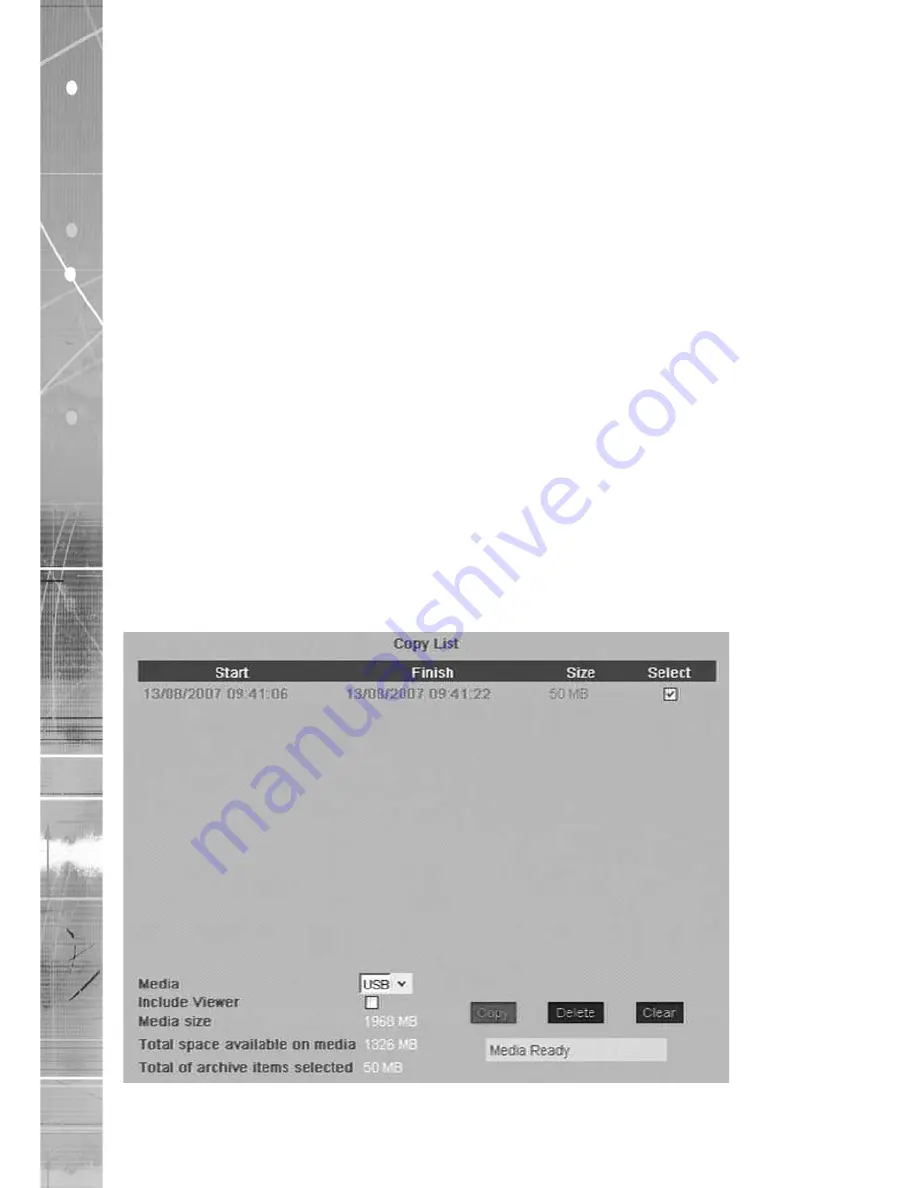
Dedicated Micros ©2007
0
SD Range
Copy Menu
Copy Images to CD or USB device
Using the Copy Menu
Images and events can be copied to CD or USB Media for reviewing remote from the unit for
evidential or monitoring purposes.
Images can be sent to the Copy List in two ways:
1) Manually review the recorded video, marking the start and end points of each segment
of video to be copied. Please note that numerous segments can be added via the
addition of start and end points before navigating to view them in the Copy List.
2) Open the Event list and select which events will be added to the Copy List.
Using the Copy option during Playback
It is possible to add playback images to the Copy List while reviewing the images. This provides the
user with a simple process of selecting images that are of interest to be automatically sent to the
Copy List.
1. Press the REWIND button or use the GOTO facility to return to the start of the recorded
files that are to be copied.
2 Press PLAY and immediately press the COPY button, the message; ‘Mark Start’ will
appear in the lower right segment of the screen. Continue playing, using Fast Forward
if required.
3. When the end of the required segment to be copied is reached, press the COPY key
again to mark the segment end.
4. Repeat the above step to add all required segments.
5. Press the LIVE button, then COPY to navigate to the Copy list to archive to USB or CD.
















































