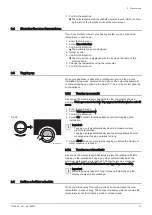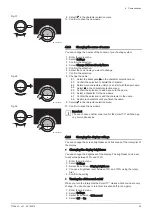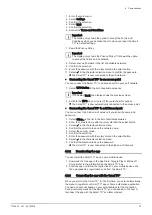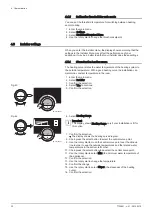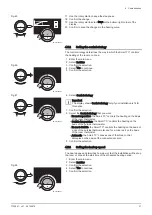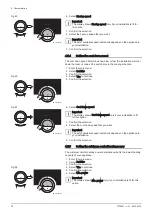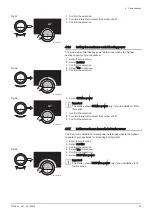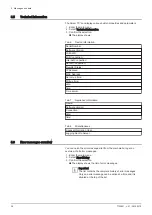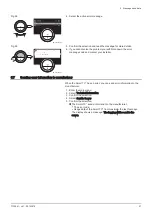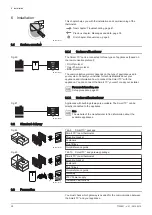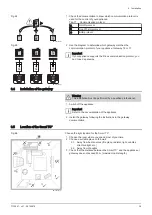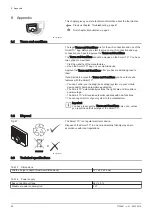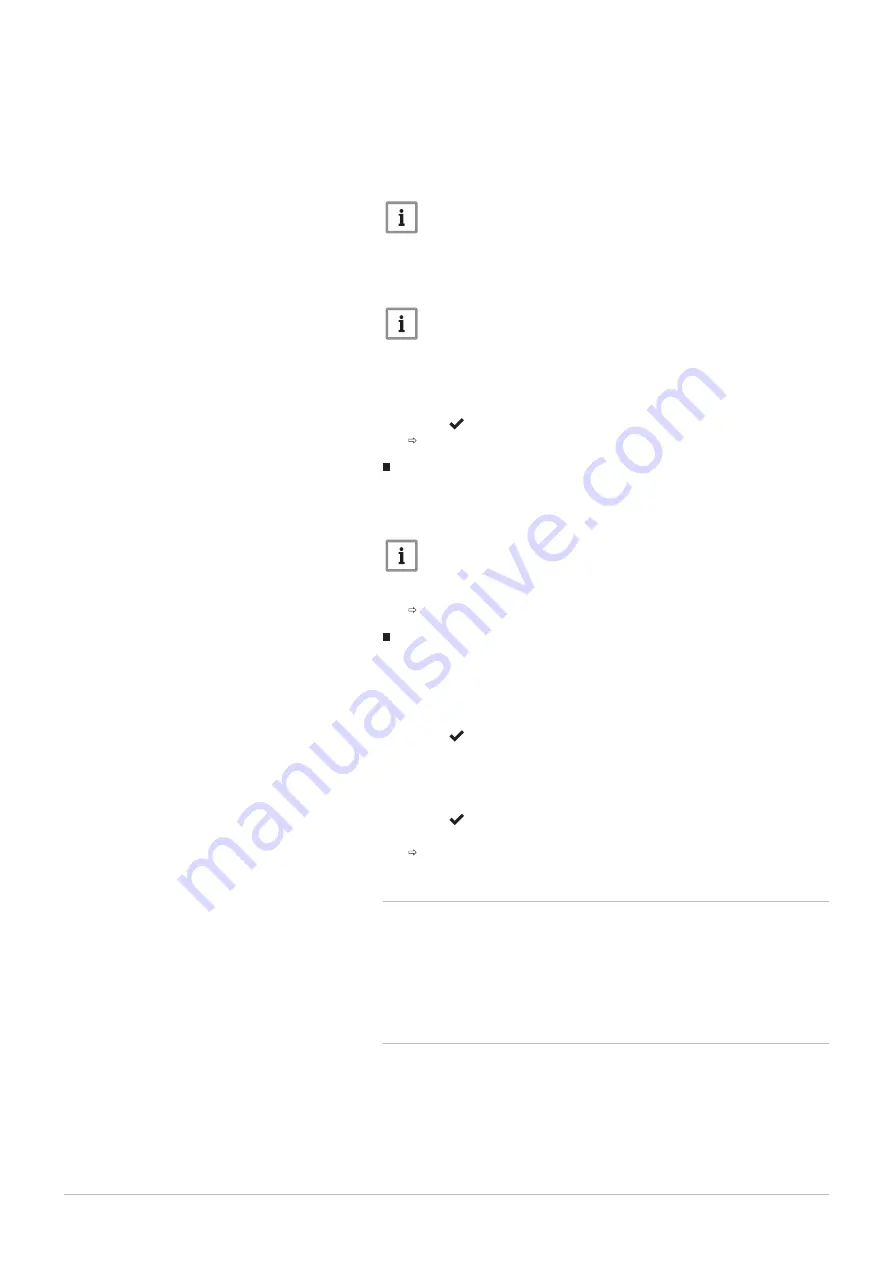
1. Enter the main menu.
2. Select Settings.
3. Confirm the selection.
4. Select Wi-fi.
5. Confirm the selection.
6. Accept the Terms and Conditions.
Important
The display only shows the option to accept the Terms and
Conditions when you declined them or when you reset the Smart
TC° to default settings.
7. Read the Privacy Policy.
Important
The display only shows the Privacy Policy if it showed the option
to accept the Terms and Conditions.
8. Select your wi-fi network in the list of available networks.
9. Confirm the selection.
10. Enter the password with the rotary dial and the select button.
11. Select in the character selection menu to confirm the password.
The Smart TC° is now connected to the wi-fi network.
Connecting the Smart TC° to an access point
You can connect the Smart TC° to an access point in your wi-fi network.
1. Select WPS Button in the list of available networks.
Important
If you select Back, the display shows the previous screen.
2. Activate the WPS on your router (if the router has this option).
The Smart TC° is now automatically connected to the access point.
Connecting the Smart TC° to a hidden network
You can connect to a hidden wi-fi network, if you know the name and
password.
1. Select Other... in the list in the list of available networks.
2. Enter the network name with the rotary dial and the select button.
3. Select in the character selection menu.
4. Confirm the selection to save the network name.
5. Select the security mode.
6. Confirm the selection.
7. Enter the password with the rotary dial and the select button.
8. Select in the character selection menu.
9. Confirm the selection to save the password.
The Smart TC° is now connected to the hidden wi-fi network.
4.3.2
Downloading the app
You can install the Smart TC° app on your mobile device.
1. Download the free app in the App Store, Google Play or Mircosoft
Store. Refer to the information on the Smart TC° box.
2. Start the app and follow the instructions on your mobile device until
the app requests a registration code from the Smart TC°.
4.3.3
Connecting the app with the Smart TC°
When you start up the Smart TC° for the first time, you enter automatically
the menu to register your Smart TC° app or home automation application.
You need an account based on your email address for the connection.
During normal operation of the Smart TC° you can decide to connect or
reconnect the app with the Smart TC° at a later moment.
4 Customisation
7720691 - v.01 - 05102018
27