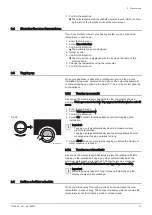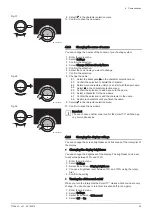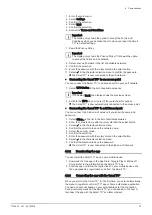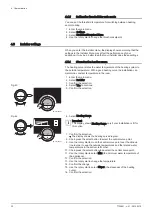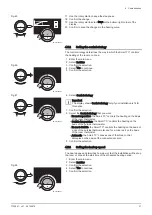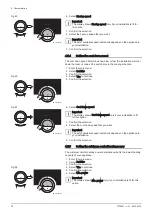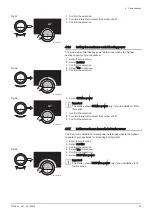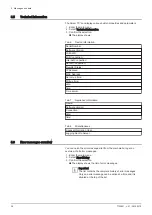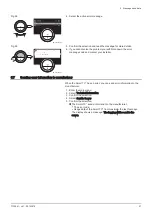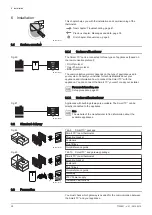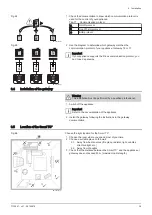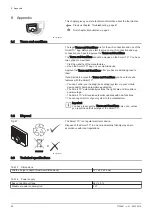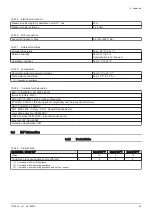1. Open the Smart TC° app and create an account in the settings menu.
If you create a new account, you will receive an email message for
confirmation.
2. Read the email message.
Check your spam folder if the email does not appear in your inbox.
3. Confirm your account on the website.
4. Enter the main menu of the Smart TC°.
5. Select Settings.
6. Select Register device or service.
The Smart TC° displays a registration code and QR-code.
7. Enter the registration code in the app or scan the QR-code with your
mobile device.
8. Complete the registration process.
4.3.4
Connecting your home automation application with the
Smart TC°
When you start up the Smart TC° for the first time, you enter automatically
the menu to register your app or home automation application. If your
home automation application can communicate with the IFTTT protocol,
you can connect it with the Smart TC°. You need an account based on
your email address for the connection. During normal operation of the
Smart TC° you can decide to connect or reconnect the home automation
application with the Smart TC° at a later moment.
1. Open the home automation application and create an account for the
Smart TC°.
2. Read the email message.
Check your spam folder if the email does not appear in your inbox.
3. Confirm your account on the website of the manufacturer of the Smart
TC°.
4. Enter the main menu of the Smart TC°.
5. Select Settings.
6. Select Register device or service.
The Smart TC° displays a registration code and a QR-code.
7. Enter the registration code in the home automation application or scan
the QR-code with your mobile device.
8. Complete the registration process.
4.3.5
Registering installer access
If you want your installer to make any changes, you can allow the installer
to log in to your device.
1. Enter the main menu.
2. Select Settings.
3. Select the submenu Register installer access.
4. Confirm the installer access.
This gives your installer access for up to 72 hours.
4.4
Advanced settings
4.4.1
Resetting to default settings
You can reset most of the Smart TC° settings to their default settings at
the same time.
Important
All connection settings for communication will be deleted too!
The temperature schedules, control mode and holiday period
will not be reset.
Fig.40
AD-3001011-01
SCAN
.?123
CODE...
....... .......
........ ........ ........ ........ ........ ........
........ ........
........ ........ : CODE
4 Customisation
28
7720691 - v.01 - 05102018