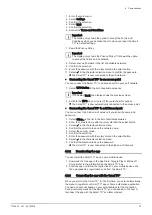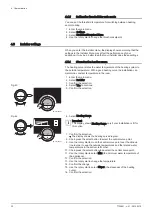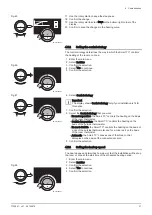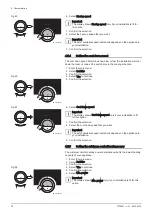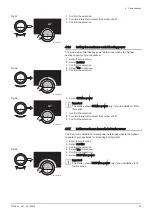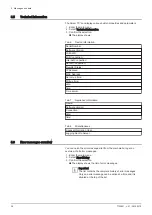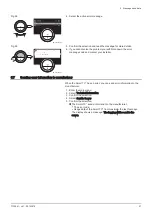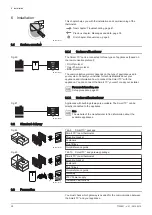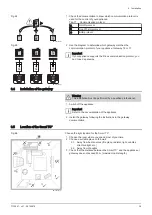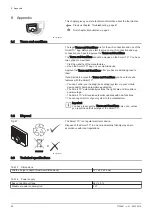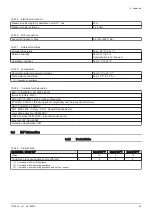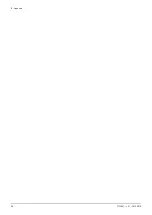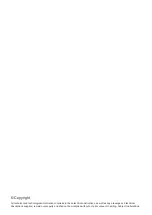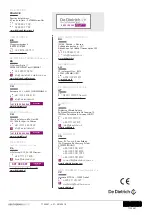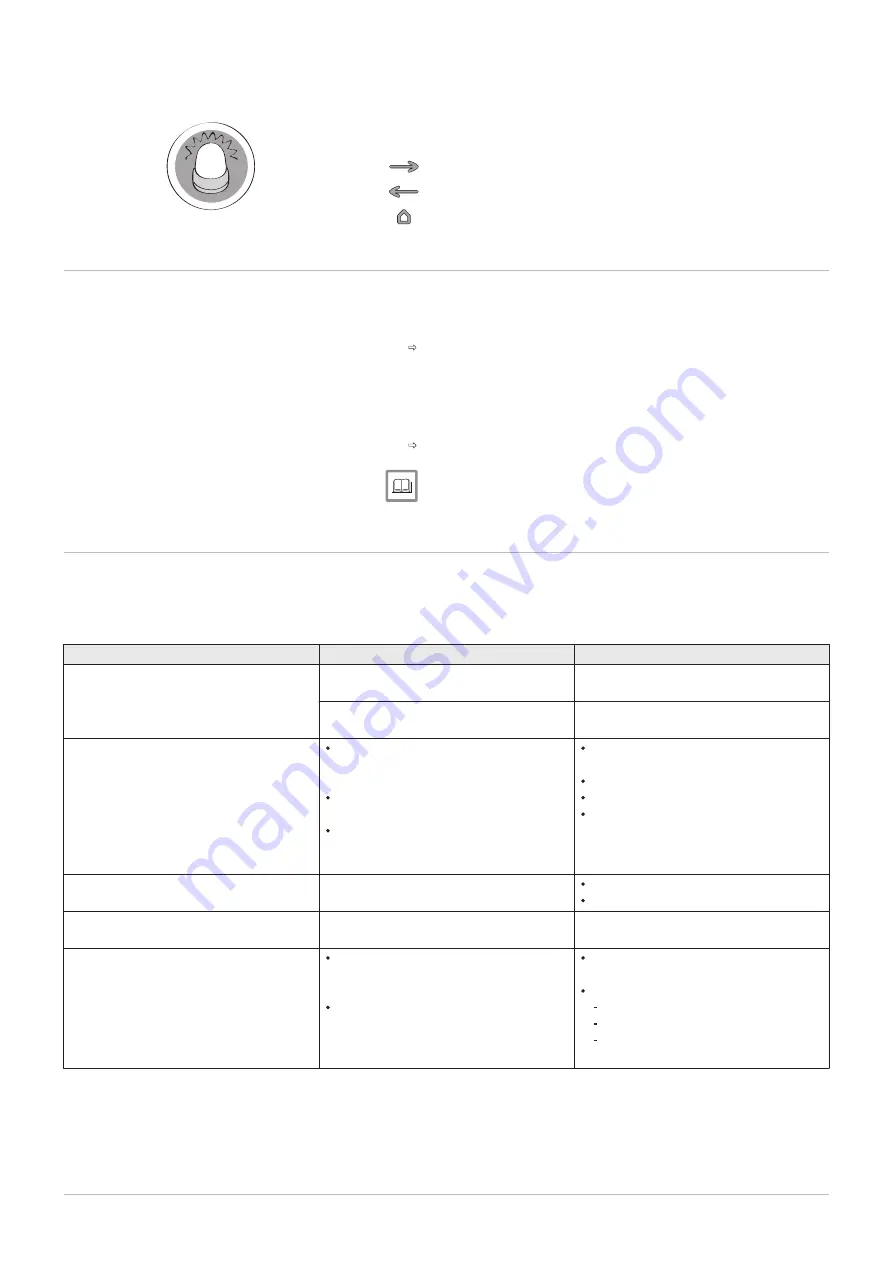
7 Troubleshooting
This chapter helps you when there is a problem with the thermostat, an
error message will appear on the home screen.
Next chapter: Appendix, page 42
Previous chapter: Installation, page 38
First chapter: Manual menu, page 5
7.1
Error messages
If there is a problem, an error message will appear in the display of the
Smart TC°.
1. Press the select button to see more details about the error.
The error icon will remain visible in the display until the problem is
solved.
2. Open the error messages list to find details on the active error.
3. Solve the problem(s).
4. Reset the error on the appliance. Refer to the manual of the appliance
for more information.
The error icon will disappear from the home screen.
For more information, see
Error messages overview, page 36
7.2
Other problems or questions
If you have problems or questions about certain situations, please refer to
the table below before you contact your installer for help.
Tab.12 Problems and solutions
Problem
Possible cause
Solution or answer
The display does not show the tempera
ture ring.
The Smart TC° is in antifrost mode.
In antifrost mode the temperature does
not show.
The current temperature is equal to the
target temperature.
The display will show the temperature
ring when the temperatures are different.
The Smart TC° shows a wrong date and
time setting.
The power supply of the appliance
was interrupted for more than 2 mi
nutes,
or the wifi connection does not func
tion,
or the Smart TC° has no connection to
time synchronisation on the internet
(NTP).
Connect the Smart TC° to the wi-fi net
work
and to the internet
and to the time synchronization
Or: set the current date and time.
The display does not go black after 30
seconds.
The presence sensor is set to On and an
object is in front of the Smart TC°.
Put the object at a larger distance.
Set the presence sensor to Off.
The target temperature cannot be set
with the rotary dial.
The Smart TC° is in antifrost or holiday
mode.
Set the Smart TC° to manual mode or
temperature scheduling mode.
The Energy Consumption menu shows
no consumption information or a value
that seems to be incorrect.
The minimum and maximum power of
the appliance is not set correctly in the
Installer menu.
Your installation is not fit for this op
tion.
Ask for the correct power settings of
your appliance.
Enter the Installer menu and set:
minimum power for central heating.
maximum power for central heating.
maximum power for domestic hot
water.
AD-3001028-01
7 Troubleshooting
7720691 - v.01 - 05102018
41